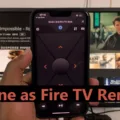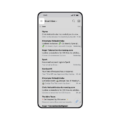Firestick Remote and Voice Control Not Working: A Troubleshooting Guide
The Firestick remote is a handy device that allows you to control your Fire TV with ease. However, like any electronic device, it can encounter issues from time to time. One common problem that users face is when the remote stops working or the voice control feature fails to respond. In this article, we will explore some troubleshooting steps to help you resolve these issues.
1. Restart your Fire TV device: Sometimes, a simple restart can fix the problem. To do this, go to the Settings menu on your Fire TV and select “Device” or “My Fire TV”. Then, choose “Restart” and wait until the device reboots. Once it’s back on, check if the remote is working again.
2. Pair your Fire TV remote: If your remote is not being detected by the Fire TV, you may need to pair it again. Start by restarting your Fire TV device and wait until the message “Cannot detect your remote” appears on-screen. Then, press and hold the Home button on the remote for about 10 seconds. This should initiate the pairing process. Once paired, check if the remote is functioning properly.
3. Check the battery level: Low battery power can cause the remote to stop working. Try doing a quick battery test with the TV off by pressing and holding the Volume Down (-) button and then pressing the Microphone button. If the light at the top of the remote flashes, the batteries are fine. If not, replace them with fresh ones.
4. Verify audio settings and HDMI connection: Sometimes, the issue may lie in the audio settings or the HDMI connection. Go to the Settings menu on your Fire TV and select “Display & Sounds”. Ensure that the correct audio output is selected and that the HDMI port is connected properly. You can also try switching to a different HDMI port to see if that resolves the problem.
5. Check voice recognition compatibility: Not all displays or setup screens support voice recognition. Make sure that your specific display or setup screen is compatible with the voice control feature. Refer to the user manual or the manufacturer’s website for more information.
By following these troubleshooting steps, you should be able to resolve the issue of your Firestick remote not working properly. If the problem persists, it may be worth contacting customer support for further assistance.
Why Is My Remote Not Talking To My Firestick?
There could be several reasons why your remote is not communicating with your Firestick. Here are some possible causes and troubleshooting steps you can take:
1. Low or dead batteries: Ensure that your remote has fresh batteries. Replace them if necessary and try again.
2. Remote out of range: Make sure you are within range of your Firestick. Move closer to the device and try using the remote again.
3. Pairing issue: Sometimes, the remote may become unpaired from the Firestick. To resolve this, restart your Fire TV device and wait until “Cannot detect your remote” appears on-screen. Then, pair your Fire TV remote again by pressing and holding the Home button on the remote for 10 seconds.
4. Interference: Check for any potential sources of interference, such as other electronic devices or physical obstructions between the remote and the Firestick. Remove obstructions and move away from other devices to see if that improves the connection.
5. Software update: Ensure that your Fire TV device is running the latest software version. Go to Settings > My Fire TV > About > Check for System Update and install any available updates.
6. Remote malfunction: If none of the above steps work, there may be an issue with the remote itself. Try using a different remote or contact Amazon customer support for further assistance.
If your remote is not communicating with your Firestick, check the batteries, ensure you are within range, try re-pairing the remote, check for interference, update the software, and consider a replacement if necessary.
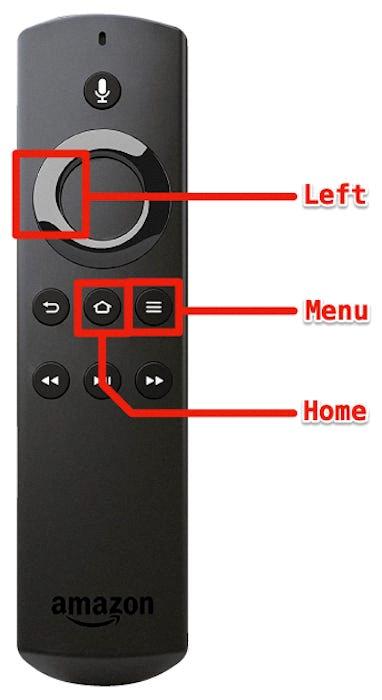
Why Is The Voice Not Working On My Remote?
There may be several reasons why the voice feature is not working on your remote. Here are some possible causes:
1. Low Battery: The most common reason for the voice feature not working is low battery power. To check if this is the case, try doing a battery test by pressing and holding the VOL down (-) button and then pressing the Microphone button. If the light at the top of the remote does not flash, it indicates that the batteries are too low and need to be replaced.
2. Remote Pairing: Voice recognition may not work if the remote is not properly paired with the TV or device. Refer to the user manual or the manufacturer’s website for instructions on how to pair your remote with the specific display or setup screen.
3. Software Update: Sometimes, voice recognition issues can be resolved by updating the software on your TV or device. Check if there are any available updates and install them if necessary.
4. Internet Connection: Voice recognition may require an active internet connection to function. Make sure your device is connected to the internet and check if other internet-dependent features are working properly.
5. Voice Recognition Compatibility: Not all displays or setup screens support voice recognition. Confirm if your specific device or setup screen is compatible with voice commands. Refer to the user manual or contact the manufacturer for more information.
6. Remote Malfunction: If none of the above solutions work, there may be an issue with the remote itself. Try using the voice feature on another compatible device or consider contacting the manufacturer’s customer support for further assistance.
It’s important to note that the troubleshooting steps may vary depending on the brand and model of your remote and TV. Always refer to the user manual or contact the manufacturer for specific troubleshooting instructions for your device.
Why Isn T The Audio Control On My Amazon Firestick Working?
There can be several reasons why the audio control on your Amazon Firestick may not be working. Here are some possible causes and solutions:
1. Battery Issues:
– Check the batteries in your Firestick remote. If they are low or dead, replace them with fresh ones.
– Ensure that the batteries are properly inserted and making good contact.
2. Wrong HDMI Port or Audio Settings:
– Make sure that your Firestick is connected to the correct HDMI port on your TV or sound system.
– Verify that the audio output settings on your Firestick are correctly configured. Go to Settings > Display & Sounds > Audio > Audio output and ensure that the correct audio output option is selected.
3. Pairing Issues:
– If your Firestick remote is not paired correctly with your Firestick, the audio control may not work.
– To pair your remote, hold down the Home button for 10 seconds until it enters pairing mode. Follow the on-screen instructions to complete the pairing process.
4. Software Update:
– Ensure that your Firestick is running the latest software version. Go to Settings > My Fire TV > About > Check for Updates and install any available updates.
– Sometimes, software bugs can cause issues with the audio control. Updating the software can help resolve such problems.
5. HDMI CEC Settings:
– HDMI CEC (Consumer Electronics Control) allows devices connected via HDMI to control each other. Ensure that HDMI CEC is enabled on your TV and Firestick.
– On your TV, this feature may be called different names such as HDMI-CEC, Anynet+, or Simplink. Refer to your TV’s manual for instructions on enabling it.
– On your Firestick, go to Settings > Display & Sounds > HDMI CEC Device Control and turn it on.
If none of these solutions work, you may need to contact Amazon customer support for further assistance. They can help troubleshoot the issue or arrange for a replacement if necessary.
Conclusion
If you are experiencing issues with your Firestick remote, there are several steps you can take to troubleshoot and resolve the problem. One common issue is a pairing problem, which can be resolved by restarting your Fire TV device and then re-pairing the remote by pressing and holding the Home button for 10 seconds.
Another potential issue is low battery power, which can be checked by performing a quick battery test. Simply press and hold the VOL down (-) button and then press the Microphone button. If the light at the top of the remote flashes, the batteries are functioning properly. If not, they may need to be replaced.
It’s also worth checking if your specific display or setup screen supports voice recognition, as not all models do. This could be a reason why the volume control on your remote is not working.
Other possible reasons for volume control issues include using the wrong HDMI port or audio settings on your TV. Make sure you have selected the correct HDMI input and that the audio settings are properly configured.
By following these troubleshooting steps, you should be able to resolve any issues with your Firestick remote and regain control over your TV’s volume.