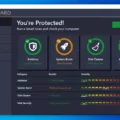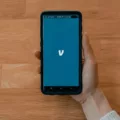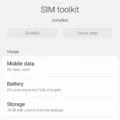Uninstalling the SCCM Client: A Step-by-Step Guide
The SCCM (System Center Configuration Manager) client is an essential component for managing and deploying software in a Windows environment. However, there may be instances where you need to uninstall the SCCM client from a computer. Whether it’s due to troubleshooting issues or simply the need to remove the client from a specific machine, the process can be done manually or with the help of the SCCM client repair process. In this article, we will guide you through both methods to ensure a smooth uninstallation process.
Method 1: Manually Uninstall SCCM Client using CCMSETUP
1. Run the Command Prompt as Administrator: On your Windows computer, navigate to the Start menu, search for “Command Prompt,” right-click on it, and select “Run as administrator.” This will open the Command Prompt with elevated privileges.
2. Change the Path to Client Agent Location: In the Command Prompt window, type in the following command and press Enter:
Cd C:\Windows\ccmsetup
This will change the path to the client agent location.
3. Execute the Uninstall Command: In the same Command Prompt window, type in the following command and press Enter:
Ccmsetup.exe /uninstall
This command will initiate the uninstallation process for the SCCM client.
4. Restart Your Computer: After the uninstallation process is completed, it is recommended to restart your computer. This will ensure that any remaining components are removed and the changes take effect.
Method 2: Repairing SCCM Client Components
In some cases, SCCM client components may become corrupt or damaged, causing the Software Center to malfunction. You can repair these components by following these steps:
1. Log in to the Server: Log in to the server where the SCCM client is installed.
2. Navigate to the SMS-Agent Folder: In the Start menu, go to All Programs and locate the SMS-Agent folder.
3. Run the Uninstall Command: Open the SMS-Agent folder and click on Uninstall. In the SMS-Agent-1.0.0 Uninstall dialog box, click Yes to confirm.
Removing Software using Software Center
1. Launch Software Center: On your Windows computer, click on the Start menu and search for “Software Center”. Open the Software Center application.
2. Select Installation Status: In the left menu of Software Center, select Installation Status.
3. Choose Software to Uninstall: From the list of software installed on your computer, select the software you wish to uninstall.
4. Initiate Uninstallation: Once you have selected the software, click on the Uninstall button. The software’s installation page will open.
5. Monitor Uninstallation Progress: The uninstallation process will begin, and you can monitor its progress on the installation page. Once the application has completed uninstalling, you will see the status change to show that it is no longer installed.
By following these step-by-step instructions, you can uninstall the SCCM client from your computer manually or repair any damaged components. Whether you choose to use the CCMSETUP command or the Software Center, ensure that you follow the process carefully to avoid any issues. Remember to restart your computer after uninstalling the SCCM client to ensure all changes take effect.
How To Uninstall SCCM Client Using Command?
To uninstall the SCCM (System Center Configuration Manager) client using the command prompt, you can follow these steps:
1. Open the command prompt as an administrator: Right-click on the Start button and select “Command Prompt (Admin)” from the context menu.
2. Change the directory to the location of the SCCM client agent: Type the following command and press Enter:
“`
Cd C:\Windows\ccmsetup
“`
3. Uninstall the SCCM client: Once you are in the ccmsetup directory, run the command below:
“`
Ccmsetup.exe /uninstall
“`
4. Wait for the uninstallation process to complete: The uninstallation process may take a few moments to finish. You will see the progress in the command prompt window.
5. Restart your computer: After the SCCM client is successfully uninstalled, it is recommended to restart your computer to complete the process.
It is important to note that the above steps assume that the SCCM client agent is installed in the default location (C:\Windows\ccmsetup). If the client agent is installed in a different directory, you will need to adjust the command accordingly.
Additionally, please ensure that you have administrative privileges on your computer to perform these actions.
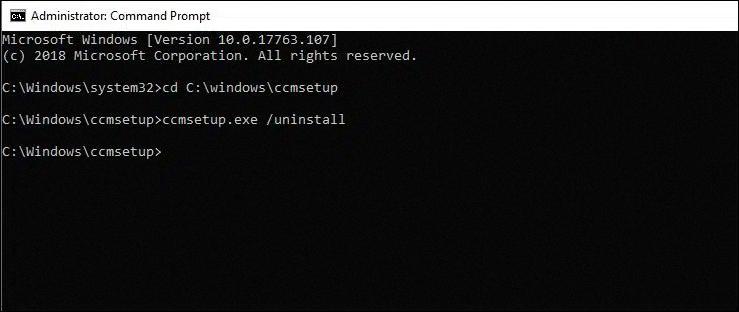
How Do I Fix SCCM Client On Windows 10?
To fix SCCM client on Windows 10, you can follow these steps:
1. Run the Configuration Manager client repair process:
– Open the Control Panel on your Windows 10 computer.
– Go to “Programs” and click on “Configuration Manager”.
– Click on the “Actions” tab and then select “Repair”.
– Follow the on-screen instructions to complete the repair process.
2. Use the “ccmrepair.exe” command:
– Open the Command Prompt on your Windows 10 computer with administrative privileges.
– Type the following command and press Enter:
“`
Ccmrepair.exe
“`
– Wait for the repair process to complete. This may take some time.
If the above methods do not resolve the issue, you can try the following additional steps:
3. Reset the SCCM client installation:
– Open the Command Prompt with administrative privileges.
– Type the following command and press Enter:
“`
Ccmsetup.exe /uninstall
“`
– After the uninstallation is complete, type the following command and press Enter:
“`
Ccmsetup.exe
“`
– Wait for the client installation to complete.
4. Manually delete and reinstall the SCCM client:
– Open the Command Prompt with administrative privileges.
– Type the following command and press Enter to stop the SCCM client service:
“`
Net stop ccmexec
“`
– Navigate to the following directory:
“`
C:\Windows\ccm
“`
– Delete all the files and folders inside the “ccm” folder.
– Open the Registry Editor by typing “regedit” in the Run dialog (Win + R) and pressing Enter.
– Navigate to the following registry key:
“`
HKEY_LOCAL_MACHINE\SOFTWARE\Microsoft\CCM
“`
– Right-click on the “CCM” key and select “Delete”.
– Close the Registry Editor.
– Open the Command Prompt with administrative privileges.
– Type the following command and press Enter to start the SCCM client installation:
“`
Ccmsetup.exe
“`
– Wait for the client installation to complete.
By following these steps, you should be able to fix SCCM client issues on Windows 10 and restore its functionality.
How Do I Delete SMS Agent Host Service?
To delete the SMS agent host service on a Windows server, follow these steps:
1. Log in to the server where the SMS agent is installed.
2. Click on the Start button in the bottom left corner of the screen.
3. In the All Programs panel, locate and click on the SMS-Agent folder.
4. Within the SMS-Agent folder, you should see an option for uninstalling the software. Click on the Uninstall option.
5. A dialog box titled “SMS-Agent-1.0.0 Uninstall” will appear, asking for confirmation to proceed with the uninstallation. Click on the Yes button to confirm.
6. The uninstallation process will begin, and it may take a few moments to complete. Please be patient.
7. Once the uninstallation process is finished, you will receive a notification confirming that the SMS agent host service has been successfully removed from your system.
Please note that the steps provided above are based on a generic Windows environment. The exact steps may vary slightly depending on the specific version of Windows being used.
How Do I Remove Software From SCCM Software Center?
To remove software from SCCM (System Center Configuration Manager) software center, follow these steps:
1. Launch the Software Center application on your computer.
2. In the left menu, click on “Installation Status.”
3. Look for the software you wish to uninstall from the list of installed applications.
4. Click on the software you want to remove. This will open the software’s installation page.
5. On the installation page, you will find an option to uninstall the software. Click on this option.
6. SCCM will start the uninstallation process. You may see a progress bar indicating the status of the uninstallation.
7. Once the application has completed uninstalling, you will see the status in the Software Center change to show that it is no longer installed.
By following these steps, you can easily remove software from SCCM software center.
Conclusion
There are several methods to uninstall the SCCM client from your Windows computer. One method is to manually uninstall it using the CCMSETUP command. This involves running the command prompt as an administrator, changing the path to the client agent location, and then running the command “ccmsetup.exe /uninstall”. After uninstalling the client agent, it is important to restart your computer.
Another method to repair SCCM client components is to use the Configuration Manager client repair process or the “ccmrepair.exe” command. This can be useful if the client components become corrupt or damaged, causing issues with the Software Center.
Additionally, if you want to remove specific software installed through SCCM, you can do so by launching the Software Center, selecting “Installation Status” from the left menu, and then selecting the software you wish to uninstall. The software’s installation page will open, and once the application has completed uninstalling, the status will change to show that it is no longer installed.
It is important to properly uninstall the SCCM client or repair its components to ensure that the Software Center functions properly and any unwanted software is removed from your computer.