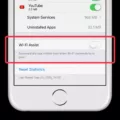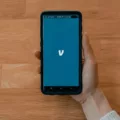Uninstalling HEVC Video Extension: A Step-by-Step Guide
HEVC Video Extension is a codec that allows you to play High Efficiency Video Coding (HEVC) videos on your Windows 10 device. However, if you no longer need this extension or if you’re facing compatibility issues, you may want to uninstall it. In this article, we will provide you with a detailed guide on how to uninstall HEVC Video Extension from your Windows 10 device.
Before we proceed with the uninstallation process, please note that HEVC Video Extension is a built-in feature of Windows 10. Therefore, you won’t find it listed as a regular application in the Control Panel. Instead, you’ll need to follow these steps to uninstall it:
Step 1: Open the Windows Settings
To begin, you need to open the Windows Settings. You can do this by clicking on the “Start” button in the bottom left corner of your screen and then selecting the gear icon, which represents the Settings app.
Step 2: Navigate to the Apps section
Once you have opened the Windows Settings, you will see several categories. Look for the category named “Apps” and click on it. This will take you to the Apps & features section.
Step 3: Find the HEVC Video Extension
In the Apps & features section, you will find a list of all the applications and features installed on your Windows 10 device. Scroll down until you find the “HEVC Video Extension” entry.
Step 4: Uninstall HEVC Video Extension
After locating the HEVC Video Extension, click on it to expand the options. You will see an “Uninstall” button. Click on this button to initiate the uninstallation process.
Step 5: Confirm the uninstallation
A confirmation prompt will appear asking if you want to uninstall the HEVC Video Extension. Click on “Uninstall” to confirm your decision.
Step 6: Wait for the uninstallation to complete
Once you have confirmed, Windows will begin the uninstallation process. This may take a few moments, so please be patient and do not interrupt the process.
Step 7: Restart your computer (optional)
After the uninstallation is complete, you can choose to restart your computer to ensure that all changes take effect. While this step is optional, it is recommended to avoid any potential conflicts or issues.
Congratulations! You have successfully uninstalled the HEVC Video Extension from your Windows 10 device. Now you can continue using your preferred video player or explore alternative codecs if necessary.
Remember, uninstalling the HEVC Video Extension may impact the playback of HEVC videos in certain applications that rely on this codec. If you encounter any issues or find that you need HEVC support again in the future, you can always reinstall the extension from the Microsoft Store.
Removing the HEVC Video Extension from your Windows 10 device is a straightforward process. By following the step-by-step guide provided in this article, you can easily uninstall this codec and manage your video playback preferences effectively.
Do I Need HEVC Video Extensions On My Computer?
HEVC video extensions, also known as High Efficiency Video Coding or H.265, are codecs used to compress and decompress video files. These extensions are not essential for all computers, but they may be required for certain applications or video players.
Here are the key points to consider:
1. Compatibility: HEVC video extensions are typically necessary if you use Microsoft’s Movies & TV video player, which comes pre-installed on Windows 10. Other Windows applications that rely on built-in codecs may also require these extensions.
2. HEVC Codec: HEVC is a more advanced video compression format compared to older codecs like H.264. It offers better video quality at lower file sizes, making it ideal for 4K and high-definition videos. If you frequently watch or work with HEVC-encoded videos, having the extensions installed can enhance your viewing experience.
3. Third-Party Players: If you use third-party video players, such as VLC or MPC-HC, they often come bundled with their own codecs and can play HEVC videos without requiring additional extensions. In such cases, you may not need the HEVC video extensions.
4. Windows Update: Microsoft periodically includes HEVC video extensions in the Windows Update package. So, if you keep your Windows operating system up to date, the extensions may already be installed on your computer.
To summarize, you need HEVC video extensions on your computer if you rely on Microsoft’s Movies & TV video player or other Windows applications that depend on built-in codecs. However, if you use third-party video players or your Windows system is regularly updated, you may not need to install these extensions.
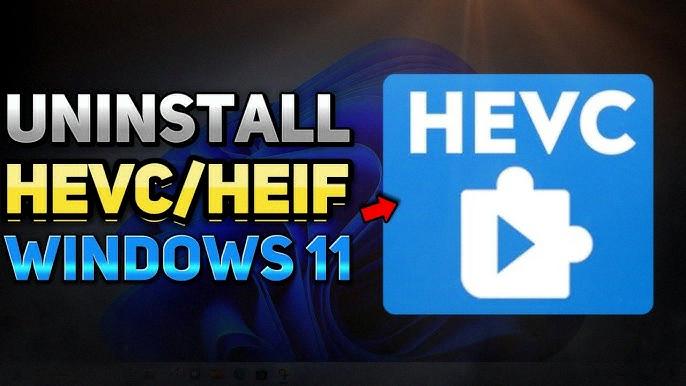
What Is HEVC Video Extensions From Device Manager?
HEVC video extensions from Device Manager refer to a set of software components that enable the playback of High Efficiency Video Coding (HEVC) videos on Windows 10 devices. These extensions are specifically designed to leverage the hardware capabilities of newer devices, such as those equipped with an Intel 7th Generation Core processor or a newer GPU.
HEVC, also known as H.265, is a video compression standard that offers improved video quality at lower bit rates compared to its predecessor, H.264. It allows for the efficient encoding and decoding of high-resolution videos, including 4K and Ultra HD content.
By installing the HEVC video extensions, users can enhance their video playback experience by taking advantage of hardware acceleration. This means that the video decoding process can be offloaded to dedicated hardware, such as the GPU, resulting in smoother playback and reduced strain on the CPU.
To install the HEVC video extensions, users can navigate to the Device Manager on their Windows 10 device. The Device Manager is a built-in Windows tool that allows users to manage and update their device drivers. Within the Device Manager, there is a category called “Software Components” or “Video Extensions” where users can find and install the HEVC video extensions.
Once installed, these extensions enable any video app on the Windows 10 device to play HEVC videos seamlessly. Users can enjoy high-quality video content without the need for additional software or codecs.
HEVC video extensions from Device Manager are software components that enable the playback of HEVC videos on Windows 10 devices. They leverage the hardware capabilities of newer devices to provide enhanced video quality and efficient decoding. Installing these extensions allows users to enjoy 4K and Ultra HD content in video apps without the need for additional software or codecs.
What Is The Extension Of HEVC?
HEVC stands for High-Efficiency Video Coding. It is a video compression standard that is commonly referred to as H.265. The file extension associated with HEVC is typically .hevc or .h265. This format is designed to provide more efficient video compression than its predecessor, H.264 (also known as AVC). HEVC is widely used for encoding and decoding high-quality video content, especially on devices with limited bandwidth or storage capacity.
How Do I Know If HEVC Video Extension Is Installed?
To determine if the HEVC Video Extension is installed on your device, you can follow these steps:
1. Open the “Settings” application on your device. This can usually be found in the app drawer or by swiping down from the top of the screen and tapping the gear icon.
2. Once in the Settings menu, scroll down and locate the “Apps” or “Applications” option. This may be listed under different names depending on your device.
3. Tap on “Apps” to access the list of installed applications on your device.
4. In the Apps menu, you will see a search bar at the top. Tap on it and type “HEVC Video Extension” to search for the extension.
5. If the HEVC Video Extension is already installed on your device, it should appear in the search results. You can tap on it to access its details.
6. On the details page, you will find information about the extension, such as its version number and storage usage.
If the HEVC Video Extension is not installed on your device, you can install it by following these steps:
1. If the search for “HEVC Video Extension” did not yield any results, it means that the extension is not currently installed on your device.
2. To install the HEVC Video Extension, you can use the link provided below. This link will direct you to the official app store for your device (such as Google Play Store for Android or App Store for iOS).
3. Once you are on the app store page for the HEVC Video Extension, tap on the “Install” or “Get” button to initiate the installation process.
4. Follow the on-screen prompts to complete the installation of the HEVC Video Extension.
5. Once the installation is complete, you can return to the Apps menu in the Settings application and search for “HEVC Video Extension” again to verify that it is now installed on your device.
By following these steps, you can easily determine if the HEVC Video Extension is installed on your device and install it if necessary.
Conclusion
Uninstalling the HEVC Video Extension is a personal decision that depends on your specific needs and preferences. If you do not use any video apps or programs that rely on the HEVC codec, then uninstalling the extension may free up some storage space on your Windows 10 device. Additionally, if you do not encounter any HEVC videos in your day-to-day usage, there may be no need to keep the extension installed.
However, it is important to note that if you do uninstall the HEVC Video Extension, you may not be able to play HEVC videos in certain Windows applications that rely on the built-in codecs. So, if you frequently encounter HEVC videos or use apps like Microsoft’s Movies & TV video player, it is recommended to keep the extension installed to ensure compatibility and smooth playback.
Ultimately, the decision to uninstall the HEVC Video Extension should be based on your specific usage and needs. Consider the types of videos you commonly encounter and the apps you use, and make a choice that best suits your requirements.