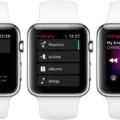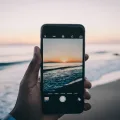TTY Mode: Turn Off for Improved Communication
In today’s digital age, communication has become easier and more accessible than ever before. However, it is important to remember that not everyone communicates in the same way. For individuals with hearing or speech impairments, traditional phone calls can be a challenge. That’s where TTY mode comes in.
TTY, or Text Telephone, mode is a feature that allows individuals with hearing or speech impairments to communicate through text over regular phone calls. It enables the use of a TTY device, which must be connected to the computer to interpret the modified audio. However, it is worth noting that using TTY mode in a conference call may lead to audio quality issues.
By default, TTY mode is turned off on most devices. However, if you need to enable or disable TTY mode on your Android or iPhone, here’s how you can do it:
On Android:
1. Locate and tap the Phone icon on your home screen to access your phone settings.
2. If you don’t see the Phone icon, swipe up to access all apps and then tap on it.
3. Once you have accessed the Phone app, look for the settings menu, usually represented by three dots or lines in the top-right corner. Tap on it.
4. From the settings menu, look for the TTY mode option. It may be under the Accessibility or Call settings section.
5. Tap on the TTY mode option, and you will be presented with various options such as TTY Off, TTY Full, TTY HCO, and TTY VCO.
6. To turn off TTY mode, select the TTY Off option, and you’re done.
On iPhone:
1. Go to your iPhone’s home screen and tap on the Settings app.
2. Scroll down and tap on the Accessibility option.
3. In the Accessibility menu, tap on the TTY option.
4. On the TTY menu, you will find options such as TTY Off, TTY Full, TTY HCO, and TTY VCO.
5. To disable TTY mode, select the TTY Off option, and you’re all set.
Enabling or disabling TTY mode is a straightforward process on both Android and iPhone devices. However, it is essential to remember that TTY mode is primarily designed for individuals with hearing or speech impairments. If you do not require this feature, it is advisable to keep TTY mode turned off to ensure optimal audio quality during phone calls.
TTY mode is a useful feature that allows individuals with hearing or speech impairments to communicate through text over regular phone calls. It can be easily enabled or disabled on Android and iPhone devices, depending on your needs. By understanding and utilizing TTY mode, we can ensure that communication remains accessible to all individuals, regardless of their abilities.
Do I Need TTY Mode On Or Off?
TTY mode is a feature used to transmit text over a telephone line. However, it is not necessary to have TTY mode turned on unless you specifically require it for communication purposes. By default, TTY mode is turned off on most devices.
There are a few factors to consider when deciding whether to turn TTY mode on or off. Firstly, if you do not have a TTY device connected to your computer or phone, enabling TTY mode will not provide any benefit. TTY mode requires a separate device to interpret the modified audio, and without it, you may experience poor audio quality during calls.
Secondly, using TTY mode in a conference call or group conversation can cause audio quality issues for other participants. TTY mode modifies the audio signal, and this can lead to difficulties in understanding the conversation for those who do not have TTY devices.
Unless you have a specific need for TTY mode, such as for communication with someone who uses a TTY device, it is recommended to keep TTY mode turned off. This will ensure better audio quality during calls and prevent potential disruptions in group conversations.
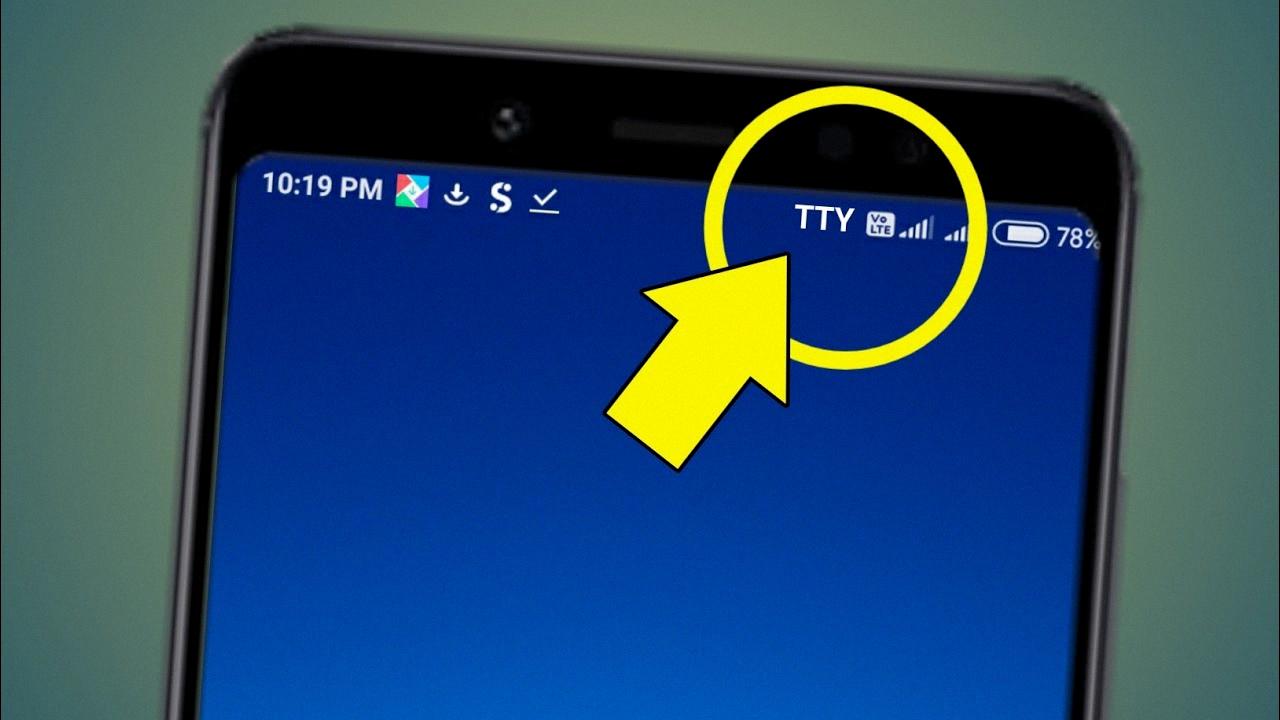
Why Is My Phone Showing TTY Mode?
TTY mode, also known as teletypewriter mode, is a feature that is designed to assist individuals with hearing or speech impairments in communicating over regular phone calls. When TTY mode is enabled on a phone, it allows the user to send and receive text messages instead of speaking or listening during a call.
There are a few reasons why your phone might be showing TTY mode:
1. Accessibility settings: TTY mode is often located in the accessibility settings of a phone. If you or someone else has accidentally enabled this feature, it will be displayed on your phone’s screen as a reminder.
2. Compatibility with TTY devices: Some phones have built-in TTY functionality, allowing them to directly connect to TTY devices. If your phone is compatible with TTY devices, it may automatically show TTY mode when a TTY device is connected.
3. Emergency services: TTY mode may also be displayed on your phone if you dial emergency services, such as 911, from a TTY device. This is to inform emergency operators that you are using a TTY device and may require assistance via text communication.
If you do not have a hearing or speech impairment and do not use TTY devices, it is likely that TTY mode was accidentally enabled or triggered. To disable TTY mode on your phone, you can follow these steps:
On Android devices:
1. Open the “Settings” app on your phone.
2. Scroll down and select “Accessibility.”
3. Look for the “TTY” or “Text Telephone” option and tap on it.
4. Disable or turn off TTY mode by toggling the switch.
On iPhone devices:
1. Go to the “Settings” app on your iPhone.
2. Tap on “General.”
3. Select “Accessibility.”
4. Look for the “TTY” option and tap on it.
5. Disable or turn off TTY mode by toggling the switch.
Remember, TTY mode is a valuable feature for individuals with hearing or speech impairments, so if you do need to use it, make sure to set it up properly and familiarize yourself with its functionality.
Why Is TTY On On My IPhone?
TTY (teletypewriter) settings on your iPhone are enabled to cater to the needs of individuals who are deaf or hard of hearing. TTY is a communication device that allows people with hearing difficulties to type and read text-based conversations. By turning on TTY settings on your iPhone, you can connect and use your phone with a TTY device, facilitating communication for those who rely on this technology.
The TTY feature on your iPhone is designed to ensure accessibility and inclusivity, providing an alternative means of communication for individuals with hearing impairments. It allows them to have text-based conversations, similar to instant messaging, by typing messages on a TTY device and receiving responses on a connected display or braille reader.
Enabling TTY settings on your iPhone opens up a range of communication options for people with hearing difficulties, allowing them to stay connected with friends, family, and colleagues. TTY can be particularly useful in situations where spoken communication is challenging or impossible, such as during phone calls or in noisy environments.
To use TTY on your iPhone, you will need a TTY device and the appropriate cables to connect it to your phone. Once connected, you can activate TTY settings on your iPhone to establish a communication link between the TTY device and your phone. This enables you to type and receive text-based messages through the TTY device, making it easier for you to communicate effectively.
TTY settings on your iPhone exist to provide accessibility and inclusivity for individuals who are deaf or hard of hearing. By enabling TTY, you can connect and use your phone with a TTY device, allowing for text-based communication and facilitating easier interaction for those with hearing impairments.
What Is TTY Mode In Motorola?
TTY mode, also known as Text Telephone mode, is a feature available on Motorola devices that allows deaf and hearing-impaired individuals to communicate through text-based messages instead of relying on traditional audio calls. When TTY mode is enabled, the device converts spoken words into text and displays them on the screen, enabling users to read and respond to messages.
To enable TTY mode on a Motorola device, follow these steps:
1. Open the Phone app on your device. You can usually find it on the home screen or in the app drawer.
2. Tap the menu icon, typically represented by three dots or lines, located in the top-right corner of the screen.
3. From the menu options, select “Settings” or “Call settings.”
4. Look for an option labeled “TTY mode” or “Text Telephone.” The exact wording may vary depending on the device model and software version.
5. Tap on the TTY mode option to open the settings.
6. You will see several TTY mode options to choose from, such as TTY Off, TTY Full, TTY HCO, and TTY VCO. Here’s what each option means:
– TTY Off: Disables TTY mode, allowing for regular audio calls without text-based communication.
– TTY Full: Enables full TTY mode, where both the caller and receiver communicate using text-based messages.
– TTY HCO (Hearing Carry Over): Allows the user to speak directly into the device’s microphone while receiving responses in text format. This mode is useful for individuals with partial hearing impairment.
– TTY VCO (Voice Carry Over): Allows the user to listen to the caller’s voice while responding through text messages. This mode is suitable for individuals who are deaf but can speak.
7. Choose the TTY mode that best suits your needs or preferences.
Once TTY mode is enabled, you can make and receive calls using the text-based communication method. The device will display text messages that you can read and respond to accordingly. Remember to turn off TTY mode when it is no longer needed, as it may interfere with regular voice calls.
TTY mode on Motorola devices is a feature that facilitates text-based communication for deaf and hearing-impaired individuals. By enabling TTY mode, users can convert spoken words into text and vice versa, allowing for effective communication through text messages.
Conclusion
TTY mode is a feature that allows individuals with hearing or speech impairments to communicate through text over regular phone calls. However, using TTY mode can result in poor audio quality and may cause issues in conference calls. Therefore, it is recommended to turn off TTY mode by default, unless it is specifically required for communication with a TTY device. By disabling TTY mode, users can ensure better audio quality and a smoother conference call experience.