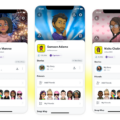Syncing your phone to your TV can open up a whole new world of entertainment and convenience. Whether you want to stream videos, play games, or simply mirror your phone’s screen onto a larger display, there are several methods available to make this connection seamless.
One of the easiest ways to sync your phone to your TV is by using Chromecast. This handy device allows you to stream content from your phone to your TV with just a few taps. Most Android phones come with built-in Chromecast support, so all you need to do is open the Home app on your mobile device and select the Chromecast device you want to use. From there, you can tap the Cast icon in an app or choose to screen mirror using the Google Home app. This will enable you to cast whatever is on your phone or tablet onto your TV, providing a larger and more immersive viewing experience.
If your TV doesn’t have built-in Chromecast or a streaming player attached, you can still connect your phone by using a mobile Wi-Fi hotspot. To do this, start by opening the SmartThings app on your mobile device. If a pop-up window appears, click “ADD NOW” to connect your mobile to the TV. If there is no pop-up window, you can open the Devices section in the app and select your TV from the list. Once your phone and TV are connected, you can easily stream content from your phone to your TV and control it using the SmartThings app.
Another option is to use a wireless display adapter. These small devices plug into your TV’s HDMI port and allow you to wirelessly connect your phone to your TV. To use a wireless display adapter, start by plugging the adapter into your TV and following the manufacturer’s instructions to connect your phone to the adapter. Once connected, you can enjoy the benefits of a larger screen without the need for cables or additional apps.
If you prefer a more traditional approach, you can also connect your phone to your TV using an HDMI cable. This method requires a compatible HDMI cable and an HDMI port on both your phone and TV. Simply connect one end of the cable to your phone and the other end to your TV, select the appropriate HDMI input on your TV, and your phone’s screen will be mirrored onto the TV.
No matter which method you choose, syncing your phone to your TV can enhance your entertainment experience and make it easier to enjoy your favorite content. Whether you want to watch videos, play games, or share photos with friends and family, connecting your phone to your TV opens up a whole new world of possibilities. So go ahead and explore the options available to you and start enjoying the benefits of syncing your phone to your TV today.
How Do I Get My Phone To Pair With My TV?
To pair your phone with your TV, follow these steps:
1. Check for built-in Chromecast: If your TV has Chromecast built-in, you can easily connect your phone. Look for the Cast icon in apps like YouTube, Netflix, or Spotify, and tap it to select your TV.
2. Use a Chromecast streaming player: If your TV doesn’t have built-in Chromecast, you can use a separate Chromecast streaming player. Plug the Chromecast into your TV’s HDMI port and power it up. Install the Google Home app on your phone, and follow the on-screen instructions to set up the Chromecast. Once set up, you can cast content from supported apps or screen mirror using the Google Home app.
3. Screen mirroring: Some TVs support screen mirroring, allowing you to mirror your phone’s screen directly on the TV. To do this, make sure your TV and phone are connected to the same Wi-Fi network. On your phone, go to Settings, then find and open the Display or Screen Mirroring option. Select your TV from the list of available devices, and your phone’s screen will be mirrored on the TV.
4. HDMI cable connection: If your phone and TV support HDMI output, you can connect them using an HDMI cable. Check if your phone has a micro HDMI or USB-C port, and if your TV has an HDMI port. Purchase an appropriate cable, connect one end to your phone and the other to the TV’s HDMI port. Then, use your TV’s remote to select the corresponding HDMI input.
Remember to consult your TV’s user manual or search for specific instructions if you encounter any issues during the pairing process.
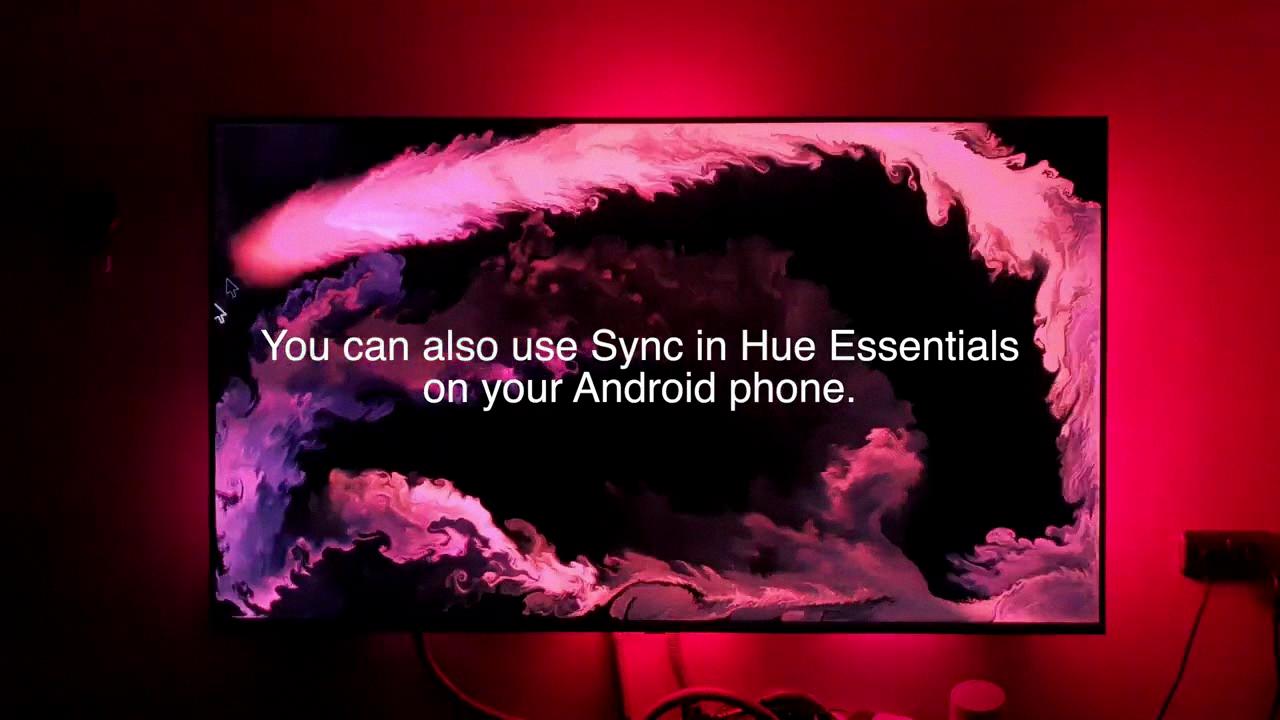
How Do I Get My Phone To Display On My TV?
To display your phone on your TV, follow these steps:
1. Make sure your TV and phone are connected to the same Wi-Fi network.
2. On your mobile device, open the Home app.
3. Look for the Chromecast device you want to use and select it.
4. At the bottom of the screen, you’ll see a button labeled “Cast my screen.” Tap on it.
5. A prompt will appear on your device. Tap on “Cast screen” to begin casting.
6. Your phone’s screen will now be mirrored on your TV.
Alternatively, if you have a smart TV with built-in casting capabilities, you can usually use the screen mirroring function without needing a Chromecast device. Simply find the screen mirroring option in your TV’s settings, enable it, and connect your phone to the TV.
Remember, the specific steps may vary depending on your TV model and the mobile device you’re using.
How Do I Connect My Phone To My TV Using WIFI?
To connect your phone to your TV using Wi-Fi, follow these steps:
1. Ensure that both your phone and TV are connected to the same Wi-Fi network. This is essential for the devices to communicate with each other.
2. On your TV, go to the settings menu and look for the Wi-Fi or network settings. Different TV models may have different menu layouts, so refer to your TV’s user manual if needed.
3. On your phone, go to the settings menu and look for the Wi-Fi settings. Make sure Wi-Fi is turned on.
4. On your TV, select the option to search for available Wi-Fi networks. This could be labeled as “Scan wireless networks” or something similar. Wait for the TV to finish scanning.
5. On your phone, tap on the Wi-Fi network list and select your TV from the list of available devices. The name of your TV might appear as a model number or a custom name you have set.
6. If prompted, enter the password for your Wi-Fi network. This is the same password you use to connect your phone to Wi-Fi. Be careful while entering the password to avoid any mistakes.
7. Once the password is entered correctly, your phone should connect to your TV. You may see an on-screen confirmation message on your TV or a notification on your phone indicating the successful connection.
8. Depending on your phone and TV, you may need to adjust the display settings to mirror or extend your phone’s screen onto the TV. This can usually be done through the display settings on your phone.
9. Now, you should be able to enjoy your phone’s content on your TV screen. You can stream videos, play games, or even share photos and presentations with the help of your TV.
Remember, the steps mentioned here may vary slightly depending on the make and model of your phone and TV. It’s always a good idea to refer to the user manuals or online support resources for specific instructions related to your devices.
Connecting your phone to your TV using Wi-Fi involves ensuring both devices are on the same network, selecting your TV from the Wi-Fi network list on your phone, entering the Wi-Fi password, and adjusting display settings if necessary.
How Do I Connect My Phone To My Samsung TV?
To connect your phone to your Samsung TV, follow these steps:
1. Open the SmartThings app on your mobile device. If a pop-up window appears, click on “ADD NOW” to connect your mobile to the TV. If there is no pop-up window, proceed to the next step.
2. Open the Devices section within the SmartThings app and select your Samsung TV from the list of available devices.
3. Once you have selected your TV, go back to the SmartThings app dashboard and tap on your TV to access its settings and controls.
4. In the SmartThings app, you can browse through the recommendations provided by the Universal Guide feature. This will help you discover new content and access it directly on your TV.
To summarize:
– Open the SmartThings app on your mobile.
– Connect your mobile to the TV through the pop-up window or select your TV from the Devices section.
– Access your TV’s settings and controls by tapping on it in the SmartThings app dashboard.
– Utilize the Universal Guide feature to explore and enjoy recommended content.
By following these steps, you will be able to connect your phone to your Samsung TV and enhance your viewing experience.
Conclusion
Syncing your phone to your TV opens up a world of possibilities for entertainment and convenience. Whether you want to stream videos, mirror your phone’s screen, or control your TV using your phone, there are several methods available to make this connection.
One popular option is using Chromecast, which is built into most Android phones. By simply tapping the Cast icon from an app or using the Google Home app, you can easily connect your phone to a TV with Chromecast support. This allows you to cast your phone’s screen or stream content directly onto the TV.
Another method is using a mobile Wi-Fi hotspot to connect your TV to your phone. By setting up a mobile hotspot on your phone and connecting your TV to it, you can access the internet and stream content from various apps and websites directly on your TV.
Additionally, using the SmartThings app on your mobile device, you can connect your phone to your TV and control it seamlessly. This allows you to navigate through recommendations, access Universal Guide, and even mirror your phone’s screen on the TV.
Syncing your phone to your TV provides a convenient and immersive viewing experience. Whether you want to enjoy your favorite shows and movies on a bigger screen or have more control over your TV, these methods offer easy and efficient ways to connect your phone to your TV.