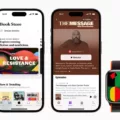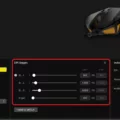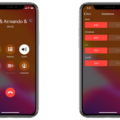Hide Caller ID: How to Show Up as No Caller ID or Private
In today’s digital age, privacy is a growing concern for many. Whether you want to maintain your privacy or simply prefer to keep your number hidden, both Android and iOS devices offer the option to hide your caller ID. By doing so, you can appear as No Caller ID or Private to the recipients of your calls. In this article, we will guide you through the process of hiding your caller ID on both Android and iOS devices.
Let’s start with Android devices. The steps may vary slightly depending on the version of Android you are using, but the general process remains the same:
1. Open the standard Phone App on your Android phone.
2. Look for the menu icon, typically represented by three dots, located in the top right corner of the screen.
3. Tap on the menu icon to open a drop-down menu.
4. From the menu, select “Settings.”
5. In the Settings menu, look for the “Calls” option and tap on it.
6. Next, select “Additional Settings” or a similar option, depending on your device.
7. Look for the “Caller ID” option and tap on it.
8. You will be presented with different options. Choose “Show number” to display your caller ID.
Congratulations! You have successfully set your caller ID to show your number on Android. However, if you wish to temporarily unblock your number for a specific call, you can dial *82 before the number you want to call. This will override your settings and display your caller ID.
On iOS devices, the process is slightly different but still straightforward:
1. Open the Settings app on your iPhone or iPad.
2. Scroll down and tap on “Phone.”
3. Look for the “Show My Caller ID” option and tap on it.
4. Toggle the switch next to “Show My Caller ID” to turn it off.
By following these steps, your caller ID will be hidden on iOS devices. If you want to display your caller ID for a specific call, simply toggle the switch back on before dialing the number.
It’s important to note that using the *67 prefix before the number you’re calling is another option to block your caller ID on both Android and iOS devices. However, this method only blocks the call you’re making at that moment and does not affect future calls.
Additionally, if you’re looking for an extra layer of anonymity, there are numerous burner apps available for both Android and iOS devices. These apps allow you to contact people without providing your actual phone number, ensuring your privacy remains intact.
Hiding your caller ID can be a useful feature to maintain your privacy or simply to keep your number hidden. Whether you’re using an Android or iOS device, the steps to hide your caller ID are relatively simple. Just follow the instructions provided above, and you’ll be able to show up as No Caller ID or Private to the recipients of your calls.
What Happens If You Turn Off Show My Caller ID?
When you turn off the “Show My Caller ID” setting on your Android or iOS device, your phone number will be hidden from the recipient’s caller ID display. This means that when you make a call, your number will appear as “No Caller ID” or “Private” on the recipient’s phone.
Here are some key points to note about turning off the “Show My Caller ID” feature:
1. Caller ID Blocking: By disabling this feature, you effectively block your phone number from being displayed on the recipient’s caller ID. This can be useful if you want to maintain your privacy or if you don’t want the person you’re calling to have your contact information.
2. Universal Blocking: Once you turn off the “Show My Caller ID” setting, your number will be hidden for all outgoing calls, unless you specifically choose to unblock it for a particular call by dialing *82 before the number.
3. Permanent vs. Temporary: Disabling the “Show My Caller ID” feature is typically a permanent change, meaning that your number will remain hidden for all outgoing calls until you decide to turn it back on. However, using the *82 prefix before a phone number allows you to temporarily unblock your caller ID for that specific call.
4. Carrier and Service Provider Dependence: The availability and methods for disabling caller ID may vary depending on your mobile carrier and service provider. It’s recommended to consult your device’s user manual or contact your carrier for specific instructions on how to turn off caller ID on your particular device.
When you turn off the “Show My Caller ID” setting, your phone number will be hidden from the recipient’s caller ID display, appearing as “No Caller ID” or “Private.” This change is typically permanent unless overridden by dialing *82 before the number you want to call.
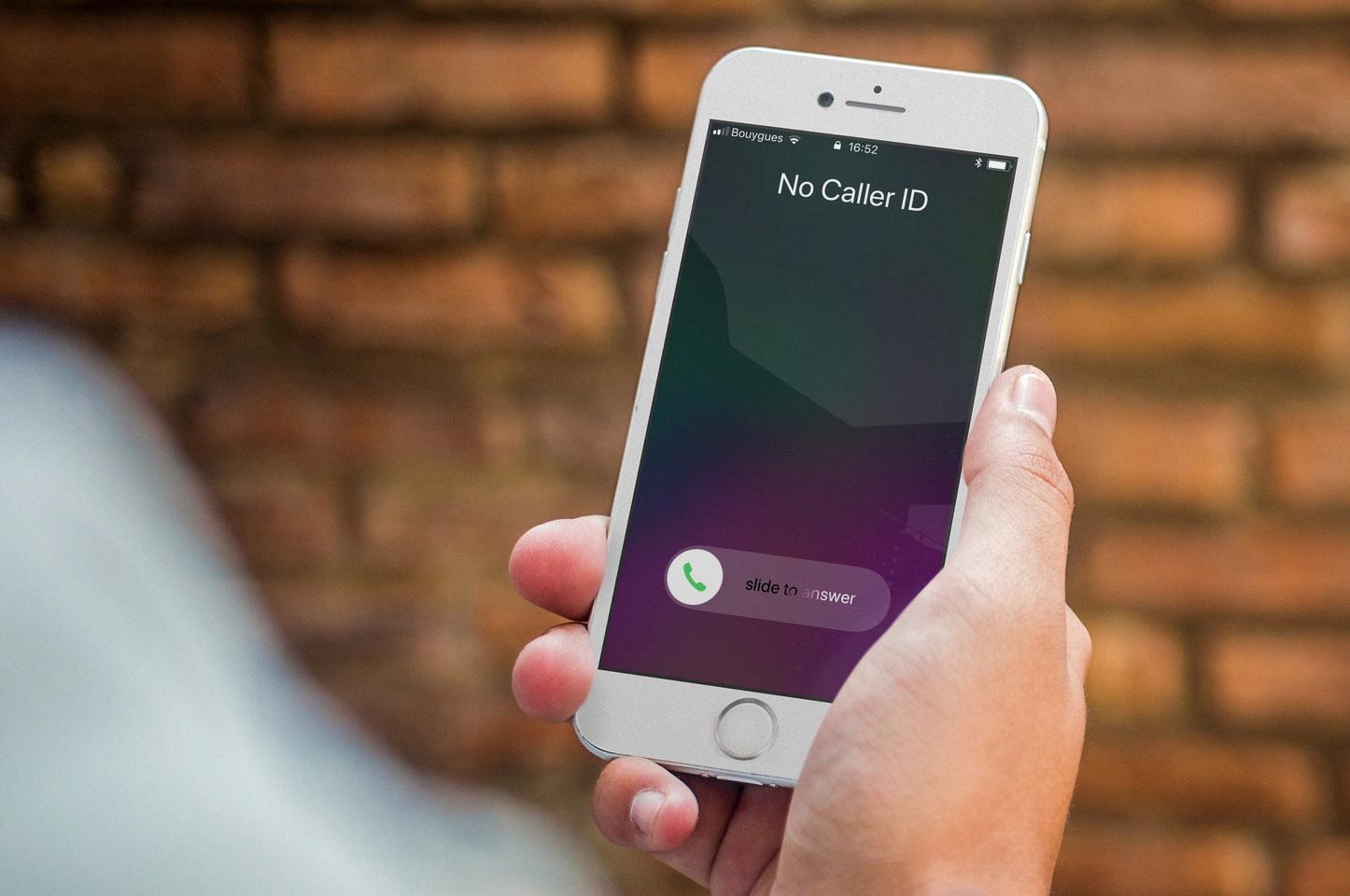
How Do You Show Caller ID?
To show Caller ID on your Android device, you can follow these steps:
1. Open the standard Phone App on your phone.
2. In the top right corner of the screen, tap on the ‘More’ icon (represented by three dots).
3. From the menu that appears, select ‘Settings’.
4. On the Settings page, tap on ‘Calls’.
5. Then, tap on ‘Additional Settings’.
6. Look for the ‘Caller ID’ option and tap on it.
7. You will see a list of options for Caller ID. Select ‘Show number’.
By following these steps, your Caller ID will now be displayed when making calls from your Android device.
Does * 67 Still Work?
*67 still works as a method to block your caller ID when making a phone call. By dialing *67 before entering the phone number, the person you are calling will see “Private Number” or “Blocked Caller” instead of your actual phone number. It is important to note that this feature only blocks the call you are making at that moment and does not apply to any future calls.
In addition to using *67, there are also various burner apps available that allow you to contact people without revealing your actual phone number. These apps provide you with temporary or disposable phone numbers that can be used for specific purposes, such as online dating or classified ads, without disclosing your personal information.
Here are some examples of burner apps:
– Burner: This app provides you with a temporary phone number that you can use for calls and texts. It allows you to maintain privacy by giving you control over who can reach you.
– Hushed: Hushed offers disposable phone numbers that you can use for calling and texting. It allows you to keep your personal number private and separate from your temporary one.
– Sideline: Sideline provides a second phone number that you can use for work, side projects, or any situation where you want to keep your personal number private.
By using these burner apps or dialing *67, you can maintain your privacy when making phone calls without revealing your actual phone number.
Conclusion
Both Android and iOS devices offer the option to hide your caller ID, allowing you to appear as No Caller ID or Private when making calls. This can be useful if you want to maintain your privacy or if you prefer not to reveal your phone number to the person you are calling.
On Android devices, you can easily change your caller ID settings by opening the Phone App, accessing the menu, tapping on ‘Settings’, then ‘Calls’, ‘Additional Settings’, and finally selecting ‘Caller ID’. From there, you can choose to show your number or hide it.
For iOS devices, the process may vary slightly depending on the version of the operating system. However, you can generally find the caller ID settings within the Phone settings. Look for options related to Caller ID or Show My Caller ID, and toggle it on or off as desired.
It’s important to note that if you have chosen to hide your caller ID, dialing *82 before the number you want to call will override this setting and show your caller ID again. This can be useful if you want to temporarily unblock your number for a specific call.
Alternatively, if you want to block your caller ID for a specific call without changing your settings, you can dial *67 before the number. This will only block the call you are making at that moment and will not affect any future calls.
Additionally, there are various burner apps available for both Android and iOS devices that allow you to contact people without providing your actual phone number. These apps generate temporary phone numbers that can be used for calls and texts, providing an extra layer of privacy.
The ability to show or hide your caller ID gives you control over your privacy when making calls. Whether you choose to show your number, hide it, or utilize burner apps, it’s important to consider your preferences and the specific situation when deciding how to handle your caller ID.