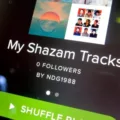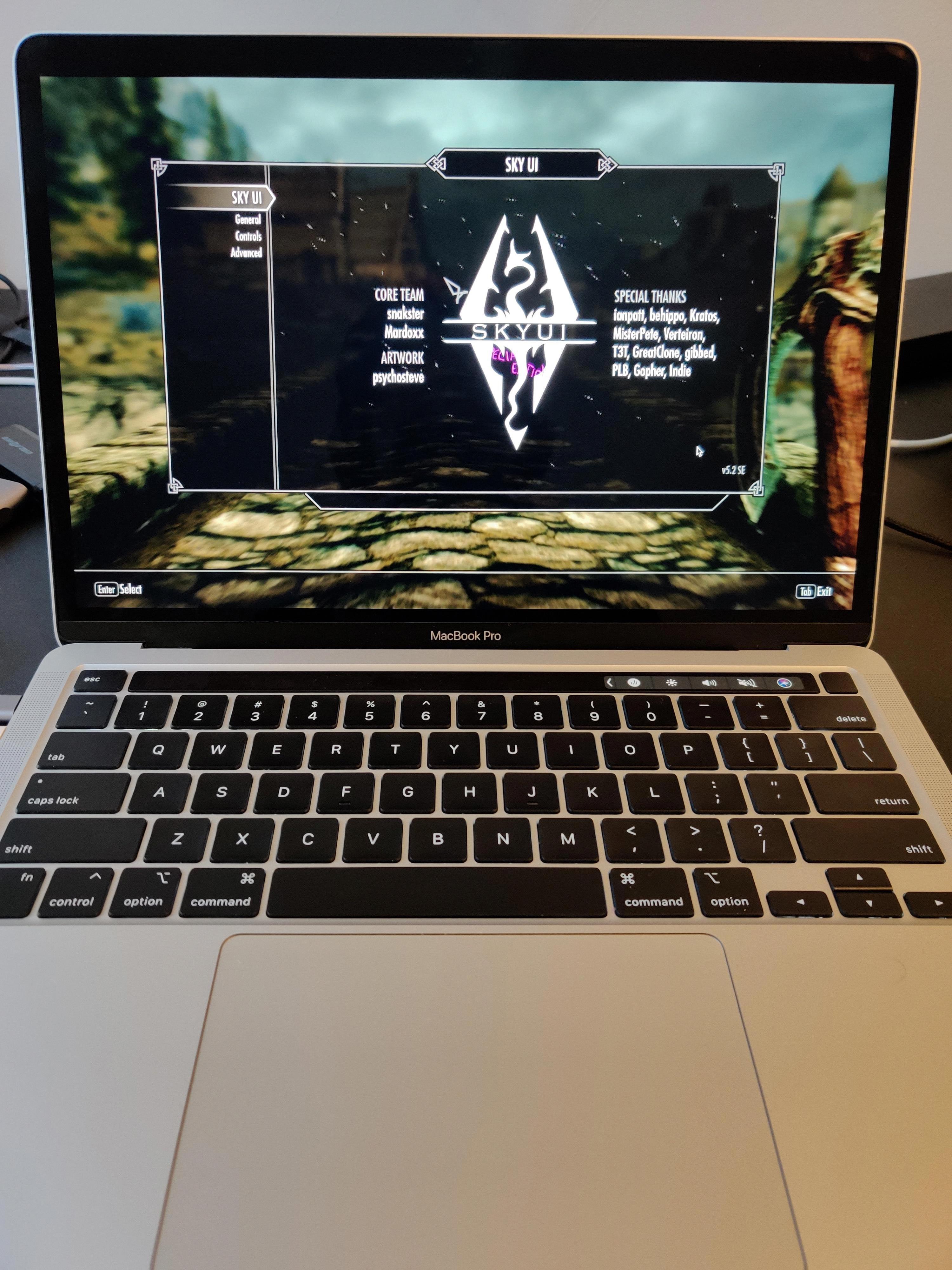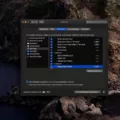Samsung TV Sleep Timer: A Guide to Better Sleep and Energy Efficiency
In today’s fast-paced world, getting a good night’s sleep is more important than ever. But did you know that your Samsung Smart TV can actually help you achieve this? With its built-in sleep timer feature, you can set a specific time for your TV to automatically turn off, ensuring a restful night’s sleep and saving energy at the same time.
Setting the sleep timer on your Samsung Smart TV is a breeze. Simply follow these steps:
1. Open the menu: Start by pressing the Menu button on your TV remote control. This will bring up the main menu on your screen.
2. Go to settings: Navigate to the settings option in the menu. It may be labeled as “Settings” or “Options” depending on your TV model. Click on it to access the settings menu.
3. Open all settings: Within the settings menu, look for an option called “All Settings” or something similar. Click on it to access the advanced settings.
4. Find the sleep timer option: Once you’re in the advanced settings menu, look for the sleep timer option. It may be located under the “General” or “Power” settings category. Click on it to open the sleep timer settings.
5. Set the timer: Within the sleep timer settings, you’ll find options to set the time duration before your TV automatically turns off. Use the arrow keys on your remote control to select the desired time interval. You can choose from preset options like 30 minutes, 1 hour, 2 hours, etc., or set a custom time interval according to your preference.
6. Save and exit: After setting the sleep timer, save your changes and exit the settings menu. Your Samsung Smart TV will now turn off automatically after the specified time, ensuring a peaceful sleep without any distractions.
The sleep timer feature on your Samsung Smart TV not only helps you maintain a healthy sleep routine but also promotes energy efficiency. By setting a specific time for your TV to turn off, you can avoid unnecessary power consumption during the night, reducing your carbon footprint and saving on electricity bills.
But the benefits of the sleep timer don’t end there. It can also be a useful tool for managing your screen time and promoting a healthy work-life balance. By setting a specific time for your TV to turn off, you can limit your exposure to screens, allowing you to engage in other activities and spend quality time with your loved ones.
Additionally, if you’re someone who enjoys calibrating your TV settings for the best viewing experience, the sleep timer can be a handy feature. By setting a specific time for your TV to turn off, you can create a controlled environment for calibrations, especially in a dark room, where you need to constantly adjust settings without straining your eyes.
So, whether you’re looking to improve your sleep routine, save energy, manage your screen time, or fine-tune your TV settings, the sleep timer feature on your Samsung Smart TV is a valuable tool at your disposal.
Take advantage of this feature and optimize your TV usage for a better sleep and a more balanced lifestyle. Sweet dreams!
How Do I Make My Samsung TV Turn Off By Itself?
To make your Samsung TV turn off by itself, you can follow these steps:
1. Press the “Menu” button on your TV remote control.
2. Use the arrow keys to navigate to the “Settings” option and press the “Enter” or “OK” button.
3. Scroll down and select “General” or “System” settings.
4. Look for the “Auto Power Off” or “Eco Solution” option and select it.
5. Enable the “Auto Power Off” feature by toggling the switch to the “On” position.
6. Set the desired time for the TV to automatically turn off by selecting the appropriate option. This could be in minutes or hours, depending on your TV model.
7. Press the “Back” or “Return” button on your remote to exit the settings menu.
Once you have followed these steps, your Samsung TV should automatically turn off after the specified period of inactivity. This feature is particularly useful if you often forget to turn off your TV and want to save energy.
Please note that the exact steps may vary slightly depending on your TV model and firmware version. If you are unable to locate the specific settings mentioned above, refer to your TV’s user manual or visit Samsung’s support website for further assistance.
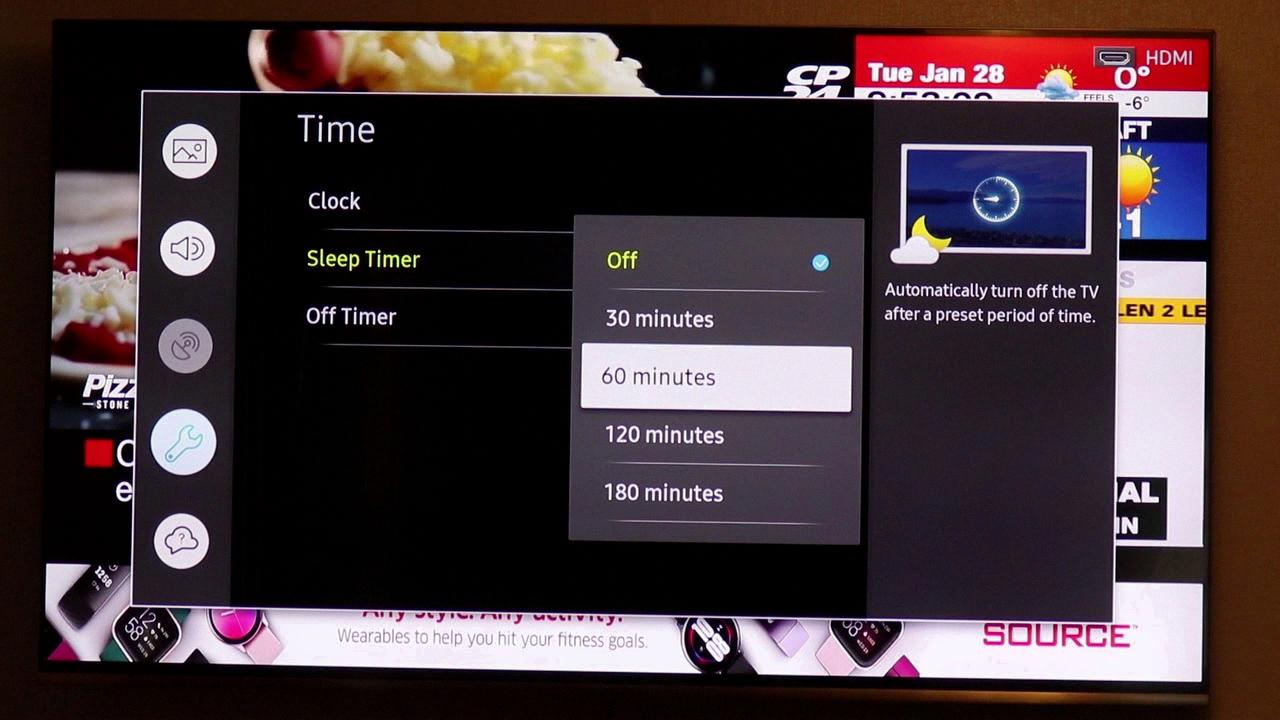
How Do I Set The Time Off On My Samsung TV?
To set the time off on your Samsung TV, follow these steps:
1. Press the “Menu” button on your TV remote to access the main menu.
2. Use the arrow keys on your remote to navigate to the “Settings” option.
3. Select “System” or “General” from the settings menu.
4. Look for an option called “Time” or “Clock” and select it.
5. Here, you should be able to set the current time on your TV. Use the arrow keys or number buttons on your remote to adjust the hour and minute.
6. Once you have set the correct time, look for an option called “Sleep Timer” or “Auto Power Off” and select it.
7. In the sleep timer settings, you can choose the duration after which you want the TV to turn off automatically. This is useful if you want to limit your viewing time or save energy.
8. Use the arrow keys or number buttons to set the desired time duration.
9. After setting the sleep timer, make sure to save the changes by selecting the “OK” or “Save” button.
10. Your Samsung TV will now automatically turn off after the specified time has elapsed.
Note: The exact steps may vary slightly depending on the model and firmware version of your Samsung TV. If you can’t find the specific options mentioned, refer to the user manual or visit the Samsung support website for further assistance.
Does Samsung Smart TV Have Night Mode?
Samsung Smart TVs do have a night mode feature, which is commonly referred to as “Dark Mode” or “Night Mode.” This feature allows users to adjust the display settings of their Samsung TVs to create a more comfortable viewing experience in low-light environments, such as a dark room or during nighttime.
Enabling Dark Mode on Samsung Smart TVs can help reduce eye strain and improve the overall viewing experience by reducing the brightness and contrast levels of the display. This can be particularly helpful when watching TV late at night or in dimly lit surroundings.
To enable Dark Mode on a Samsung Smart TV, you can follow these steps:
1. Turn on your Samsung Smart TV and navigate to the Settings menu.
2. In the Settings menu, look for the Display or Picture settings option.
3. Within the Display or Picture settings, you should find an option for Dark Mode or Night Mode.
4. Select the Dark Mode or Night Mode option and toggle it on.
5. Once enabled, the display settings of your Samsung Smart TV will be adjusted to create a darker and more comfortable viewing experience.
It’s worth noting that the exact steps and location of the Dark Mode or Night Mode option may vary depending on the model and firmware version of your Samsung Smart TV. However, most newer Samsung Smart TVs should have this feature available in their settings menu.
By enabling Dark Mode on your Samsung Smart TV, you can enjoy a more visually pleasing and less eye-straining viewing experience, especially in low-light environments.
Conclusion
The Samsung TV sleep timer is a useful feature that allows users to set a specific time for their TV to turn off automatically. This can be helpful for conserving energy, preventing the TV from running unnecessarily, and ensuring a good night’s sleep. By accessing the power settings in the TV’s menu, users can easily adjust the sleep timer to their desired time. Additionally, Samsung TVs also offer a dark mode feature, which can be beneficial when using the TV in a dark room or for prolonged periods of time, as it reduces eye strain. Samsung TVs provide a variety of features and settings that enhance the user experience and cater to individual preferences.