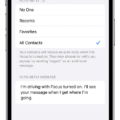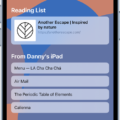Android Apps are becoming increasingly popular among users, thanks to their wide range of functionalities and versatility. With the ability to run Android apps on Mac, users can enjoy the benefits of their favorite apps on their desktop or laptop computers. In this article, we will explore the best ways to run Android apps on Mac and discuss some of the top Android emulators available for this purpose.
One of the most reliable methods to run Android apps on Mac is by using BlueStacks. BlueStacks is a powerful emulator that allows users to seamlessly run Android apps and games on their Mac computers. It provides a user-friendly interface and offers a smooth experience while using Android apps on a Mac. With BlueStacks, users can easily install Android apps by downloading the .APK file from any third-party site and launching it on the emulator. The installation process is simple and can be done with just a few clicks.
If you prefer not to use BlueStacks, there are other Android emulators available for Mac that can also get the job done. These emulators provide a virtual Android environment on your Mac, allowing you to run Android apps just like you would on an Android device. Some popular Android emulators for Mac include Nox Player, Genymotion, and Andy. These emulators offer similar functionalities to BlueStacks and provide a seamless experience when running Android apps on Mac.
To install an Android app through an .APK file on these emulators, you simply need to download the .APK file from a third-party site and launch the emulator on your Mac. Once the emulator is running, navigate to the location where the .APK file has been downloaded and double-click on it. The emulator will then install the app, and you can start using it right away.
Running Android apps on Mac has numerous benefits. It allows users to access a wide range of apps that may not be available on the Mac App Store. Additionally, running Android apps on Mac provides a larger screen and better performance compared to using them on a smartphone or tablet. This is especially beneficial for gaming enthusiasts who can enjoy their favorite Android games on a bigger screen with better graphics.
Running Android apps on Mac is a convenient way to enjoy the benefits of your favorite Android apps on a larger screen with better performance. BlueStacks is the most popular and reliable Android emulator for Mac, but there are other options available as well. Whether you choose BlueStacks or another emulator, you can easily install Android apps on your Mac and start using them right away. So why wait? Start exploring the world of Android apps on your Mac today!
Can I Run Android App On Mac?
It is possible to run Android apps on a Mac. One of the most popular and capable ways to do this is by using an Android emulator. An Android emulator is a software program that emulates the Android operating system, allowing you to run Android apps on your Mac.
There are several Android emulators available for Mac that you can use to run Android apps. Some of the most popular options include:
1. BlueStacks: BlueStacks is widely regarded as one of the best Android emulators for Mac. It offers a smooth and seamless experience, allowing you to run Android apps and games on your Mac without any hassle. BlueStacks also provides a range of customization options and features to enhance your gaming experience.
2. Genymotion: Genymotion is another powerful Android emulator that is commonly used by developers. It offers a range of advanced features and supports a wide range of Android devices. Genymotion is known for its speed and performance, making it a great choice for running Android apps on your Mac.
3. Andy: Andy is a feature-rich Android emulator that provides a seamless experience for running Android apps on your Mac. It offers features like multi-touch support, file sharing between your Mac and the emulator, and integration with your Mac’s camera and microphone. Andy also supports the use of your smartphone as a remote control for games and apps.
4. NoxPlayer: NoxPlayer is a popular Android emulator that is known for its stability and performance. It offers a user-friendly interface and supports a wide range of Android apps and games. NoxPlayer also provides advanced features like keyboard mapping, gamepad support, and macro recording, making it a great choice for gamers.
5. MEmu: MEmu is a lightweight Android emulator that focuses on gaming performance. It offers a range of features like keyboard mapping, joystick support, and screen recording. MEmu also supports multiple instances, allowing you to run multiple Android apps and games simultaneously.
It’s important to note that while these Android emulators are capable of running most Android apps and games, there may be some compatibility issues with certain apps. Additionally, running Android apps on a Mac may not provide the same performance or experience as using an actual Android device.
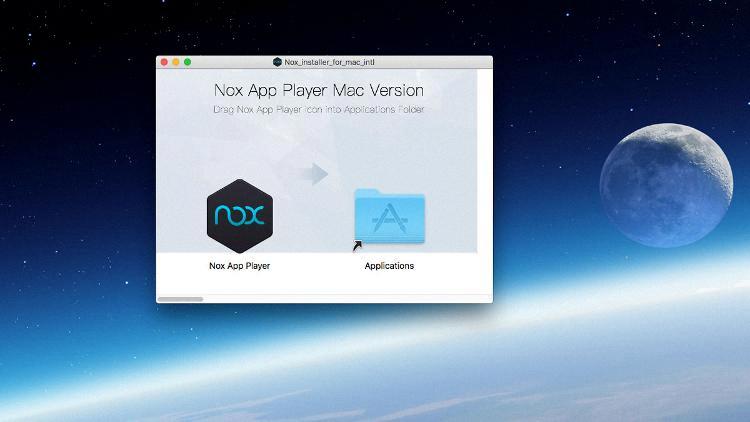
How Do I Run An APK File On A Mac?
To run an APK file on a Mac, you can follow these steps:
1. Install an Android emulator: Since APK files are designed for Android devices, you need to install an Android emulator on your Mac. One popular emulator is BlueStacks, which allows you to run Android apps on your computer.
2. Download the APK file: Find a trusted third-party website that provides APK files for the app you want to install. Download the APK file to a location on your Mac where you can easily access it.
3. Launch the Android emulator: Open BlueStacks or any other Android emulator you have installed on your Mac. Wait for the emulator to load and set up the virtual Android environment.
4. Locate the APK file: Navigate to the folder or directory on your Mac where you downloaded the APK file. Usually, it can be found in the “Downloads” folder or the location you specified during the download.
5. Install the app: In the Android emulator, you should see an option to install APK files. This is typically represented by a folder icon or a side menu. Click on it to open the file explorer within the emulator.
6. Install the APK file: Within the file explorer, locate the downloaded APK file. Double-click on it or drag and drop it into the emulator window. The emulator will start installing the app automatically.
7. Launch the app: Once the installation is complete, you can find the app icon in the app drawer or on the home screen of the Android emulator. Click on the icon to launch the app and start using it on your Mac.
Note: It’s important to be cautious when downloading APK files from third-party sites. Ensure that you trust the source and the file is not infected with malware.
Can You Use Android Emulator On Mac?
It is possible to use an Android emulator on a Mac computer. An Android emulator allows you to run Android apps and games on your Mac, giving you access to the Android ecosystem even if you don’t have an Android device.
Here are some of the best Android emulators for Mac:
1. BlueStacks: BlueStacks is one of the most popular Android emulators available for Mac. It offers a seamless experience and supports a wide range of apps and games. BlueStacks also provides features like multi-instance support, which allows you to run multiple Android apps simultaneously.
2. Genymotion: Genymotion is another powerful Android emulator that is widely used by developers. It provides a virtual Android environment with various device configurations and supports advanced features like GPS simulation and hardware acceleration.
3. Nox Player: Nox Player is a fast and stable Android emulator that offers a smooth gaming experience. It supports both keyboard and gamepad controls and provides options for recording gameplay and creating macros.
4. Andyroid: Andyroid is a feature-rich Android emulator that focuses on providing a desktop-like experience. It offers seamless integration between your Mac and the emulator, allowing you to use your phone as a controller and transfer files between devices.
5. Android Studio: Android Studio is primarily a development environment for Android app developers, but it also includes an emulator. It is a powerful tool that provides advanced debugging and testing capabilities.
To use an Android emulator on your Mac, you need to download the emulator of your choice from the respective website. Once downloaded, you can install and launch the emulator on your Mac. The emulator will provide you with a virtual Android device on your Mac screen, where you can install and run Android apps and games.
Please note that running an Android emulator on a Mac may require a decent amount of system resources, including RAM and storage space. Make sure your Mac meets the minimum requirements specified by the emulator you choose.
Using an Android emulator on a Mac allows you to access and run Android apps and games on your computer. There are several reliable emulators available, such as BlueStacks, Genymotion, Nox Player, Andyroid, and Android Studio. Choose the one that suits your needs and enjoy the Android experience on your Mac.
How To Install APK In Android Emulator Mac?
To install an APK file on an Android emulator on a Mac, follow these steps:
1. Launch the Android emulator on your Mac by opening the Android Virtual Device (AVD) Manager. You can do this by clicking on the AVD Manager icon in the toolbar of Android Studio or by running the “emulator” command in the terminal.
2. Wait for the emulator to start up completely. This may take a few moments.
3. Locate the APK file that you want to install on the emulator. Make sure the APK file is compatible with the Android version running on the emulator.
4. Drag the APK file and drop it onto the emulator screen. As you do this, an APK Installer dialog will appear.
5. The APK Installer dialog will display some information about the app, including its name, version, and permissions. Review this information to ensure you are installing the correct app.
6. Click the “Install” button in the APK Installer dialog to begin the installation process.
7. The emulator will now install the APK file. This may take a few seconds or minutes, depending on the size of the APK file and the performance of your Mac.
8. Once the installation is complete, you will see a notification indicating that the app has been installed successfully. You can now view the installed app in the apps list of the emulator.
To add a file to the emulated device, such as a document or media file, you can also drag and drop the file onto the emulator screen. This allows you to easily transfer files from your Mac to the emulated Android device for testing or other purposes.
Conclusion
Android apps have revolutionized the way we use our mobile devices. With millions of apps available in the Google Play Store, users have a wide range of options to choose from to enhance their smartphone or tablet experience.
Android apps offer a diverse range of functionalities, from social media and communication tools to productivity and entertainment apps. Whether you need to stay connected with friends and family, manage your finances, edit photos, play games, or access information on the go, there is an app for almost everything.
The availability of Android emulators for Mac users ensures that even if you don’t have an Android device, you can still enjoy the benefits of Android apps on your computer. BlueStacks is the top choice for running Android apps on Mac, offering a seamless and powerful experience.
However, if you prefer not to use BlueStacks, there are other Android emulators available for Mac that can also get the job done. These emulators allow you to install and run Android apps on your Mac, providing a convenient way to access your favorite apps without the need for an Android device.
Installing Android apps on an emulator is a straightforward process. Simply download the .APK file for the app you want to install, and then drag and drop it onto the emulator screen. The app will be installed and ready to use.
Android apps have transformed the way we interact with our devices, making our lives more convenient and enjoyable. With the availability of Android emulators, even Mac users can enjoy the vast selection of apps available on the Google Play Store. So whether you’re a productivity enthusiast, a social media addict, or a gaming fanatic, there’s an Android app out there to cater to your needs.