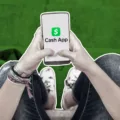Resetting the BIOS on your Gigabyte motherboard may be necessary in certain situations, such as resolving compatibility issues or troubleshooting hardware problems. In this article, we will provide you with step-by-step instructions on how to reset the BIOS on a Gigabyte motherboard.
Before we proceed with the reset process, it is important to note that resetting the BIOS will revert all settings back to their default values. This means that any customization you have made to the BIOS, such as overclocking or changing boot settings, will be lost. Make sure to back up any important data or settings before proceeding.
There are two methods to reset the BIOS on a Gigabyte motherboard: through the BIOS interface or by using the power supply. We will explain both methods below.
Method 1: Resetting the BIOS from the BIOS interface
1. Turn on your computer and wait for the Gigabyte logo to appear.
2. Tap the F2 key several times until the “Entering Setup” message appears.
3. Once you are in the BIOS setup screen, navigate to the “Exit” tab using the arrow keys.
4. Look for an option to “Reset BIOS to factory defaults” or a similar phrase. The location and wording may vary depending on your motherboard model.
5. Select this option and confirm your choice when prompted.
6. Press the “Esc” key to exit the BIOS setup screen.
7. Select “Save and exit” or “Exit” to save the changes and restart your computer.
8. The computer will restart, and the BIOS will be reset to its default settings.
Method 2: Resetting the BIOS using the power supply
1. Shut off the power supply by turning off the main switch located on the back of your computer.
2. Press and hold the PC Power On button on your computer case.
3. While holding the PC Power On button, turn on the power supply by flipping the main switch back on.
4. Release the PC Power On button once you see the computer starting up.
5. As soon as the computer starts, shut off the power supply as quickly as possible by turning off the main switch again.
6. Turn the power supply back on by flipping the main switch.
7. Start your computer as usual using the Power On button.
8. The BIOS will be reset to its default settings.
It is worth mentioning that some Gigabyte motherboards have a Dual BIOS feature. This means that if the main BIOS becomes corrupted, the motherboard can automatically switch to a backup BIOS. To access the Dual BIOS setting, simply press the “Del” key when starting up your computer, and then press “F8” to enter the Dual BIOS setting.
Resetting the BIOS on a Gigabyte motherboard can be done through the BIOS interface or using the power supply method. Both methods will restore the BIOS settings to their default values. Remember to back up any important data or settings before resetting the BIOS.
How Do I Reset My BIOS On My Gigabyte Motherboard?
To reset the BIOS on your Gigabyte motherboard, you can follow these steps:
1. Shut off the power supply: Locate the main switch on your power supply unit and turn it off. This will cut off the power supply to your motherboard.
2. Press and hold the PC Power On button: Find the power button on your computer case and press and hold it down.
3. Turn on the power supply: While still holding the PC Power On button, turn on the power supply by flipping the main switch back on. Keep holding the PC Power On button during this process.
4. Release the PC Power On button: Once you see the PC start to boot up, you can release the PC Power On button. This step is crucial as it helps in resetting the BIOS settings.
5. Shut off the power supply quickly: As soon as you release the PC Power On button, quickly shut off the power supply again by turning off the main switch.
6. Turn the power supply back on: After a few seconds, turn the power supply back on by flipping the main switch.
7. Start the PC as usual: start your PC using the Power On button on your computer case. Your BIOS should now be reset to its default settings.
Please note that resetting the BIOS will revert any customized settings back to their default values. It is important to be cautious and ensure you have a backup of any important settings before proceeding with the reset.
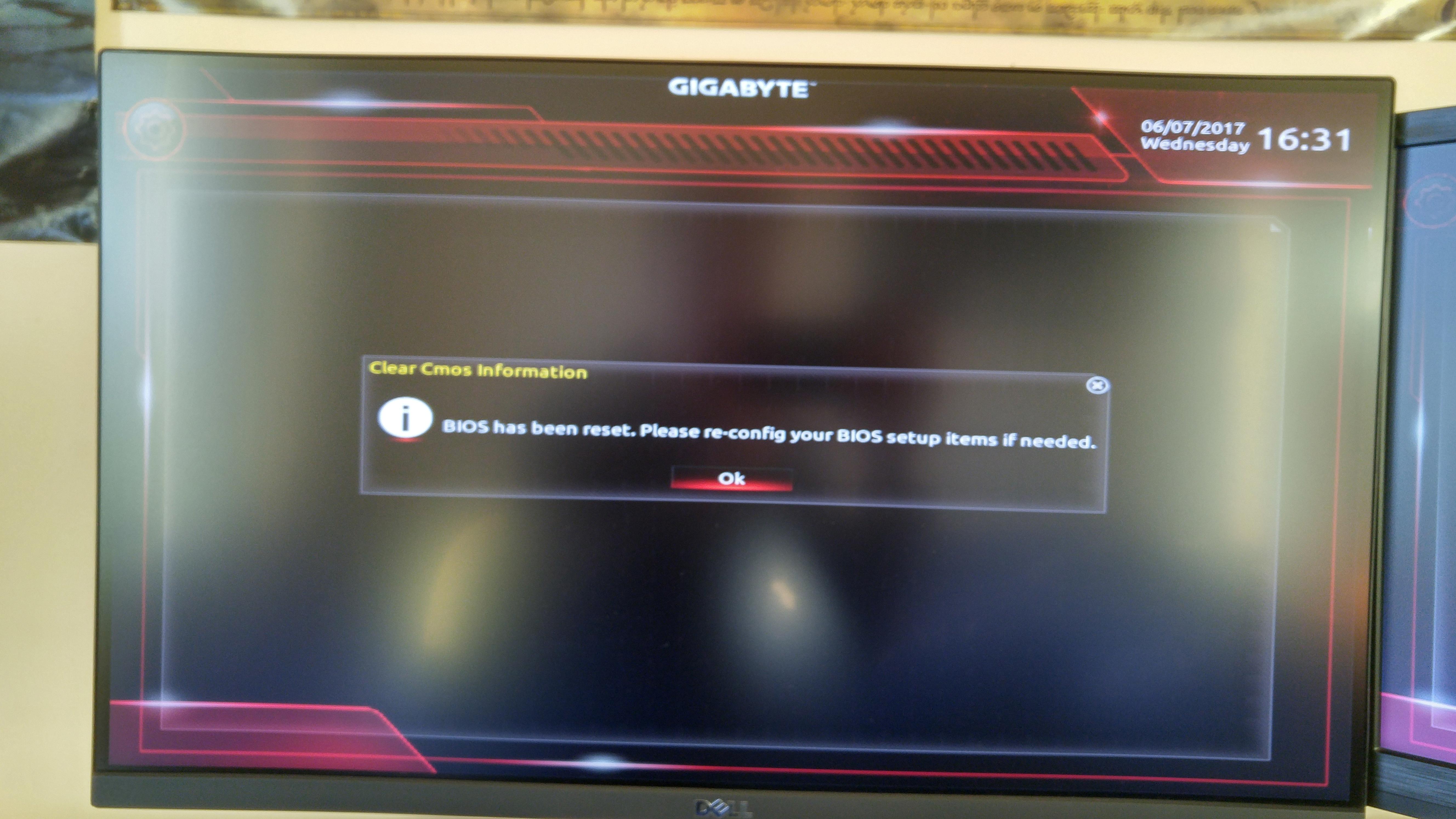
How Do I Completely Reset BIOS?
To completely reset the BIOS, you can follow these steps:
1. Start by turning on the computer.
2. As the computer boots up, repeatedly tap the F2 key until you see the message “Entering Setup” or a similar prompt. This will allow you to access the BIOS interface.
Resetting the BIOS to factory defaults:
1. Once you are in the BIOS interface, you will need to navigate through the menus using the arrow keys on your keyboard. The exact layout and options may vary depending on your computer’s manufacturer and BIOS version.
2. Look for an option that allows you to reset the BIOS settings to their default values. This option is usually located in the “Exit” or “Reset” menu.
3. Select the option to reset the BIOS and confirm your choice if prompted. This will restore all settings to their original state.
Saving and exiting the BIOS:
1. Press the “Esc” key to go back to the main menu.
2. Look for an option to save changes and exit the BIOS. This is typically labeled as “Save and Exit” or “Exit Without Saving Changes”. Use the arrow keys to highlight the appropriate option.
3. Press the “Enter” key to save all the changes and exit the BIOS setup screen.
After performing these steps, your BIOS will be reset to its factory defaults. Keep in mind that resetting the BIOS may change some settings, so you may need to reconfigure certain options such as boot order or system time after the reset.
Remember to proceed with caution when making changes in the BIOS, as incorrect settings can potentially cause issues with your computer. If you are unsure about any specific settings or are experiencing difficulties, it is recommended to consult the computer’s manufacturer or seek professional assistance.
How Do I Restart My Gigabyte BIOS?
To restart your Gigabyte BIOS, follow these steps:
1. Start by turning on your PC.
2. As soon as the computer starts up, look for the “Del” key on your keyboard. Press this key repeatedly until the BIOS screen appears. The Del key is commonly used to access the BIOS on Gigabyte motherboards, but it may vary depending on your specific model.
3. Once you are in the BIOS, you will see a menu with different options. Look for the “Exit” or “Exit BIOS” option.
4. Select the “Exit” option using the arrow keys on your keyboard.
5. A submenu will appear with various options. Look for the “Restart” or “Save and Exit” option.
6. Use the arrow keys to highlight the “Restart” option and press the Enter key to confirm your selection.
7. Your PC will now restart, and the changes you made in the BIOS will take effect.
Alternatively, if you want to access the Dual BIOS setting on your Gigabyte motherboard, follow these steps:
1. Start by turning on your PC.
2. As soon as the computer starts up, look for the “Del” key on your keyboard. Press this key repeatedly until the BIOS screen appears.
3. Once you are in the BIOS, look for the “Advanced” or “Settings” tab.
4. Navigate to the “Dual BIOS” option using the arrow keys on your keyboard.
5. Press the Enter key to enter the Dual BIOS setting.
6. From here, you can configure and manage your Dual BIOS system.
Remember to be cautious when making changes in the BIOS, as incorrect settings can potentially harm your computer’s functionality. It’s always a good idea to refer to your motherboard’s manual or the Gigabyte website for specific instructions related to your model.
How Do I Restore My Gigabyte BIOS Backup?
To restore the Gigabyte BIOS backup on your device, follow these step-by-step instructions:
1. Start by powering off your computer completely.
2. Locate the power button and the reset button on your Gigabyte motherboard. These buttons are usually found near each other.
3. Press and hold both the power and reset buttons simultaneously. Make sure to hold them securely.
4. While continuing to hold the buttons, power on your computer. This action tricks the motherboard into thinking there is an unrecoverable issue with the main firmware.
5. After a few seconds, release both the power and reset buttons. This will initiate the power-down process.
6. Once the computer is completely powered down, you can proceed to power it back on normally.
7. Start your computer as you would typically do. However, this time, the backup ROM will be used exclusively for the reboot process.
By following these steps, you will be able to restore your Gigabyte BIOS backup and ensure that your computer is running on the backup firmware.
Conclusion
Resetting the BIOS on a GIGABYTE motherboard can be done in several ways. One method is to shut off the power supply and then press and hold the PC Power On button while turning on the power supply. Once the PC starts, release the PC Power On button and quickly shut off the power supply again. Turn the power supply back on and start the PC as usual using the Power On button.
Another way to reset the BIOS is through the BIOS interface itself. To do this, turn on the computer and tap the F2 key multiple times until “Entering Setup” appears. From there, you can reset the BIOS to its factory defaults. After making any necessary changes, press the Esc key and select Save and exit or Exit. Press the Enter key to save all changes and exit the BIOS setup screen. The computer will then restart with the BIOS reset.
For GIGABYTE motherboards, accessing the BIOS is as simple as pressing the “Del” key when starting up the PC. Once in the BIOS, pressing F8 will allow you to enter the Dual BIOS setting. This feature is useful in case there is an issue with the main firmware. By holding the power and reset buttons simultaneously from a powered off state, the motherboard is tricked into thinking there is an unrecoverable problem, and releasing the buttons allows it to power down. Powering back on normally afterward will initiate a reboot using the backup ROM exclusively.
Resetting the BIOS on a GIGABYTE motherboard can help resolve various issues and restore the system to its default settings. It is important to follow the correct steps and procedures to ensure a successful reset and avoid any potential damage to the system.