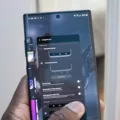Media files are an essential part of our digital lives. They include pictures, music, audios, videos, and documents that we save on our phones and computers. These files hold memories, entertainment, and important information that we want to keep safe and organized.
On your Android phone, you may have a built-in app called Files, My Files, or File Manager that helps you manage these media files. If you don’t have one, you can easily download a popular app like Files by Google from the Play Store.
Once you open your Files app, you’ll have access to all the media files stored on your phone. This includes files that you have downloaded, received through messaging apps, or saved from other sources. If you specifically want to manage your downloaded files, some Android phones have a separate Downloads app in the app drawer.
To delete downloaded files on your Android device, follow these steps:
1. Open the Files app or the Downloads app on your phone.
2. Look for an option like “Clean” or “Manage files” at the bottom of the screen.
3. Tap on it to access the cleaning or file management options.
4. On the “Delete downloaded files” card, tap on “Select files” to choose the files you want to delete.
5. Select the files you want to remove from your device.
6. Once you’ve selected the files, tap on “Move x file(s) to Trash” to delete them.
7. A confirmation dialog will appear, asking you to confirm the deletion. Tap on “Move x file(s) to Trash” again to proceed.
By following these steps, you can easily delete unwanted downloaded files from your Android phone, freeing up storage space and keeping your device clutter-free.
Remember, media files are valuable to us, so it’s always a good idea to regularly back them up to a cloud storage service or transfer them to your computer for safekeeping. This way, even if you accidentally delete a file from your phone, you can still retrieve it from your backup.
Managing media files on your phone is important for maintaining organization and optimizing storage space. With the right file management app and a few simple steps, you can easily keep track of your media files and ensure that your phone stays organized and efficient.
Where Do I Find Media Files On My Phone?
To find media files on your Android phone, follow these steps:
1. Open the Files app on your phone. If you don’t have one, you can download and install Files by Google from the Play Store.
2. Once the app is open, you will see different sections or categories such as Images, Videos, Audio, and Documents.
3. To access your media files, tap on the appropriate category. For example, if you are looking for images, tap on the Images section.
4. Within each section, you will see a list of files or folders containing your media files. You can tap on a folder to open it and view its contents.
5. If you are looking for a specific media file, you can use the search bar at the top of the app to search for it by name.
6. If you have a separate Downloads app on your phone, you can also check there for any recently downloaded media files.
Remember, the location and appearance of the Files app may vary slightly depending on your phone’s manufacturer and the version of Android you are using. But generally, these steps should help you find your media files on most Android phones.
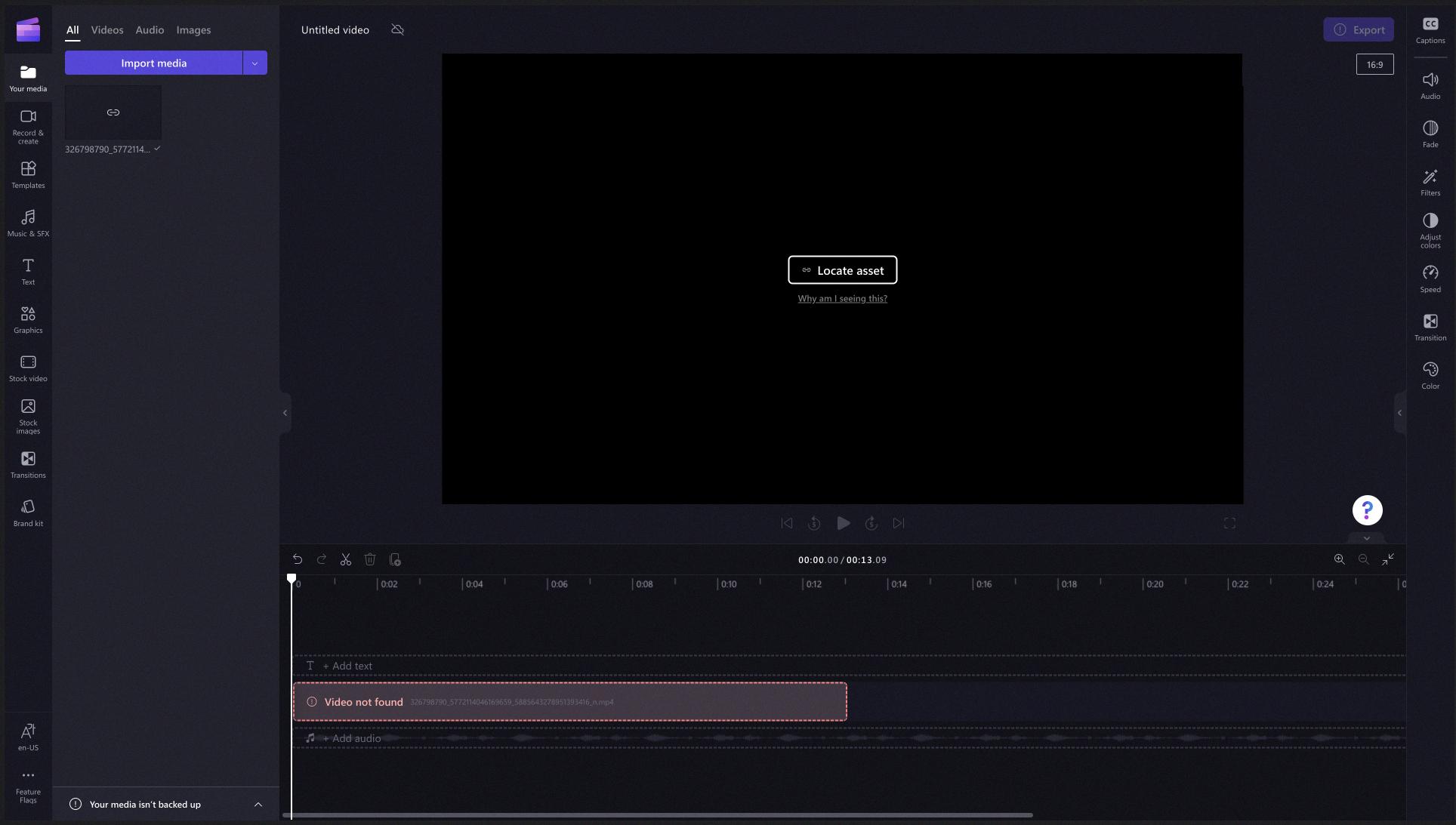
Where Do I Find My Media Storage?
To locate the media storage on your phone, you can follow these steps:
1. Open the “Settings” app on your phone.
2. Scroll down and tap on the “Apps” or “Applications” option.
3. In the list of apps, look for an option called “Media Storage.” Please note that the location of this option may vary depending on your phone’s manufacturer or the Android version you are using.
4. Once you find “Media Storage,” tap on it to open its settings.
If you are unable to locate the “Media Storage” option, you can try the following steps:
1. In the “Apps” or “Applications” section, tap on the three dots (menu) button usually located in the top-right corner of the screen.
2. From the menu that appears, select “Show system processes” or a similar option. This will display system apps and processes that are hidden by default.
3. Look for “Media Storage” in the updated list of apps.
4. Tap on “Media Storage” to access its settings.
Within the settings of the “Media Storage” app, you may find various options such as “Disable” and “Force Stop.” These options can be useful if you encounter issues with the app, such as frequent crashes or errors. However, exercise caution when using these options, as disabling or force stopping system apps can have unintended consequences.
In summary, to find your media storage on your phone, navigate to the “Apps” or “Applications” section in the “Settings” app and search for “Media Storage.” If you don’t see it, enable the option to show system processes.
What Are Media Files On Android?
Media files on Android refer to various types of digital content that can be stored and accessed on an Android device. These files include pictures, music, audios, videos, and documents. Media files are typically created or downloaded by users and are stored in specific folders on the device’s internal storage or external SD card.
Here are some key points about media files on Android:
1. Pictures: These are digital images captured using the device’s camera or downloaded from the internet. They can be in various formats such as JPEG, PNG, or GIF.
2. Music: Android devices allow users to store and play audio files in formats like MP3, AAC, FLAC, or WAV. Users can listen to music using built-in music player apps or third-party applications.
3. Audios: Apart from music, Android devices can also store other types of audio files, such as podcasts, voice recordings, or sound effects. These files can be in formats like MP3, WAV, or OGG.
4. Videos: Android devices support a wide range of video formats, including MP4, AVI, MKV, or WMV. Users can watch videos using the device’s default video player or install third-party video player apps.
5. Documents: Android devices allow users to view and edit various types of documents, including PDFs, Word documents, Excel spreadsheets, or PowerPoint presentations. Users can use pre-installed apps like Google Docs or install third-party office suite apps.
Media files are typically accessed through specific apps designed to handle each file type. For example, a gallery app is used to view and manage pictures, a music player app is used to play music files, and a video player app is used to watch videos. Users can also share media files through messaging apps or social media platforms.
Media files on Android encompass a wide range of digital content, including pictures, music, audios, videos, and documents. These files can be created, downloaded, stored, and accessed using various apps on an Android device.
How Do I Delete Media Files?
To delete media files on your Android device, you can follow these steps:
1. Locate the Files app on your device and open it. If you don’t have the Files app, you can download it from the Google Play Store.
2. Once you have the Files app open, you will see different categories such as Images, Videos, Audio, Documents, and Downloads. Tap on the category that contains the media files you want to delete.
3. Within the selected category, browse through the files to find the ones you wish to delete. You can scroll through the list or use the search function to locate specific files.
4. When you have found a file you want to delete, long-press on it to select it. You can select multiple files by tapping on each one or using the select all option if available.
5. After selecting the desired files, you will see options at the bottom of the screen. Look for the delete or trash icon, which may vary depending on the version of the Files app you are using. Tap on this icon to delete the selected files.
6. A confirmation dialog may appear asking if you are sure you want to delete the files. Review the list of files one last time to ensure you are deleting the correct ones, and then confirm the deletion by tapping on the appropriate button.
7. The selected media files will now be deleted from your device. Depending on the size and number of files, the deletion process may take a few moments to complete.
By following these steps, you can easily delete media files from your Android device using the Files app. Remember to be cautious when deleting files to avoid accidentally removing any important or necessary data.
Conclusion
Media files refer to various types of digital content such as pictures, music, audios, videos, and documents. These files are stored on your Android device and can be accessed through a file manager app or a dedicated downloads app. Media files are essential for storing and organizing your personal data and entertainment content.
To manage your media files effectively, you can use the Files app or a similar file manager app on your Android device. This app allows you to browse through different folders, move or delete files, and perform other file management tasks.
Deleting downloaded files is a common action performed to free up storage space on your device. You can use the Files by Google app to easily delete downloaded files. Simply open the app, tap on the Clean option, select the files you want to delete, and then move them to the trash.
It’s important to note that media files play a significant role in our daily lives, allowing us to capture and preserve memories, listen to music, watch videos, and access important documents. By managing and organizing these files effectively, you can ensure easy access and a clutter-free device.