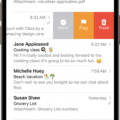Notification Center is a handy feature on iOS devices that allows you to easily access and manage your notifications. Whether you’re using an iPhone or an iPad, finding your notifications in Notification Center is a breeze. Let’s explore how to do it on different screens and devices.
On the Lock Screen, accessing your notifications is simple. All you need to do is swipe up from the middle of the screen. This action will reveal your notifications, and you can easily scroll up to see older notifications, if there are any.
If your iPhone’s screen is turned off, you can turn it on by tapping it or pressing either the Power or Home button. Once the screen is on, swipe up from the bottom or middle of the lock screen to pull up a list of old notifications. At the bottom of the screen, you’ll find a Settings gear icon. Tap on it to access the Notifications settings.
Within the Notifications settings, you’ll find an option called Notification history. Tap on it to enable this feature. Enabling Notification history allows you to view your recent notifications in the same window as the History button within the Notification Shade. This means you can easily keep track of all your notifications, even if you dismiss them.
For Android users, accessing and checking notification history is also possible. On your Android device, start by swiping up from your home screen to open the app drawer menu. Once the app drawer is open, look for the cog wheel icon, which represents your Settings. Tap on it to open the Settings menu.
Within the Settings menu, locate and tap on Notifications. This will take you to the notification settings of your Android device. From there, you’ll find an option called Notification history. Tap on it to access your dismissed notifications. This feature allows you to review any notifications that you might have missed or accidentally dismissed.
By exploring the notification history on both iOS and Android devices, you can stay on top of your notifications and ensure that you never miss any important information. Whether it’s checking your missed calls, text messages, or app notifications, having access to your notification history is a valuable tool for staying organized and informed.
So, whether you’re an iOS or Android user, take advantage of the notification history feature on your device. It’s a simple yet effective way to manage and review your notifications, ensuring that you stay up to date with all the important information that comes your way.
How Can I See Old Notifications On IPhone?
To view previous notifications on your iPhone, you can access the Notification Center. Here are the steps to follow:
1. On the Lock Screen: Swipe up from the middle of the screen. This action will bring up the Notification Center.
2. On other screens: Swipe down from the top center of the screen. This will also open the Notification Center.
Once you have opened the Notification Center, you can scroll up to see older notifications, if there are any. The Notification Center is designed to display a chronological list of your recent notifications, with the most recent ones appearing at the top.
By accessing the Notification Center, you can conveniently review any notifications that you may have missed or want to revisit. This feature allows you to stay updated on any important alerts or messages that you may have received on your iPhone.
In summary, to see older notifications on your iPhone, simply swipe up from the middle of the screen on the Lock Screen or swipe down from the top center on other screens to access the Notification Center. From there, you can scroll up to view previous notifications.
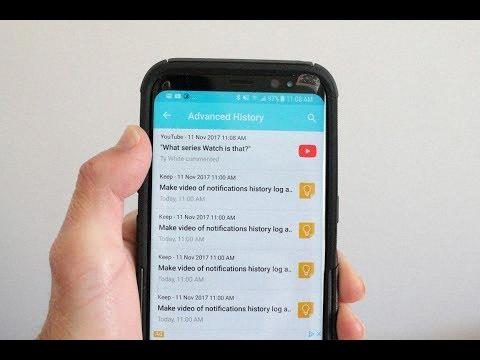
How Do I See Notifications On My IPhone After They Disappear?
To view old notifications on your iPhone after they disappear from the lock screen, follow these steps:
1. Make sure your iPhone’s screen is turned on. You can tap the screen or press either the Power button (located on the top or side of the device) or the Home button (located on the front of the device).
2. Once the screen is on, you need to access the lock screen. To do this, swipe up from either the bottom or middle of the lock screen. This action will reveal a list of old notifications that you may have missed.
If there are no old notifications displayed, it means that there are no recent notifications that have been missed or dismissed. However, if you do see a list of old notifications, you can scroll through them to review the content and tap on any notification to open the corresponding app or take any necessary action.
Please note that the availability and appearance of old notifications on the lock screen can vary depending on your iPhone model and iOS version. If you are unable to see old notifications using the above method, you may need to check your device’s settings or consult the Apple support website for further assistance.
How Do I See Notifications I Already Clicked On?
To view notifications that you have already clicked on, follow these steps:
1. Locate and tap the Settings gear icon at the bottom of your screen.
2. In the Settings menu, scroll down and tap on “Notifications.”
3. Within the Notifications settings, look for the option “Notification history” and tap on it.
4. This will take you to a window displaying your recent notifications that you have already clicked on.
By accessing the Notification history, you can review and revisit any notifications that you may have missed or want to check again.
Remember, this feature allows you to view notifications you have already interacted with, providing a convenient way to track your past notifications.
How Do I Check My Notification History?
To access and review your notification history on an Android device, follow these steps:
1. Start by swiping up from your homescreen to open the app drawer menu.
2. Look for the cog wheel icon, which represents the Settings app, and tap on it to open your device settings.
3. Within the Settings menu, scroll down and find the “Notifications” option. It is usually represented by a bell or a chat bubble icon.
4. Tap on “Notifications” to open the notification settings for your device.
5. In the notification settings, you should see an option called “Notification history.” Tap on it to access your notification history.
6. Once you enter the notification history, you will be able to browse through all the notifications that you have dismissed or cleared from your notification panel.
7. Take your time to review the dismissed notifications and find any relevant information or missed alerts.
Remember, the steps might slightly vary depending on your Android device’s version and manufacturer. But generally, following these instructions should allow you to access your notification history and review any dismissed notifications.
Conclusion
Accessing notification history on iOS devices can be done through the Notification Center. On the Lock Screen, simply swipe up from the middle of the screen to view notifications. On other screens, swipe down from the top center. From there, you can scroll up to see older notifications if there are any.
To access notification history on the Lock Screen, first, ensure that the screen is turned on by tapping it or pressing either the Power or Home button. Then, swipe up from the bottom or middle of the lock screen to bring up a list of old notifications. Tap the Settings gear icon at the bottom, then go to Notifications and select Notification history to view your recent notifications.
For Android devices, accessing notification history is slightly different. Swipe up from your homescreen to open the app drawer menu. Tap the cog wheel icon to open your Settings, then navigate to Notifications. From there, select Notification history to see your dismissed notifications.
Both iOS and Android devices offer the option to review notification history, allowing users to easily keep track of past notifications and stay updated on any missed information.