Instagram is one of the most popular social media platforms, allowing users to share photos and videos with their followers. However, one common issue that Android users face is the poor quality of Instagram stories. In this article, we will explore the potential causes of this problem and provide some troubleshooting tips to improve the quality of your Instagram stories on Android.
One of the main factors that can affect the quality of Instagram stories on Android is a poor internet connection. An unstable or slow internet connection can lead to blurry or pixelated images and videos. Therefore, it is crucial to ensure that you have a stable and strong Wi-Fi or mobile data connection before uploading or viewing stories. If you are experiencing connectivity issues, try switching to a different network or resetting your internet connection.
Another possible cause of poor Instagram story quality on Android is server issues. Instagram’s servers can sometimes experience technical difficulties, leading to issues with uploading or viewing stories. In such cases, the best solution is to wait for Instagram to resolve the server problem. You can check if other users are experiencing similar issues by visiting online forums or social media platforms.
Updating the Instagram app on your Android device can also help improve the quality of your stories. Developers regularly release updates to fix bugs and improve performance. Therefore, it is essential to keep your Instagram app up to date to ensure optimal functionality. You can check for updates in the Google Play Store and install any available updates for the Instagram app.
Clearing the app cache on your Android device is another troubleshooting step that can potentially resolve poor Instagram story quality. Over time, the app cache can accumulate unnecessary data, leading to performance issues. To clear the app cache, go to your device’s settings, select “Apps,” find and tap on the Instagram app, then select “Storage” and click on “Clear cache.”
Adjusting Instagram settings on your Android device can also make a difference in the quality of your stories. Open the Instagram app, go to your profile, tap on the hamburger menu in the top-right corner, and navigate to “Settings and privacy.” From there, scroll down and find the “Your app and media” section. Tap on “Data usage and media quality” and toggle on the option for “Upload at highest quality.” This will ensure that your stories are uploaded with the best possible quality.
Additionally, adjusting your camera settings can also impact the quality of your Instagram stories on Android. Make sure that you are using the highest resolution available on your device’s camera settings. This can usually be found in the camera app settings or in the general settings of your Android device. Using a higher resolution will provide clearer and more detailed images and videos for your Instagram stories.
If all else fails, you can try using the Instagram camera instead of uploading photos or videos from your device’s gallery. The Instagram camera may have different settings or optimizations that can result in better quality stories. To access the Instagram camera, open the app and swipe right or tap on the camera icon at the top-left corner of the screen.
Lastly, it is important to avoid doing too much on your Android device while uploading or viewing Instagram stories. Running multiple apps or performing resource-intensive tasks can put a strain on your device’s performance, leading to lower quality in your Instagram stories. Close unnecessary apps and tasks to ensure that your device has enough resources to handle Instagram smoothly.
If you are experiencing poor quality Instagram stories on Android, there are several troubleshooting steps you can take. Inspect your internet connection, check for Instagram server issues, update the app, clear app cache, adjust Instagram and camera settings, use the Instagram camera, and avoid multitasking excessively. By following these tips, you can enhance the quality of your Instagram stories and enjoy a better user experience on Android.
How Do I Fix The Quality Of My Instagram Stories On Android?
To fix the quality of your Instagram stories on Android, you can try the following troubleshooting steps:
1. Inspect Your Internet Connection:
– Make sure you have a stable and strong internet connection. Weak or unstable connections can affect the uploading or downloading process, resulting in poor quality videos or images.
2. Check for Instagram Server Issues:
– Sometimes, Instagram servers may experience issues that can affect the quality of your stories. You can check if Instagram is facing any server problems by visiting their official social media accounts or checking online platforms that report server outages.
3. Update the App:
– Ensure that you are using the latest version of the Instagram app. Developers often release updates that address bugs and improve overall performance, including story quality. Visit the Google Play Store, search for Instagram, and click on the “Update” button if available.
4. Clear App Cache on Android:
– Over time, the app cache can accumulate unnecessary data, which may impact the performance and quality of your stories. To clear the app cache on Android, go to Settings > Apps > Instagram > Storage > Clear Cache.
5. Adjust Instagram Settings:
– Open the Instagram app and go to your profile. Tap on the three horizontal lines in the top-right corner, then go to Settings > Account > Cellular Data Use. Ensure that “Use Less Data” is turned off, as this option may reduce the quality of your stories when using mobile data.
6. Adjust Camera Settings:
– Poor camera settings can result in low-quality stories. Double-check your phone’s camera settings and ensure you have selected the highest resolution available for photos and videos.
7. Use Instagram Camera:
– Instead of uploading pre-recorded videos or photos, try using the Instagram camera to capture your stories directly. The app’s camera is optimized for Instagram, and this can often lead to better quality content.
8. Avoid Doing Too Much:
– Sometimes, overloading your phone with multiple apps running in the background can affect the performance of Instagram and lead to lower quality stories. Close any unnecessary apps or processes before using Instagram.
By following these troubleshooting steps, you should be able to improve the quality of your Instagram stories on Android.
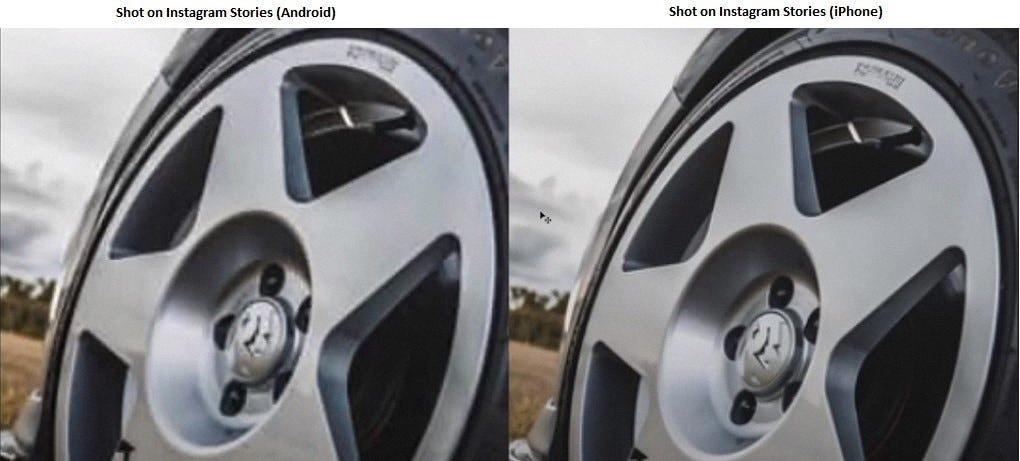
Why Is Instagram Blurry On Android?
There are several reasons why Instagram photos may appear blurry on Android devices. Here are some possible causes:
1. Low image resolution: When uploading photos to Instagram, the app may compress and resize the image to optimize it for the platform. This compression can sometimes result in a loss of image quality, making the photo appear blurry.
2. Poor camera quality: The camera quality of Android devices can vary widely depending on the make and model. If you have a lower-end device with a lower-quality camera, the photos you take may not be as sharp and clear, leading to blurry images on Instagram.
3. Network issues: If you have a weak or unstable internet connection, it can affect the quality of images on Instagram. When you upload or view photos, a poor network connection can cause the images to load slowly or not fully, resulting in a blurry appearance.
4. App settings: Instagram has various settings that can impact the image quality. If you have enabled the “Data Saver” feature in the app, it may reduce the image quality to save data, leading to blurry photos. Check your app settings to ensure they are optimized for high-quality image display.
5. Outdated app or system: Using an outdated version of the Instagram app or operating system on your Android device can sometimes lead to compatibility issues, including blurry images. It is recommended to regularly update both the app and your device’s software to ensure optimal performance.
To address the issue of blurry photos on Instagram, you can try the following steps:
– Ensure you have a stable internet connection by connecting to a reliable Wi-Fi network.
– Clean the camera lens of your Android device to remove any smudges or dirt that may affect image quality.
– Check your app settings and disable any features that may be reducing image quality, such as Data Saver mode.
– Update the Instagram app and your Android operating system to the latest versions available.
– Consider using a higher-quality camera app or device if the issue persists.
By taking these steps, you can improve the image quality on Instagram and reduce the occurrence of blurry photos on your Android device.
How Do I Fix Instagram Camera Quality On Android?
To fix Instagram camera quality on Android, follow these steps:
1. Check your camera settings: Open the camera app on your Android device and make sure the settings are optimized for high-quality photos. Adjust options like resolution, HDR, and image stabilization as needed.
2. Update the Instagram app: Ensure that you have the latest version of Instagram installed on your Android device. Developers often release updates to improve performance and fix bugs, including camera-related issues.
3. Clear cache and data: Sometimes, accumulated cache files and data can affect the performance of the Instagram camera. To clear cache and data, go to Settings on your Android device, then Apps or Application Manager. Find and select Instagram from the list of installed apps. Tap on Storage and then Clear cache and Clear data.
4. Restart your device: A simple restart can often resolve camera-related issues. Turn off your Android device, wait for a few seconds, and then turn it back on. This can help refresh the system and potentially fix any temporary glitches.
5. Check for software updates: Ensure that your Android device has the latest software updates installed. Manufacturers often release updates to improve device performance and stability, which can indirectly impact the Instagram camera quality.
6. Reinstall Instagram: If the camera quality issue persists, try uninstalling and reinstalling the Instagram app on your Android device. This can help resolve any potential software conflicts or corrupted files.
7. Contact Instagram support: If none of the above steps work, it’s recommended to reach out to Instagram support for further assistance. They can provide specific troubleshooting steps or investigate any potential app-related issues.
By following these steps, you should be able to fix Instagram camera quality on your Android device and capture high-quality photos for your posts.
Is Instagram Quality Better On IPhone Or Android?
When it comes to photo and video quality on Instagram, there has been a long-standing perception that iPhone users have an advantage over Android users. While this may have been true in the past, it is no longer the case. Let’s delve into the factors that contribute to this perception and explore the current state of Instagram quality on both platforms.
1. Historical Disparity:
– In the early days of Instagram, the application was optimized for iOS devices, particularly iPhones. This resulted in a smoother and more seamless user experience for iPhone users compared to Android users.
– Additionally, some Android devices had subpar camera quality, which further reinforced the notion that iPhone photos and videos on Instagram were of higher quality.
2. Hardware Differences:
– iPhones are known for their exceptional camera capabilities, with features like advanced image processing, optical stabilization, and high-resolution sensors. These hardware components contribute to capturing high-quality photos and videos.
– On the other hand, Android smartphones vary greatly in terms of camera quality. While some high-end Android devices offer comparable or even better camera performance than iPhones, the overall consistency across different Android models is not as reliable.
3. Software Optimization:
– Instagram has made significant efforts to optimize its application for both iOS and Android platforms. As a result, the disparity in photo and video quality between the two platforms has diminished over time.
– Android users can now enjoy similar features and image quality on Instagram, provided they have a device with a capable camera.
4. User Skill and Editing:
– It’s important to note that the quality of content on Instagram is not solely determined by the device used. The skill and creativity of the user, as well as post-processing and editing techniques, play a crucial role in the final result.
– Many influencers and photographers who prioritize Instagram content invest in professional editing tools and techniques to enhance their photos and videos, regardless of the device they use.
While there may have been a historical disparity in Instagram quality between iPhones and Android devices, the gap has significantly narrowed. Both platforms now offer comparable photo and video quality, with Android devices catching up to the capabilities of iPhones. Ultimately, the quality of content on Instagram depends on various factors, including the device’s hardware, software optimization, user skill, and editing techniques.
Conclusion
Instagram can sometimes have issues with the quality of its stories due to various factors such as an unstable internet connection or server issues. To troubleshoot this, it is important to inspect your internet connection and ensure it is stable. If there are any Instagram server issues, it is best to wait for them to be resolved. Updating the app and clearing the app cache on Android can also help improve the quality of Instagram stories. Additionally, adjusting Instagram and camera settings, using the Instagram camera, and avoiding doing too much on the app can all contribute to better quality stories. Enabling high-quality video uploads can also enhance the overall quality of your posts on Instagram. It is worth noting that historically, iPhone users experienced better photo and video quality on Instagram compared to Android users. However, with advancements in technology, high-end Android smartphones can now produce equally impressive photo and video quality.








