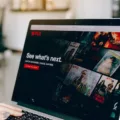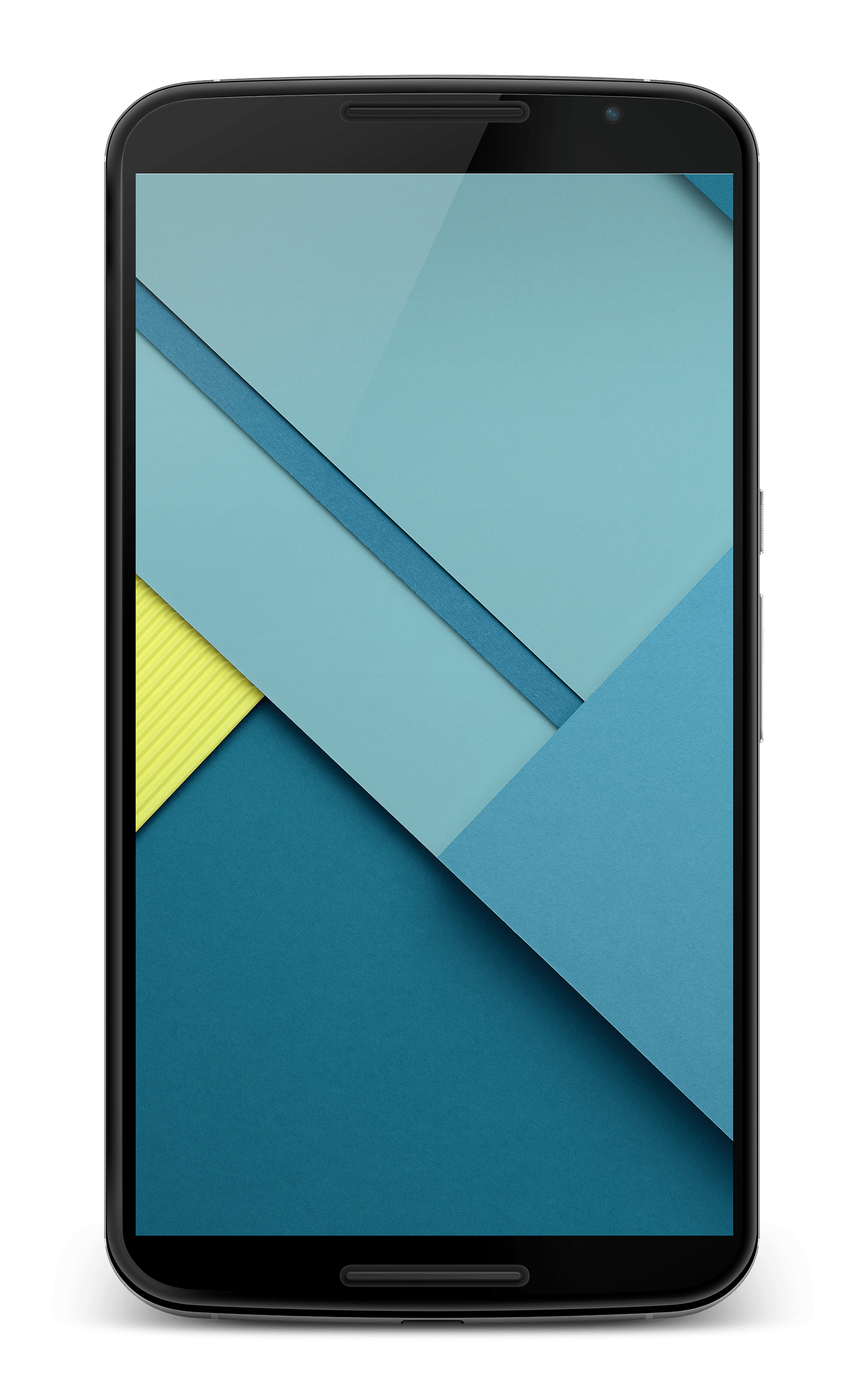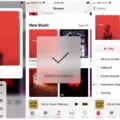The NFL Network is a popular channel that provides extensive coverage of American football. If you are a fan of the sport and want to watch the NFL Network on your Samsung Smart TV, you’re in luck! In this article, we will guide you through the process of downloading and installing the necessary app to access the NFL Network.
Step 1: Check your Internet Connection
Before you start the installation process, ensure that your Samsung Smart TV is connected to the internet. This is crucial as you will need a stable internet connection to stream the NFL Network.
Step 2: Access the Apps Section
To begin, turn on your Samsung Smart TV and navigate to the Apps section. This is where you can find a wide variety of applications that can be downloaded and installed on your TV.
Step 3: Search for the NFL App
Once you are in the Apps section, search for the NFL App. You can do this by typing “NFL” in the search bar or by scrolling through the available apps until you find it. The NFL App is the official application for accessing the NFL Network and other NFL content.
Step 4: Install the NFL App
Click on the NFL App to open its details page. Here, you will find more information about the app, including user ratings and reviews. To install the app, simply click on the “Install” button. Depending on your internet connection speed, the app may take a few minutes to download and install.
Step 5: Launch the NFL App
Once the installation is complete, go back to your Smart TV’s home screen and navigate to the Apps section again. Look for the NFL App and click on it to launch it. You will now have access to the NFL Network and all the content it offers.
Step 6: Enjoy NFL Network on your Samsung Smart TV
Congratulations! You have successfully installed the NFL App and can now stream the NFL Network on your Samsung Smart TV. You can explore the app to find live games, highlights, analysis, and other NFL-related content.
Watching the NFL Network on your Samsung Smart TV is a simple process. Just follow the steps outlined above, and you’ll be able to enjoy all the football action right from the comfort of your living room. Happy streaming!
Can You Watch NFL Network On A Smart TV?
You can watch NFL Network on a smart TV. There are several ways to do so, depending on the brand and operating system of your smart TV. Here are some options:
1. NFL App on Android TV:
– Access the NFL App on your Android TV.
– Stream NFL Network and NFL RedZone directly from the app.
2. NFL App on Xbox One:
– Access the NFL App on your Xbox One console.
– Stream NFL Network and NFL RedZone directly from the app.
3. Streaming Devices:
– If your smart TV doesn’t have a built-in NFL App, you can use a streaming device such as Roku, Amazon Fire TV, or Apple TV.
– Install the NFL App on the streaming device.
– Stream NFL Network and NFL RedZone through the app.
4. Cable or Satellite TV Provider:
– Some cable or satellite TV providers offer the NFL Network as part of their channel lineup.
– Check with your provider to see if they offer the NFL Network and if it is accessible on your smart TV.
5. Online Streaming Services:
– Some online streaming services, such as Sling TV, Hulu + Live TV, and YouTube TV, offer NFL Network as part of their package.
– Check if your smart TV supports these streaming services and subscribe to the appropriate package to access NFL Network.
Please note that accessing NFL Network on a smart TV may require a subscription or login credentials from your cable/satellite provider, online streaming service, or the NFL App. Make sure to check the requirements and availability in your region.
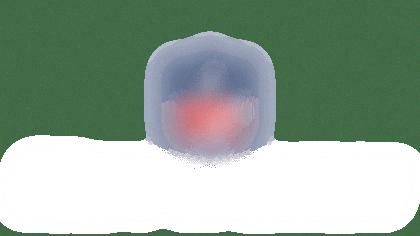
Why Can’t I Watch The NFL App On My TV?
There could be several reasons why you are unable to watch the NFL app on your TV. Here are some possible causes and troubleshooting steps you can take:
1. Internet Connection:
– Ensure that your TV is connected to the internet. Check if other apps or websites are working properly to confirm your internet connection is stable.
– If you’re using Wi-Fi, try restarting your router or connecting your TV to a wired Ethernet connection for a more reliable connection.
2. App Related Issues:
– Exit the NFL streaming app and relaunch it. Sometimes, apps can encounter temporary glitches that can be resolved by restarting the application.
– Check if there are any available updates for the NFL app. Keeping the app up to date can help resolve compatibility issues.
3. Device Compatibility:
– Verify that your TV is compatible with the NFL app. Some older or less common TV models may not support certain streaming apps.
– If your TV is not compatible, consider using a streaming device such as a Chromecast, Apple TV, Roku, or Amazon Fire TV Stick to access the NFL app on your TV.
4. Power Cycle:
– Turn off your TV and unplug it from the power source.
– Wait for a few minutes and then plug it back in.
– Turn on your TV and try launching the NFL app again. Power cycling can help resolve temporary software or hardware issues.
5. Account or Subscription Issues:
– Ensure that you have a valid subscription to the NFL app. Some content may require a paid subscription or a login with your cable/satellite provider.
– Verify that your account credentials are correct and try logging in again.
– If you recently changed your subscription or account details, contact the NFL app support team for assistance.
If none of the above steps resolve the issue, it is recommended to reach out to the NFL app support team or consult your TV manufacturer’s support for further assistance.
Does Amazon Prime Have NFL Network?
Amazon Prime does not have NFL Network. It does offer a variety of streaming options, including access to some live sports content through Prime Video, but NFL Network is not included in their package. If you want to watch games streaming exclusively on NFL Network, you would need to upgrade to the Choice package, which is priced at $99.99 per month and includes over 105 channels.
How Do I Download An App On My Samsung Smart TV?
To download an app on your Samsung Smart TV, follow these step-by-step instructions:
1. Turn on your Samsung Smart TV and make sure it is connected to the internet.
2. Using your TV remote, press the Home button to open the Smart Hub menu.
3. Navigate to the Apps section using the arrow buttons on your remote and press the Enter button to access the Apps store.
4. In the Apps store, you can browse through the available apps or search for a specific app by using the search function. To search for an app, select the search icon (usually represented by a magnifying glass) and use the on-screen keyboard to enter the name of the app.
5. Once you have found the app you want to download, select it to view more details about the app, such as its description, rating, and screenshots. This will help you decide if it’s the right app for you.
6. To download the app, select the Download or Install button. The button may vary depending on your TV model and the app you are downloading. If the app is a paid app, you may be prompted to enter your payment information before downloading.
7. Wait for the app to download and install on your Samsung Smart TV. The download time may vary depending on the size of the app and your internet connection speed.
8. Once the app is installed, you can find it in the Apps section of the Smart Hub menu. You can launch the app by selecting it and pressing the Enter button on your remote.
Please note that not all apps may be available for download on all Samsung Smart TVs, as the availability of apps may vary depending on your TV model and region. Additionally, some apps may require a subscription or additional setup before you can use them.
In summary, to download an app on your Samsung Smart TV, go to the Apps section in the Smart Hub menu, search for the app, select it, and then download and install it.
Conclusion
The NFL Network is a valuable resource for football fans who want to stay connected and informed about all things NFL. Whether you’re looking to catch live games, access exclusive content, or stay up-to-date with the latest news and analysis, the NFL Network has you covered. With its availability on various platforms such as Android TV, Xbox One, and Samsung Smart TVs, you can easily stream the network and enjoy all the features it has to offer. However, keep in mind that access to the NFL Network may require a subscription or upgraded package, so be sure to check your TV provider’s offerings. the NFL Network is a must-have for any football enthusiast looking for comprehensive coverage of the game.