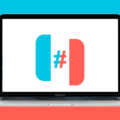Unlinking phones can be a necessary step when you no longer want two devices to be connected under the same account. Whether you have two iPhones linked with the same Apple ID or two Android phones synced with the same Google account, it’s important to know how to unlink them. In this article, we will guide you through the process of unlinking phones on both iOS and Android devices.
Let’s start with iOS devices. If you have two iPhones linked with the same Apple ID, follow these steps to unlink them:
1. Go to the “Settings” app on your iPhone.
2. At the top of the screen, you will see the name of the Apple ID holder. Tap on it.
3. Scroll down until you find the list of devices associated with the account.
4. Locate the device that needs to be unlinked and select it.
5. Tap on “Remove from Account” to unlink the device.
6. Confirm your action by tapping “Remove from Account” again.
By following these steps, you can easily unlink iPhones that are connected through the same Apple ID.
Now, let’s move on to Android devices. If you want to turn off Google sync and unlink two phones, here’s what you need to do:
1. Open the Google Chrome app on your Android device.
2. Tap on the three dots in the top-right corner to open the menu.
3. From the menu, select “Settings.”
4. Within the settings, tap on your Google account.
5. In the account settings, you will find an option to “Sign Out and Turn Off Sync.”
6. Tap on this option to disable sync and unlink the device.
7. Confirm your choice to turn off sync.
Following these steps will help you unlink Android phones that are connected through the same Google account.
It’s important to note that unlinking phones may have consequences, such as losing access to certain apps, data, or features that were shared between the devices. Make sure to backup any important data before unlinking the devices.
Unlinking phones can be a simple process if you follow the right steps. Whether you have two iPhones linked with the same Apple ID or two Android phones synced with the same Google account, you can easily unlink them by accessing the device settings. Remember to consider the consequences of unlinking before proceeding, and always backup your data to avoid any potential loss.
How Do I Unlink My Two Phones?
To unlink two phones that are connected to the same Apple ID, follow these steps:
1. Open the Settings app on one of the phones.
2. Tap on your name at the top of the screen to access your Apple ID settings.
3. Scroll down and you will see a list of devices associated with your Apple ID.
4. Locate the phone that you want to unlink from the other phone.
5. Tap on the device name to open its settings.
6. On the device settings page, you will find an option to “Remove from Account”. Tap on it.
7. A confirmation pop-up will appear asking if you want to remove the device from your account. Confirm by selecting “Remove”.
8. The phone will now be unlinked from the other phone and will no longer be associated with your Apple ID.
Repeat these steps on the other phone to unlink it from the first phone. By following these instructions, you can unlink your two phones from the same Apple ID.
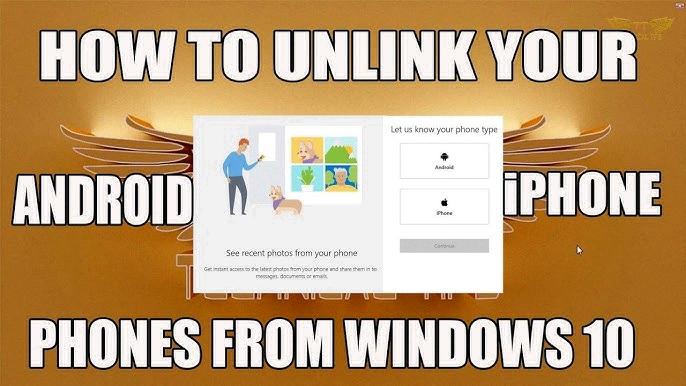
How Do I Stop Syncing Between Devices?
To stop syncing between devices on your Android device, follow these steps:
1. Open the Chrome app: Locate and open the Google Chrome app on your Android device. This is typically represented by a round icon with different colors.
2. Go to Settings: Once the Chrome app is open, tap the three vertical dots located at the top right corner of the screen. A menu will appear, and from there, tap on “Settings.”
3. Access your Google Account: In the settings menu, scroll down until you find the “You and Google” section. Tap on the option that says “You and Google” or “Sync and Google services.” This will take you to a new page with various sync options.
4. Sign out and turn off sync: On the new page, you should see your Google Account listed at the top. Tap on your account name or email address to access the sync settings. This will open a page with various sync options. Look for the option that says “Sign out and turn off sync” or something similar. Tap on it to proceed.
5. Confirm your choice: A confirmation dialog will appear, asking if you want to sign out and turn off sync. Read the dialog carefully to make sure you understand the consequences of turning off sync. If you are sure about your decision, tap on “Sign out and turn off” or any similar affirmative option to confirm.
By following these steps, you will successfully turn off Google sync on your Android device. This means that any data or information that was previously synced between your Google Account and your device will no longer be automatically updated or shared between devices.
Why Is My Phone Linked To Another IPhone?
There are several reasons why your phone may be linked to another iPhone:
1. iCloud Account: If you have logged into the same iCloud account on both iPhones, they will be linked. This means that any changes or updates made on one device will be synced to the other device. This includes things like contacts, calendars, photos, and app data.
2. Apple ID: If you have used the same Apple ID on both iPhones, they will be linked. This means that any purchases made on one device, such as apps, music, or movies, will be accessible on the other device. It also means that any changes to your Apple ID settings, such as passwords or security settings, will be applied to both devices.
3. Find My iPhone: If you have enabled the Find My feature on both iPhones using the same iCloud account, they will be linked. This feature allows you to locate, track, and remotely control your devices. It also allows you to share your location with family members or friends. By linking the devices, you can easily locate both iPhones using the Find My app or website.
4. Continuity: If you have enabled Continuity features on both iPhones, they will be linked. Continuity allows you to seamlessly switch between devices, such as answering phone calls or replying to messages on one device while using another. This feature requires both devices to be linked and signed in to the same iCloud account.
To unlink your phone from another iPhone, you can do the following:
– Sign out of iCloud: On the iPhone you want to disconnect, go to Settings > [Your Name] > Sign Out. This will remove the iCloud account from that device and stop the syncing and linking process.
– Change Apple ID: If you want to unlink the iPhones completely, you can sign out of the Apple ID on one of the devices and sign in with a different Apple ID. This will create separate accounts for each device and they will no longer be linked.
– Disable Find My iPhone: If you want to unlink the iPhones only for the Find My feature, you can go to Settings > [Your Name] > Find My > Find My iPhone and turn it off on one of the devices. This will remove the link between the devices for locating and tracking purposes.
It’s important to note that unlinking the iPhones may result in loss of data or functionality, depending on the specific features and settings you have enabled. Make sure to backup any important data before making any changes to avoid potential data loss.
How Do I Separate Two IPhones From The Same Apple ID?
To separate two iPhones that are using the same Apple ID, you can follow these steps:
1. On the first iPhone, go to the Settings app. It is usually located on the home screen.
2. Tap on your Apple ID name, which is usually at the top of the Settings menu.
3. Scroll down and you will find a list of devices associated with your Apple ID. Look for the second iPhone that you want to unlink.
4. Tap on the second iPhone’s name in the list.
5. A new screen will appear with options related to the selected device. Tap on “Remove from Account.”
6. Confirm your action by tapping on “Remove from Account” again.
By following these steps, you have successfully unlinked the second iPhone from your Apple ID.
If you are using a Mac, here’s how you can remove the second iPhone from your Apple ID:
1. Click on the Apple menu at the top-left corner of the screen.
2. From the drop-down menu, select “System Preferences.”
3. In the System Preferences window, click on “Apple ID.”
4. On the left-hand side, you will see a list of devices associated with your Apple ID. Find the second iPhone that you want to unlink.
5. Click on the second iPhone’s name in the list.
6. A new window will appear with information and options related to the selected device. Click on the “Remove” button.
7. Confirm your action by clicking on “Remove” again.
Following these steps on your Mac will unlink the second iPhone from your Apple ID.
To summarize:
– On the iPhone, go to Settings > Apple ID > select the second iPhone > Remove from Account.
– On the Mac, go to Apple menu > System Preferences > Apple ID > select the second iPhone > Remove.
By unlinking the iPhones from the same Apple ID, you will separate their respective data and settings, allowing each device to have its own unique Apple ID.
Conclusion
Unlinking phones is a straightforward process that can be done by accessing the settings of your device. For iPhones, go to Settings, select your Apple ID, scroll down to find the device you want to unlink, and tap “Remove from Account.” Confirm the action, and the device will be unlinked from your Apple ID.
On Android devices, open the Chrome app, go to Settings, select your Google Account, click “Sign Out and Turn Off Sync,” and confirm the action. This will turn off Google Sync and unlink the device from your account.
By following these steps, you can easily unlink your phones from your Apple ID or Google Account, allowing you to separate them and customize their settings and features independently.