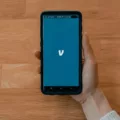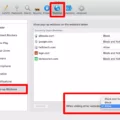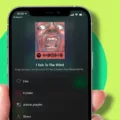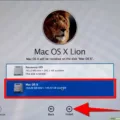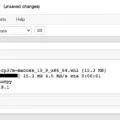Google Chrome is one of the most popular web browsers available today, known for its speed, security, and user-friendly interface. However, there may come a time when you need to uninstall Google Chrome from your device. Whether you want to switch to a different browser or simply need to remove it for troubleshooting purposes, this article will guide you through the process.
Uninstalling Google Chrome is a relatively straightforward task, and there are a few different methods you can use depending on your operating system. Let’s start with Windows:
1. Click on the Start button located in the bottom left corner of your screen and select “Settings” from the menu.
2. In the Settings menu, click on “Apps” or “Apps & features” (depending on your Windows version).
3. On the right side of the screen, you will see a list of installed apps. Scroll down or use the search bar to find Google Chrome.
4. Once you’ve located Google Chrome, click on it and then click on the “Uninstall” button.
5. A confirmation window will appear, asking if you want to uninstall Google Chrome. Click on “Uninstall” again to proceed.
6. If you want to delete your browsing data, make sure to tick the box that says “Also delete your browsing data” before clicking on “Uninstall.”
7. Wait for the uninstallation process to complete, and then restart your computer to ensure that all traces of Google Chrome are removed.
If you’re using a Mac, the steps to uninstall Google Chrome are slightly different:
1. Open the Finder application by clicking on the Finder icon in your dock or by pressing Command + Space and typing “Finder.”
2. In the Finder window, click on “Applications” in the left sidebar.
3. Scroll down or use the search bar to find Google Chrome in your list of applications.
4. Once you’ve located Google Chrome, simply drag and drop it into the Trash bin located in your dock.
5. Right-click on the Trash bin and select “Empty Trash” to permanently remove Google Chrome from your Mac.
Now that you know how to uninstall Google Chrome, you can easily remove it from your device whenever needed. Remember to consider any important data or bookmarks stored in Google Chrome before uninstalling, as they may be lost in the process. If you decide to reinstall Google Chrome in the future, you can easily download it from the official website.
Uninstalling Google Chrome is a simple task that can be done in a few easy steps. Whether you’re using Windows or Mac, you can follow the instructions provided in this article to remove Google Chrome from your device.
How Do I Completely Remove Google Chrome?
To completely remove Google Chrome from your computer, you can follow these steps:
1. Open the Start menu and click on the Settings icon.
2. In the Settings window, select “Apps” or “Apps & features”.
3. On the right side of the window, you’ll see a list of installed apps. Scroll down or use the search bar to find “Google Chrome”.
– If you see multiple entries for Google Chrome, it could be due to different versions or profiles. Make sure to uninstall all of them.
4. Click on Google Chrome and then click on the “Uninstall” button.
5. A confirmation prompt will appear, asking if you want to uninstall Google Chrome and remove all its data. Click “Uninstall” to proceed.
6. Wait for the uninstallation process to complete. This may take a few moments.
7. Once the uninstallation is finished, you may need to restart your computer to complete the removal process.
Note: Uninstalling Google Chrome will remove all its data, including bookmarks, history, and saved passwords. If you want to keep this data, make sure to back it up before uninstalling.
If you’re using a Mac, the process may be slightly different. You can go to the Applications folder, find Google Chrome, and drag it to the Trash. Then, empty the Trash to remove it completely.
It’s also worth mentioning that if you’re having trouble uninstalling Google Chrome, you can try using third-party uninstaller software to ensure a thorough removal. These programs are designed to remove all traces of an application from your system.
By following these steps, you should be able to completely remove Google Chrome from your computer.
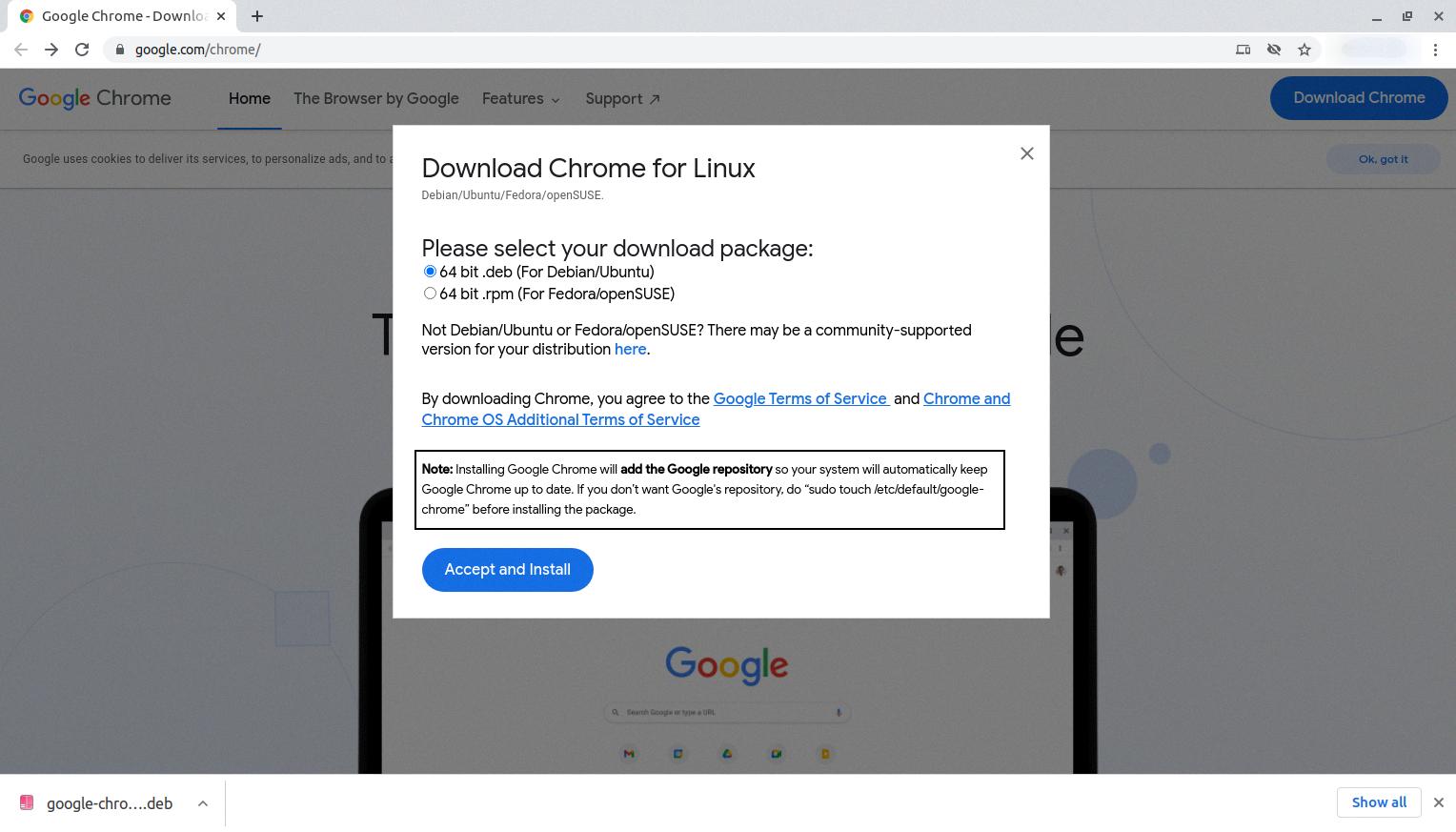
Why Can’t I Uninstall Google Chrome?
There can be several reasons why you might be unable to uninstall Google Chrome from your computer. Here are some possible explanations:
1. Running Chrome: If you have Chrome open while trying to uninstall it, the uninstallation process may not be successful. Make sure to close any running instances of Chrome before attempting to uninstall it.
2. Administrator privileges: To uninstall Google Chrome, you may need to have administrative privileges on your computer. If you are using a shared computer or do not have administrative rights, you may encounter difficulties in uninstalling the program.
3. Corrupted installation: A corrupted installation of Google Chrome can hinder the uninstallation process. In such cases, you may need to reinstall Chrome first and then try uninstalling it again.
4. Background processes: Sometimes, certain background processes associated with Google Chrome may prevent you from uninstalling it. To overcome this, you can try ending these processes using the Task Manager before attempting to uninstall Chrome.
5. Malware or virus: In some cases, malware or viruses may interfere with the uninstallation process. It is recommended to run a thorough scan of your computer using reliable antivirus software to detect and remove any potential threats before trying to uninstall Chrome again.
6. Windows settings: Occasionally, Windows settings or permissions may conflict with the uninstallation process. You can try changing the user account control settings or disabling any security software temporarily to see if it allows you to uninstall Chrome.
If none of these solutions work, you can consider using third-party uninstaller software to forcibly remove Google Chrome from your system. However, exercise caution when using such tools, as they can potentially cause unintended consequences or conflicts with other software on your computer.
How Do You Uninstall A Chrome App?
To uninstall a Chrome app, follow these steps:
1. Right-click on the app icon that you want to remove.
2. A drop-down menu will appear.
3. From the drop-down menu, click on the “Uninstall” or “Remove from Chrome” option.
4. Another window will pop up, asking for confirmation.
5. Click on the “Uninstall” button to confirm the removal of the app.
6. The app will then be uninstalled from your Chrome browser.
Alternatively, you can also uninstall Chrome apps through the Chrome Web Store by following these steps:
1. Open the Chrome Web Store by typing “chrome://apps” in the address bar and pressing Enter.
2. On the Chrome Web Store page, you will see all the apps installed on your Chrome browser.
3. Find the app you want to uninstall and hover over its icon.
4. Click on the three vertical dots that appear in the top-right corner of the app’s icon.
5. From the drop-down menu, select the “Remove from Chrome” option.
6. A confirmation dialog box will appear.
7. Click on the “Remove” button to confirm the uninstallation.
By following these steps, you can easily uninstall any unwanted Chrome app from your browser.
How Do I Uninstall Chrome OS And Install Windows?
To uninstall Chrome OS and install Windows on a machine, you will need to follow a series of steps. Here’s a detailed guide on how to do it:
1. Create a Windows installation USB:
– Download the Windows 10 ISO file from the official Microsoft website.
– Insert a USB drive (with at least 8GB of storage) into your computer.
– Use the Windows USB/DVD Download Tool or Rufus to create a bootable USB drive with the Windows ISO file.
2. Backup your data:
– Before proceeding, ensure that you have backed up all important files and data from your Chrome OS machine. This step is crucial as the installation process will delete all existing data on the hard drive.
3. Boot from the Windows USB drive:
– Insert the Windows installation USB drive into your Chrome OS machine.
– Restart the computer and enter the BIOS settings by pressing a specific key during startup (usually F2 or Del).
– In the BIOS settings, change the boot order to prioritize the USB drive.
– Save the changes and exit the BIOS settings.
4. Install Windows:
– The computer will now boot from the Windows USB drive.
– Follow the on-screen instructions to install Windows.
– When prompted, select the appropriate language, edition, and license key.
– Choose the installation type as “Custom” to perform a clean installation.
5. Delete all partitions:
– In the Windows installation process, you will reach a step where you need to select a disk to install Windows.
– At this point, delete all existing partitions on the hard drive. Be cautious as this will erase all data on the drive.
6. Create partitions and install Windows:
– After deleting the partitions, select the unallocated space and click on “New” to create a new partition.
– Follow the prompts to set the desired size for the partition and allocate it as the primary partition.
– Select the newly created partition and click “Next” to begin the installation process.
– Windows will now be installed on the selected partition. Follow the remaining on-screen instructions to complete the installation.
7. Complete the setup:
– Once the installation is finished, Windows will restart your computer.
– Follow the prompts to set up your desired settings, such as language, region, user accounts, and privacy preferences.
– After completing the setup, you will have a fresh installation of Windows on your machine.
Remember, this process will permanently remove Chrome OS from your computer, so ensure that you have a valid Windows license and all necessary drivers for your hardware before proceeding.
Conclusion
Google Chrome is a widely-used web browser that offers a range of features and benefits to its users. It is known for its fast and efficient performance, user-friendly interface, and compatibility with various operating systems.
However, there might be instances where you need to completely remove or uninstall Google Chrome from your device. This can be done by accessing the settings menu on your device and selecting the “Apps” or “Apps & features” option. From there, you can locate Google Chrome and click on the uninstall button.
It is important to note that when you uninstall Google Chrome, you also have the option to delete your browsing data. This ensures that all your personal information, browsing history, and saved passwords are removed from your device.
Google Chrome is a reliable and popular web browser, but if you ever need to remove it from your device, the uninstallation process is straightforward and can be done within a few simple steps.