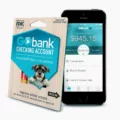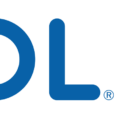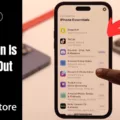Google Lens is a powerful tool that allows users to explore the world around them using their smartphone camera. With Google Lens, you can easily identify objects, translate text, search for similar images, and more. If you’re an iPhone or iPad user, you can make use of Google Lens by following a few simple steps.
First, head over to the App Store and download the Google app. Once the app is installed, open it up and you’ll find a search bar at the top. Tap on the camera icon within the search bar to access Google Lens.
Now, there are several functions you can choose from within Google Lens. For real-time image recognition, simply tap on “Search with your camera.” This allows you to point your camera at an object or scene and Google Lens will provide you with relevant information.
If you want to translate text, tap on the translate icon within Google Lens. This feature enables you to capture text in another language and have it translated instantly. It’s a handy tool for travelers or anyone dealing with foreign languages.
Additionally, you can use Google Lens to search for similar images. By tapping on the image search icon, you can take a photo or upload an existing image, and Google Lens will find similar images on the web.
Now, let’s move on to turning off Google Lens on your iPhone or iPad. Open your device settings and navigate to the “Apps” section. Look for the Google app and tap on it. Within the Google app settings, you may need to tap on the three dots at the top right corner and select “Show system” to find the specific Google Lens or Qlens option.
Once you locate Google Lens or Qlens, click on it and you should see options such as “Force Stop” and “Disable.” Click on “Force Stop” to immediately stop the app from running. If the “Disable” option is available, you can choose to disable Google Lens altogether.
By disabling Google Lens, you can prevent it from running in the background and using up your device’s resources.
And there you have it! You now know how to use Google Lens on your iPhone or iPad, as well as how to turn it off if you prefer. Enjoy exploring the world with this innovative tool!
Can Google Lens Be Turned Off?
Google Lens can be turned off on Android devices. Here’s a step-by-step guide on how to do it:
1. Open the Settings app on your Android phone.
2. Scroll down and tap on “Apps” or “Applications,” depending on your device.
3. In the Apps menu, tap on the three dots located at the top right corner of the screen.
4. From the dropdown menu, select “Show system” or “Show system apps” to display all the system apps on your device.
5. Scroll down and look for “Lens” or “Qlens” (or both, depending on your phone model).
6. Tap on the Lens or Qlens app to access its settings.
7. In the app settings, you should see options like “Force Stop” and “Disable.”
8. Tap on “Force Stop” to temporarily halt the functioning of the app.
9. If the “Disable” option is available, tap on it to permanently turn off the app. Please note that the wording may vary depending on your device.
10. A confirmation prompt may appear asking if you are sure you want to disable the app. Tap on “OK” or “Disable” to confirm.
By following these steps, you can turn off Google Lens or Qlens on your Android phone, preventing it from running in the background or being accessible from your device.
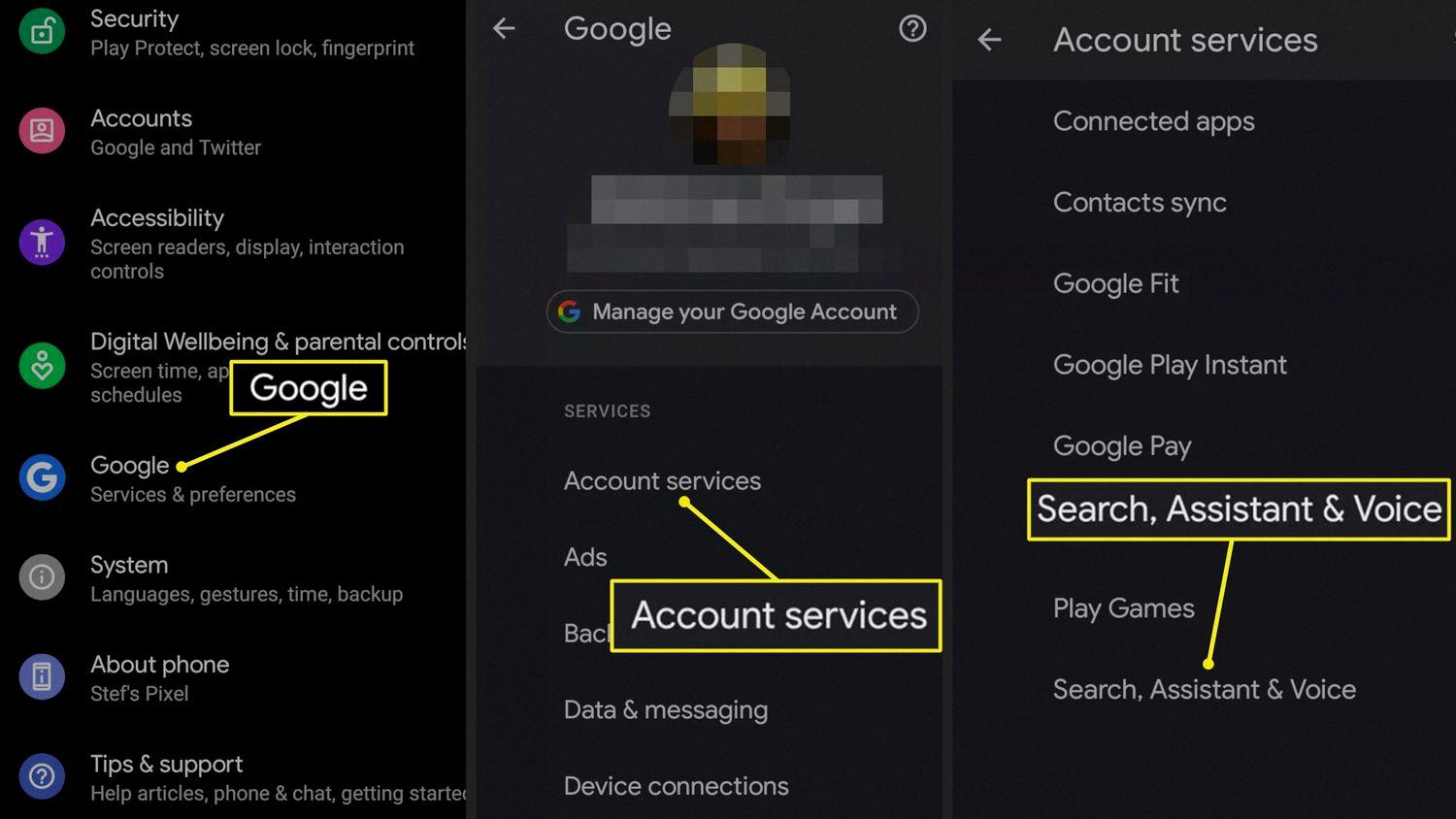
Where Is Google Lens On My IPhone?
To access Google Lens on your iPhone or iPad, follow these steps:
1. Start by downloading the Google app from the App Store. This app is free and available for download on all iOS devices.
2. After installing the Google app, open it on your device. You will see a search bar at the top of the screen.
3. In the search bar, you will notice a small camera icon on the right-hand side. Tap on this camera icon to access Google Lens.
4. Once you tap on the camera icon, you will be presented with different options for using Google Lens. These options include translate, text, search, and more.
5. Choose the function you want to use based on your needs. For example, if you want to translate text, select the translate option.
6. Now, aim your iPhone or iPad camera at the subject you want to use Google Lens on. This can be a text, image, or object.
7. Google Lens will then analyze the image and provide relevant information, translations, or search results based on the selected function.
In summary, to use Google Lens on your iPhone or iPad, download the Google app, tap on the camera icon in the search bar, choose the desired function, and aim your device’s camera at the subject. Google Lens will then provide you with the relevant information or results based on your selection.
How Do I Get Rid Of Google Search On My IPhone?
To delete your Google search history on your iPhone, you can follow these steps:
1. Open the Google app on your iPhone. The app icon looks like a colored ‘G’ on a white background.
2. Tap on the profile picture or initials in the top right corner of the app. This will open the menu options.
3. Scroll down and tap on the “Search history” option. This will take you to your recent search history.
4. To delete individual search entries, swipe left on the item you want to remove and tap on the “Delete” button that appears. Repeat this process for each search entry you wish to delete.
5. If you want to clear your entire search history, tap on the three vertical dots in the top right corner of the app. From the dropdown menu, select “Delete activity by” option.
6. A new screen will appear where you can choose the time range for which you want to delete your search history. You can select options like “Last hour,” “Last 24 hours,” “Last 7 days,” “Last 30 days,” or “All time.” Choose the desired time range.
7. Once you’ve selected the time range, tap on the “Delete” button. A confirmation pop-up will appear asking if you want to delete all the search activity for the selected time range. Tap on “Delete” again to confirm.
8. The app will then process your request and delete your search history. You will see a confirmation message when the process is complete.
By following these steps, you can easily delete your Google search history on your iPhone. It’s important to note that this will only delete your search history within the Google app, and not from your Google account entirely.
Conclusion
Google Lens is a powerful visual search tool that allows you to use your smartphone camera to interact with the world around you. It provides a seamless way to search for information, translate text, identify objects, and more, simply by pointing your camera at them.
For Android users, disabling the Lens feature can be done by going into the settings/apps, selecting Lens or Qlens, and then clicking on “Force Stop” and “Disable” if available. On the other hand, iPhone and iPad users can download the Google app from the App Store and access Google Lens by tapping the camera icon in the search bar.
With Google Lens, you can perform real-time image recognition, search for similar images, scan barcodes, and even translate text in different languages. It’s a handy tool for quickly finding information about products, landmarks, plants, and more.
Additionally, Google Lens allows you to copy and paste text from images, making it easier to extract information from pictures or documents. This feature can be particularly useful for students, researchers, or anyone who needs to quickly capture and save text.
Google Lens enhances your smartphone’s camera capabilities and provides a convenient way to interact with the world visually. Whether you’re looking for information, translating text, or identifying objects, Google Lens is a valuable tool that can save you time and provide you with instant answers.