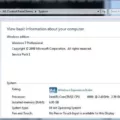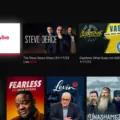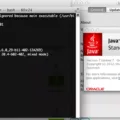Tethering is a handy feature that allows you to share your mobile internet connection with other devices, such as your PC. Whether you’re on the go or don’t have access to Wi-Fi, tethering can help you stay connected and productive. In this article, we’ll discuss how to tether your Android phone to your PC and explore different methods to accomplish this.
First, let’s go through the steps to enable USB tethering on your Android phone. On your phone, swipe down from the top of the screen to open the notification panel. Look for the “Hotspot” option and touch and hold it. This will open the tethering settings. From here, you can turn on USB tethering, which allows you to connect your phone to your PC using a USB cable.
To connect your phone to your PC, make sure you have a USB cable handy. Connect one end of the cable to your phone and the other end to an available USB port on your PC. Once the connection is established, you’ll need to select the appropriate USB tethering option on your phone. On Android, you can do this by selecting “Transfer files” when prompted.
On your PC, you’ll need to open the file explorer and navigate to the connected device. This can usually be found under the “This PC” or “My Computer” section. Once you locate your phone, you can access its files and folders as you would with any other external storage device.
Alternatively, you can also tether your Android phone to your PC wirelessly using various apps and services. One popular option is AirDroid, available on the Google Play Store. With AirDroid, you can easily connect your phone to your PC over Wi-Fi and transfer files, manage notifications, and even mirror your phone’s screen on your PC.
Another option is to use Bluetooth to connect your Android phone to your PC. Simply enable Bluetooth on both devices and pair them. Once paired, you can transfer files and use your phone’s internet connection on your PC.
If you’re a Windows user, you can also take advantage of the Microsoft Your Phone app. This app allows you to connect your Android phone to your PC wirelessly and access your phone’s notifications, messages, photos, and more.
Tethering your Android phone to your PC can be a convenient way to share your mobile internet connection and access your phone’s files and features. Whether you choose to use USB tethering, wireless methods like AirDroid or Bluetooth, or apps like Your Phone, the process is relatively straightforward and can enhance your productivity when you’re on the go or without access to Wi-Fi. So, give tethering a try and enjoy seamless connectivity between your Android phone and PC.
How Do I Tether My Phone To My PC?
To tether your phone to your PC, you can follow these steps:
1. Swipe down from the top of your phone’s screen to access the notification panel.
2. Look for the “Hotspot” option and touch and hold it.
3. In the options that appear, select “USB tethering.”
4. This will enable USB tethering on your phone, allowing you to share your phone’s internet connection with your PC.
5. Now, you need to connect your phone to your PC using a USB cable. Ensure that the cable is properly connected to both devices.
6. Your PC should recognize the connection and install any necessary drivers automatically.
7. Once the connection is established, your PC will be able to access the internet through your phone’s data connection.
By following these steps, you can easily tether your phone to your PC and enjoy internet connectivity on your computer using your phone’s data.
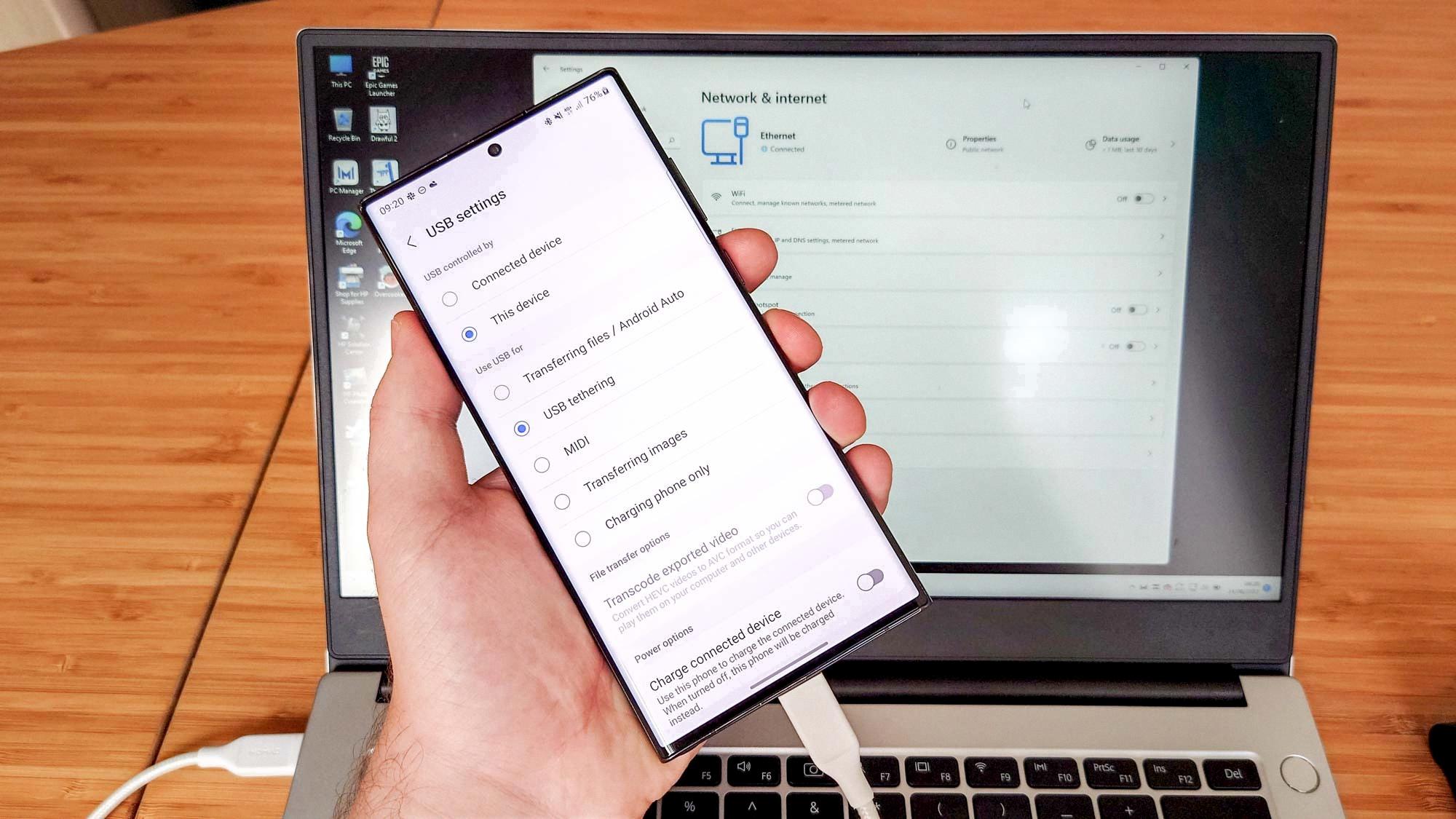
How Can I Share Internet From Android To PC?
To share internet from your Android device to your PC, you can follow these steps:
1. On your Android device, go to the Settings menu.
2. Look for the “More Networks” option and tap on it.
3. From the list of options, select “Tethering” or “Mobile Hotspot.”
4. In the Tethering or Mobile Hotspot menu, you will find different options for sharing your internet connection. Choose the option that suits your needs, such as USB Tethering or Wi-Fi Hotspot.
5. If you choose USB Tethering, you will need a USB cable to connect your Android device to your PC. Plug one end of the USB cable into your Android device and the other end into your PC.
6. Once connected, your Android device will prompt you to allow USB tethering. Tap on “OK” or “Allow” to enable the feature.
7. If you choose Wi-Fi Hotspot, you can set a name and password for your hotspot network. This will allow your PC to connect to your Android device over Wi-Fi.
8. On your PC, open the list of available Wi-Fi networks and look for the network name you set on your Android device. Select it and enter the password if prompted.
9. Once connected, your PC should be able to access the internet through your Android device’s internet connection.
Bullet List:
– Go to Settings on your Android device.
– Select “More Networks” and tap on it.
– Choose “Tethering” or “Mobile Hotspot.”
– Select the sharing option you prefer, such as USB Tethering or Wi-Fi Hotspot.
– For USB Tethering, connect your Android device to your PC using a USB cable.
– Allow USB tethering on your Android device.
– For Wi-Fi Hotspot, set a network name and password.
– Connect your PC to the hotspot network on your Android device using the network name and password.
– Enjoy sharing your Android device’s internet connection with your PC.
Note: The exact steps and menu options may vary slightly depending on your Android device’s version and manufacturer.
How Can I Connect My Android Phone To My PC?
To connect your Android phone to your PC, there are several methods you can use. Here are the step-by-step instructions for each method:
1. USB Cable Connection:
– Take a USB cable compatible with your Android phone and PC.
– Connect one end of the cable to your Android phone’s charging port.
– Connect the other end of the cable to an available USB port on your PC.
– On your Android phone, swipe down from the top of the screen to access the notification panel.
– Tap on the USB options or notification that says, “USB for charging.”
– Select the “Transfer files” or “File transfer” option. This will allow you to access your phone’s storage on your PC.
– On your PC, open the File Explorer (Windows key + E) and navigate to “This PC” or “My Computer.”
– You should see your Android phone listed as a connected device. Double-click on it to access its files.
2. Wireless Connection via AirDroid:
– Install the AirDroid app from the Google Play Store on your Android phone.
– Open the AirDroid app and create an account if prompted.
– On your PC, open a web browser and visit web.airdroid.com.
– Sign in to your AirDroid account using the same credentials as on your Android phone.
– Follow the on-screen instructions to connect your Android phone to your PC wirelessly.
– Once connected, you’ll be able to access your phone’s files and perform various tasks through the web interface.
3. Bluetooth Connection:
– Enable Bluetooth on both your Android phone and PC.
– On your Android phone, go to Settings > Bluetooth and turn it on.
– On your PC, go to Settings > Devices > Bluetooth & other devices and ensure Bluetooth is enabled.
– On your Android phone, tap on “Pair new device” or “Scan” to search for nearby Bluetooth devices.
– Select your PC from the list of available devices.
– Follow any further instructions to complete the pairing process.
– Once connected, you can transfer files between your Android phone and PC using the Bluetooth connection.
4. Microsoft Your Phone App (Windows Only):
– On your PC, open the Microsoft Store and search for “Your Phone” app.
– Install the app on your PC.
– On your Android phone, go to the Google Play Store and search for “Your Phone Companion” app.
– Install the app on your Android phone.
– Open the Your Phone app on your PC and follow the on-screen instructions to sign in with your Microsoft account.
– Open the Your Phone Companion app on your Android phone and sign in with the same Microsoft account.
– Follow the prompts to connect your Android phone to your PC.
– Once connected, you’ll be able to access your Android phone’s notifications, messages, photos, and more directly on your PC.
Remember to grant necessary permissions and follow any additional instructions that may appear during the connection process.
How Can I Use My Android Phone As A Hotspot For My Computer?
To use your Android phone as a hotspot for your computer, follow these steps:
1. Open the Settings app on your Android phone.
2. Tap on “Wireless & networks”.
3. Scroll down and tap on “More”.
4. Look for the option “Tethering & portable hotspot” and tap on it.
5. In the next menu, tap on “Set up Wi-Fi hotspot”.
6. A pop-up window will appear with the details of your Wi-Fi hotspot.
– Note the name of your Wi-Fi hotspot, which is the network name that will appear on your computer when connecting.
– Make a note of the password, which is the security key you will need to enter on your computer to connect to the hotspot.
– Take note of the Wi-Fi band your phone is using, which is either 2.4GHz or 5GHz. This information may be useful if you encounter any connection issues on your computer.
7. Adjust the settings as needed, such as changing the network name or password, by tapping on the respective options in the pop-up window.
8. Once you have reviewed and adjusted the settings, tap on “Save” or “OK” to enable the hotspot.
Your Android phone is now acting as a Wi-Fi hotspot, and you can connect your computer to it by following these steps:
1. On your computer, open the Wi-Fi settings.
2. Look for the network name (SSID) of your Android phone’s hotspot.
3. Click on the network name to connect.
4. When prompted, enter the password you noted earlier.
5. Wait for your computer to connect to the hotspot.
6. Once connected, you can now use your Android phone’s internet connection on your computer.
It’s important to note that using your Android phone as a hotspot may consume additional data from your mobile data plan, so make sure you have sufficient data allowance or consider connecting to a Wi-Fi network if available.
Conclusion
Tethering is a convenient feature that allows you to share your phone’s internet connection with other devices. Whether you’re using USB tethering, Wi-Fi hotspot, or Bluetooth, tethering provides a seamless way to connect your devices and stay connected on the go. It’s a great solution if you don’t have access to Wi-Fi or if you need to connect multiple devices to the internet simultaneously. With tethering, you can easily transfer files, browse the web, and use your phone’s data on other devices. So, whether you’re traveling, working remotely, or simply need to share your internet connection, tethering is a valuable tool that can help you stay connected wherever you are.