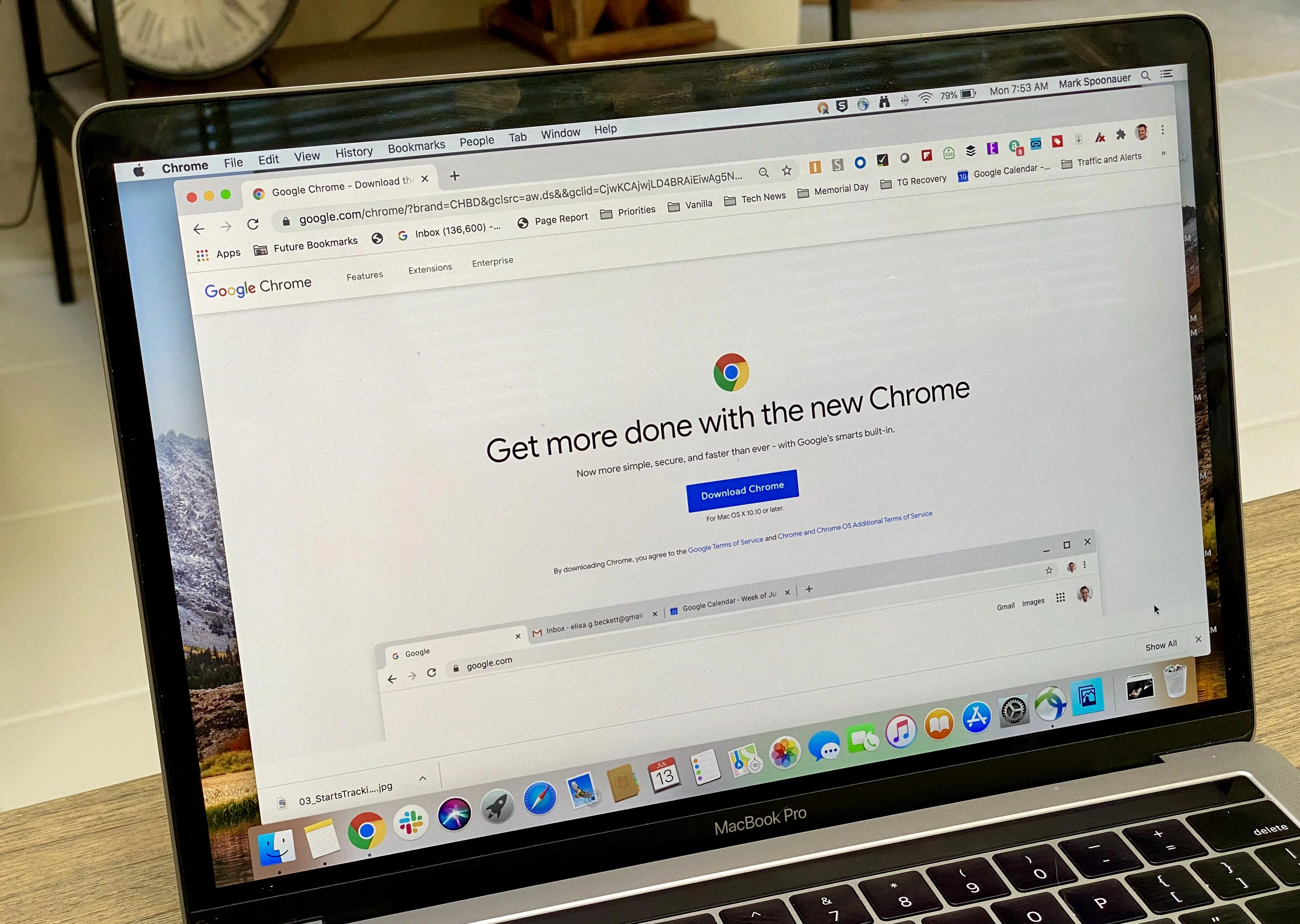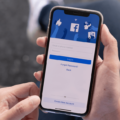The iPhone has become an essential part of our daily lives, and one of the most crucial components of this device is the battery. It powers our iPhones and keeps them running smoothly throughout the day. However, like any other electronic device, the iPhone battery can experience damage over time. In this article, we will explore some signs that indicate your iPhone battery may be fried and provide tips on how to check its health.
One of the most obvious signs of a damaged iPhone battery is swelling. If you notice that your iPhone battery is bulging or has become larger than usual, it is a clear indication that something is wrong. A swollen battery can cause your iPhone to malfunction and may even pose a safety risk, so it’s crucial to address this issue promptly.
Another sign of a damaged battery is sudden phone shutdowns. If your iPhone shuts down unexpectedly, even when it has a significant amount of battery remaining, it could be a sign of a faulty battery. This issue can be frustrating and inconvenient, especially if it happens frequently.
A damaged iPhone battery may also lead to situations where your phone only works when it is plugged in. If your iPhone refuses to turn on or function without being connected to a power source, it is likely that the battery is the culprit. This can severely limit your phone’s portability and usability.
Rapid battery percentage fluctuation is another indicator of a damaged iPhone battery. If you notice that your battery percentage jumps up or down significantly within a short period, it could mean that the battery is no longer holding a charge properly. This can lead to inaccurate battery readings and an inconsistent user experience.
Sometimes, an iPhone battery may not increase its percentage even after being charged for an extended period. If you find that your battery remains stuck at a certain percentage, it could indicate that the battery is unable to hold a charge effectively. This can be frustrating, as it can prevent you from using your iPhone for extended periods without recharging.
Charging your iPhone up to 100% is a standard practice for many users. However, if your battery is damaged, it may not charge fully. If you consistently find that your iPhone never reaches 100% even after leaving it to charge for a significant amount of time, it could be a sign of a faulty battery.
Allowing your iPhone to die completely before recharging is often recommended to calibrate the battery. However, if your iPhone frequently dies unexpectedly, it could be a sign of a damaged battery. This can be particularly problematic if your phone dies at crucial moments, such as during an important call or while using a navigation app.
Overcharging your iPhone can also contribute to battery damage. Leaving your phone plugged in overnight or for long periods can strain the battery and reduce its overall lifespan. It is essential to be mindful of your charging habits to prevent unnecessary damage to your iPhone battery.
In addition to these signs, it is worth considering the impact of display brightness and screen timeout settings on your iPhone’s battery life. Keeping your screen brightness at a high level can quickly drain your battery. It is advisable to adjust your brightness settings to a lower level or enable auto-brightness to conserve battery power. Similarly, setting a shorter screen timeout duration can help reduce battery consumption.
If you suspect that your iPhone battery may be fried, it is crucial to take action. You can start by checking the battery health in your iPhone’s settings. Navigate to Settings > Battery > Battery Health to see the maximum capacity of your battery. A significantly reduced maximum capacity percentage can indicate a damaged battery.
If your iPhone’s battery health has deteriorated to 75% or below, it is still functioning reasonably well. However, expect further degradation and potential performance issues in the future. It might be worth considering replacing the battery to restore optimal performance.
A damaged iPhone battery can cause various issues, from sudden shutdowns to rapid battery percentage fluctuations. By being aware of the signs of a fried battery and taking appropriate action, you can ensure that your iPhone continues to function optimally. Remember to monitor your battery health regularly, adjust your display brightness and screen timeout settings, and practice healthy charging habits to extend the lifespan of your iPhone battery.
How Do I Know If My IPhone Battery Is Damaged?
There are several signs that can indicate a damaged iPhone battery. It is important to be aware of these signs so that you can take appropriate action if needed. Here are some indicators to look out for:
1. Swollen iPhone Battery: If you notice that your iPhone battery is swollen or bulging, it is a clear sign of damage. A swollen battery can cause your iPhone to malfunction and may even pose a safety risk.
2. Sudden Phone Shutdown: If your iPhone frequently shuts down unexpectedly, even when the battery percentage is not low, it could be a sign of a damaged battery. This is because a faulty battery may not be able to hold a charge properly.
3. Only Works When Plugged In: If your iPhone only functions when it is connected to a power source, it indicates that the battery is not able to provide sufficient power to sustain the device on its own. This is a common symptom of a damaged battery.
4. Rapid Battery Percentage Fluctuation: If you notice that the battery percentage on your iPhone fluctuates rapidly, jumping from high to low or vice versa, it suggests that the battery is not accurately reporting its charge level. This can be a sign of a faulty battery.
5. Battery Percentage Doesn’t Increase: When you plug in your iPhone to charge, the battery percentage should increase steadily. However, if you find that the battery percentage remains stagnant or increases very slowly, it may indicate a damaged battery that is not properly charging.
6. Charging Up to 100%: While it is normal for your iPhone battery to charge up to 100%, if you notice that it reaches this level very quickly or drains rapidly after reaching full charge, it could be a sign of a damaged battery.
7. Letting the Phone Die Completely: If you frequently let your iPhone battery drain completely before charging it, it can put additional strain on the battery and contribute to its deterioration over time. This can result in a damaged battery.
8. Overcharging: Overcharging your iPhone battery, by leaving it plugged in for an extended period even after it reaches 100% charge, can also damage the battery over time. It is advisable to unplug your device once it is fully charged.
If you experience any of these signs, it is recommended to have your iPhone battery checked by a professional technician or visit an authorized service center. They can assess the condition of your battery and suggest appropriate solutions, such as replacing the battery if necessary.

Is 75% A Bad Battery Health?
A battery health of 75% is not considered bad. However, it indicates that your iPhone’s battery has experienced some level of degradation. While it may still perform well for now, it is important to note that further deterioration is likely to occur, leading to lower battery capacity and potentially impacting overall performance.
Here are some key points to consider regarding a battery health of 75%:
1. Performance: Your iPhone should still function adequately, but you may notice a slight decrease in battery life compared to when it was new. This means that you may need to charge your device more frequently or have a shorter usage time between charges.
2. Degradation: Battery health is a measure of how much capacity your battery can hold compared to its original maximum capacity. As it decreases, your battery’s ability to hold a charge diminishes, resulting in a shorter overall battery life.
3. Future degradation: With a battery health of 75%, it is important to be aware that further degradation is likely to occur. Over time, your battery’s health may continue to decline, leading to more significant performance issues and reduced battery life.
It is advisable to monitor your battery health regularly and take appropriate steps to extend its lifespan. You can do this by optimizing your device’s settings, such as reducing screen brightness, disabling unnecessary notifications, and avoiding extreme temperature conditions. Additionally, charging your iPhone correctly and avoiding frequent deep discharges can help prolong battery health.
If you experience significant battery issues or notice a rapid decline in battery health, it may be worth considering a battery replacement, especially if it affects your daily usage significantly.
What Killed My IPhone Battery?
There can be several factors that might have contributed to the draining of your iPhone battery. Here are some possible culprits:
1. Display brightness: If your screen brightness is set too high, it can consume a significant amount of battery power. Consider reducing the brightness level to a more reasonable setting to conserve battery life.
2. Screen time-out settings: If your screen timeout is set to a longer duration, such as several minutes, it means that your screen will remain active even when you’re not using your phone actively. Changing the screen timeout settings to a shorter duration, like 30 seconds or 1 minute, can help save battery life.
3. Background app refresh: Some apps continue to refresh their content in the background even when you’re not actively using them. This can drain your battery. To prevent this, you can disable background app refresh for specific apps or completely turn it off in your iPhone settings.
4. Push email: If you have your email set up to receive push notifications, your iPhone constantly checks for new emails, which can drain the battery. Consider changing your email settings to fetch new messages manually or at longer intervals to conserve battery power.
5. Location services: Certain apps use your location services in the background, constantly consuming battery power. You can review your app settings and disable location services for apps that don’t require it or set them to use location services only when you’re actively using the app.
6. Battery-intensive apps: Some apps, especially those that involve heavy graphics or constant internet connectivity, can quickly drain your battery. Keep an eye on battery usage in your iPhone settings and consider limiting the use of such apps or closing them when not in use.
7. Software updates: Occasionally, software bugs or glitches can cause excessive battery drain. Make sure your iPhone is running the latest software version, as updates often include bug fixes and optimizations that can improve battery performance.
8. Battery health: Over time, the battery capacity of your iPhone may naturally degrade, leading to reduced battery life. You can check your battery health in the iPhone settings and consider getting the battery replaced if it’s significantly degraded.
By considering and adjusting these factors, you can potentially improve the battery life of your iPhone.
Conclusion
A damaged iPhone battery can exhibit several signs that indicate its deterioration. One of the most noticeable signs is a swollen battery, which can cause the back of the iPhone to bulge or deform. Additionally, sudden phone shutdowns can occur when the battery is unable to hold a charge or deliver power consistently. Another indicator of a damaged battery is when the phone only works when it is plugged into a power source. This suggests that the battery is unable to sustain the phone’s power requirements on its own.
Rapid battery percentage fluctuation is another sign of a damaged battery. If you notice that your battery percentage is rapidly decreasing or increasing without any significant usage, it could be a sign that the battery is no longer functioning properly. Similarly, if your battery percentage doesn’t increase even after leaving the phone to charge for a considerable amount of time, it could indicate a damaged battery.
It is important to note that overcharging your iPhone can also contribute to battery damage. Letting the phone die completely or consistently overcharging it can shorten the overall lifespan of the battery.
Lastly, it is worth considering the impact of display brightness and screen timeout settings on battery life. Keeping the display brightness too high can significantly drain the battery, as can setting the screen timeout for an extended period. Adjusting these settings to more optimal levels can help conserve battery life.
Being aware of the signs of a damaged iPhone battery can help you take appropriate action, such as seeking a battery replacement or adjusting your usage habits to prolong battery life.