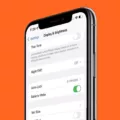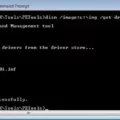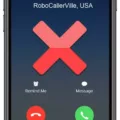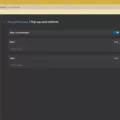Texting has become a ubiquitous form of communication in today’s digital age. With the rise of smartphones, texting has become even more convenient and instantaneous. However, one common dilemma that many texters face is the uncertainty of whether their message has been read by the recipient. Fortunately, if you are an Android user, there are ways to determine if someone has read your text. In this article, we will explore how you can tell if someone has read your text on Android.
One of the most popular methods to determine if your text has been read is through the use of read receipts. Read receipts are a feature that allows you to see if the recipient has opened and read your message. To enable read receipts on your Android device, open your Messages app and navigate to the settings. The exact location of this option may vary depending on your phone model, operating system, and cellular provider. Look for options such as “Read Receipts,” “Send Read Receipts,” or “Request Receipt.” Once you find the appropriate option, turn it on.
Once read receipts are enabled, you will receive a notification when the recipient opens and reads your message. This can be a valuable feature as it provides you with confirmation that your message has been received and acknowledged. However, it’s important to note that not all recipients may have read receipts enabled on their device. In such cases, you won’t receive a read receipt even if your message has been read.
In addition to read receipts, another way to determine if someone has read your text on Android is through the delivery status of your message. When you send a text, you will notice a series of check marks that indicate the delivery status. A single check mark means that your message has been sent successfully. Two check marks indicate that your message has been delivered to the recipient’s device. However, it’s important to remember that this does not guarantee that the message has been read. It simply signifies that the message has been successfully delivered.
It’s worth mentioning that the availability of these features may vary depending on the messaging app you are using. Some messaging apps may offer additional features or variations of read receipts. Therefore, it’s advisable to explore the settings of your specific messaging app to fully understand the options available to you.
Determining if someone has read your text on Android is possible through the use of read receipts and delivery status indicators. By enabling read receipts in your messaging app settings, you can receive notifications when the recipient opens and reads your message. Additionally, the delivery status of your message, indicated by check marks, can provide insight into the successful delivery of your text. However, it’s important to remember that not all recipients may have read receipts enabled, and the delivery status does not guarantee that the message has been read.
How Do You Know If Someone Has Read Your Text On Android?
To determine if someone has read your text on an Android device, you can enable the read receipts feature in your Messages app settings. Here’s a step-by-step guide:
1. Open the Messages app on your Android device.
2. Look for the settings icon, which is usually represented by three vertical dots or lines in the top-right corner of the app.
3. Tap on the settings icon to access the settings menu.
4. Scroll down the settings menu until you find an option related to read receipts. The exact wording may vary depending on your phone model and operating system.
5. Once you locate the read receipts option, tap on it to enable it.
6. After enabling read receipts, your Android device will notify you when someone has read your text message. This notification is usually displayed in the form of two blue checkmarks next to your sent message.
Please note that read receipts only work if the recipient also has read receipts enabled on their device. Additionally, some messaging apps or devices may not support read receipts, so it’s important to check if this feature is available for your specific messaging app and device.
Bullet list summary:
– Open the Messages app.
– Access the settings menu.
– Find the read receipts option.
– Enable read receipts.
– Look for two blue checkmarks to indicate that your message has been read.
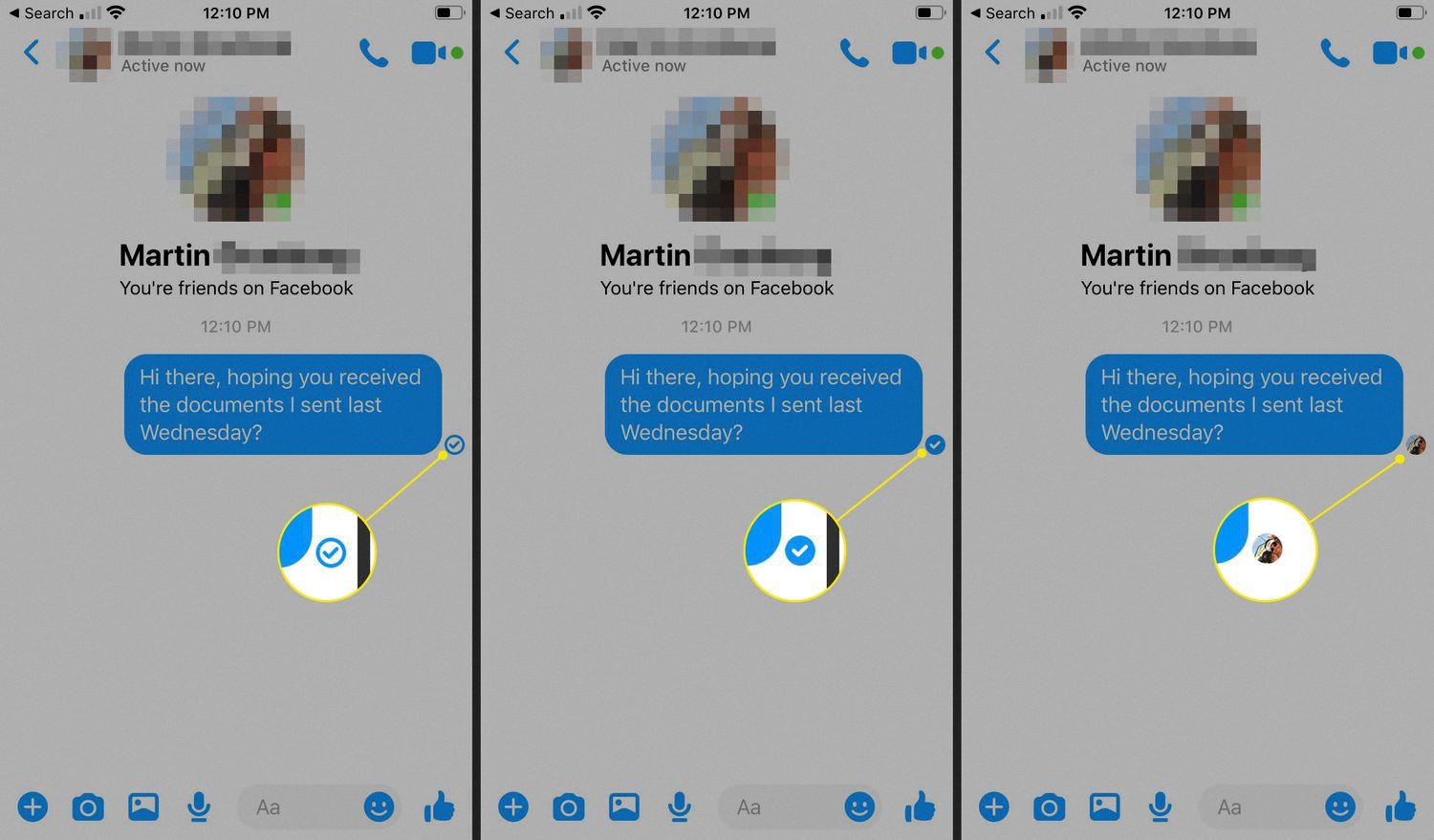
How Do I Turn On Read Receipts On Android?
To turn on read receipts on Android, follow these steps:
1. Open the Messages app on your device.
2. Look for your profile picture or icon, usually located in the top right corner of the screen, and tap on it.
3. In the menu that appears, select “Messages settings.”
4. Scroll down until you find the option for “RCS chats” and tap on it. Please note that if you don’t see “RCS chats,” you may need to tap on “Chat features” instead.
5. Once you’re in the RCS chats settings, you should see an option called “Send read receipts.” Tap on it to enable read receipts for your messages.
By turning on read receipts, you will allow the sender of a message to know when you have read their message. This feature can be useful for both personal and professional conversations, as it provides the sender with confirmation that their message has been seen.
Please keep in mind that read receipts will only work if both you and the person you are messaging have RCS (Rich Communication Services) enabled on your devices. RCS is an upgraded messaging protocol that offers enhanced features beyond traditional SMS messaging.
If you prefer not to use read receipts, simply follow the same steps above and toggle the “Send read receipts” option to the off position.
I hope this information helps! Let me know if you have any further questions.
Why Do Some Text Messages Say Read And Others Don T On Android?
There are a few reasons why some text messages on Android say “read” while others don’t. Here’s a breakdown of the possible explanations:
1. Read receipts enabled: When you send a text message to someone who has read receipts enabled on their device, it means that they will automatically send a read receipt when they open the message. This receipt confirms that the message has been read.
2. Read receipts disabled: Some people choose to disable read receipts on their Android devices. This means that even if they open and read your message, you won’t receive a read receipt indicating that they have done so. They might have disabled this feature to maintain their privacy or simply because they prefer not to send read receipts.
3. Different messaging apps: The behavior of read receipts can also vary depending on the messaging app being used. Different messaging apps have different settings and options for read receipts. So, even if someone has read receipts enabled on one messaging app, they might not have it enabled on another.
4. Compatibility issues: In some cases, compatibility issues between different devices or messaging apps can cause read receipts to not work properly. This means that even if someone has read receipts enabled, you might not receive the read receipt due to technical limitations.
To summarize, the presence or absence of read receipts on Android text messages can be attributed to a combination of factors such as individual settings, different messaging apps, and compatibility issues.
What Does Two Check Marks Mean On A Text Message On Android?
Two check marks on a text message in Android indicate that the message has been delivered to the recipient’s device. This means that the message has successfully reached the recipient’s phone or tablet. The first check mark indicates that the message has been sent from your device, while the second check mark signifies that it has been delivered to the recipient’s device. However, it’s important to note that the two check marks do not necessarily guarantee that the recipient has read or seen the message. It only confirms that the message has been successfully delivered to their device.
Conclusion
Enabling read receipts in your Messages app can be a useful feature to have. It allows you to know when your messages have been read by the recipient, giving you a sense of assurance that your communication has been received and acknowledged. By turning on read receipts, you can easily track the status of your messages, whether they have been sent, delivered, or read. This can be particularly helpful in situations where you need to ensure prompt and timely responses. However, it’s important to note that not everyone has read receipts enabled, so you may not always receive a read receipt for every message you send. Nonetheless, this feature can still be valuable in enhancing your communication experience.