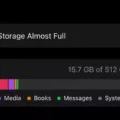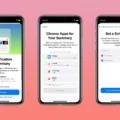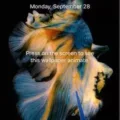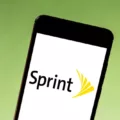Hidden Wi-Fi networks are becoming increasingly common these days due to the need for enhanced security. These networks do not broadcast their network name (SSID), making them invisible to the average user. However, if you’re trying to connect to a hidden Wi-Fi network on your Android device, don’t worry! In this article, we’ll guide you through the process step by step.
To connect to a hidden network on Android, follow these simple instructions:
1. Start by opening the Settings app on your Android device. This app is usually represented by a gear icon and can be found in your app drawer or on your home screen.
2. Once in the Settings menu, scroll down and tap on “Network & internet”. This option is usually located towards the top of the menu, but the exact placement might vary depending on your device’s manufacturer and Android version.
3. In the “Network & internet” menu, tap on “Wi-Fi”. This will take you to the Wi-Fi settings page.
4. On the Wi-Fi settings page, look for an option that says “Add network” or “Add Wi-Fi network”. Tapping on this option will allow you to manually enter the details of the hidden network you wish to connect to.
5. In the “Add network” or “Add Wi-Fi network” screen, you’ll need to enter the SSID (network name) of the hidden network. You might need to get this information from the owner of the network.
6. Next, you’ll need to select the appropriate security type for the hidden network. This information can also be obtained from the network owner. Common security types include WEP, WPA, or WPA2.
7. After selecting the security type, you’ll need to enter the password for the hidden network. Again, make sure to get this information from the network owner.
8. Once you have entered the SSID and password, tap on the “Connect” button. Your Android device will now attempt to connect to the hidden network using the provided information.
If all the details were entered correctly, your Android device should now successfully connect to the hidden Wi-Fi network. You can confirm the connection by checking the Wi-Fi icon in your device’s status bar or through the Wi-Fi settings page.
It’s important to note that some Android devices might have slightly different settings menus or options, but the general steps outlined above should be applicable to most devices.
Connecting to a hidden Wi-Fi network on an Android device is a straightforward process. By following the steps outlined above, you should be able to connect to any hidden network with ease. Just make sure to obtain the SSID and password from the network owner beforehand.
How Do I Find A Hidden WiFi Network?
To find a hidden WiFi network on Windows 10, follow these steps:
1. Locate the WiFi icon in the lower-right corner of your screen. It looks like a series of curved lines.
2. Click on the WiFi icon to open the network settings.
3. From the menu that appears, click on “Network Settings” to open the settings page.
4. In the settings page, click on the “Wi-Fi” tab located on the left-hand side.
5. Under the “Wi-Fi” tab, you will find an option called “Hidden Network.” Click on it.
6. A new window will open, prompting you to enter the SSID (network name) of the hidden network.
7. Type in the SSID of the hidden network and click on the “Next” button.
8. Next, you will be asked to enter the network security key or password for the hidden network.
9. Type in the correct network security key and click on the “Next” button.
10. Windows 10 will then attempt to connect to the hidden network using the provided information.
11. If the network security key and SSID are correct, your computer should successfully connect to the hidden WiFi network.
In summary:
1. Click on the WiFi icon in the lower-right corner of the screen.
2. Open “Network Settings” and go to the “Wi-Fi” tab.
3. Click on “Hidden Network.”
4. Enter the SSID of the hidden network and click “Next.”
5. Enter the network security key and click “Next.”
6. Your computer will connect to the hidden WiFi network.
Remember, the process may vary slightly depending on your specific Windows 10 version, but these steps should generally help you find and connect to a hidden WiFi network.
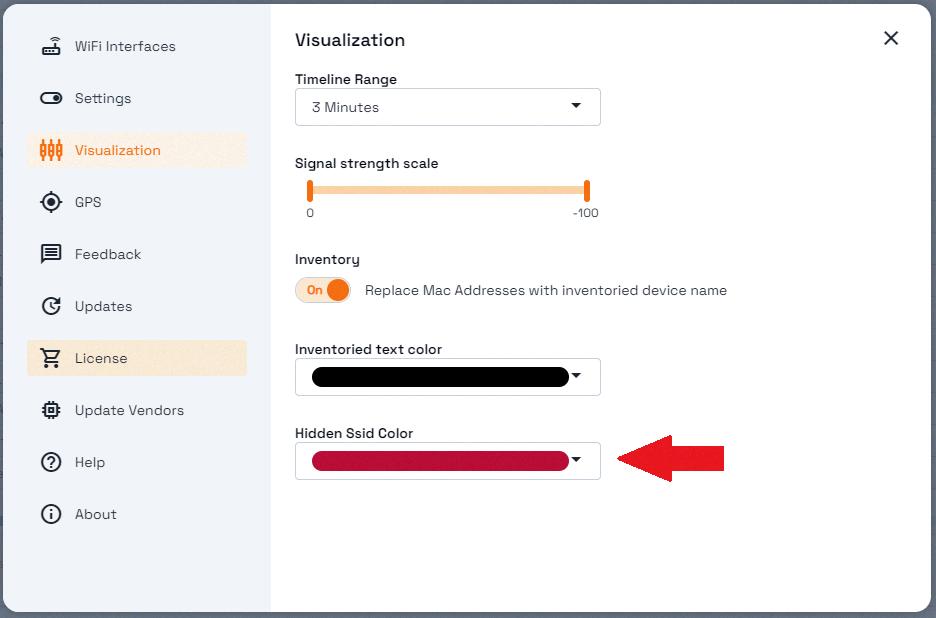
How Do I Find Hidden Wireless Networks On Android?
To connect to a hidden network on your Android device, follow these steps:
1. Open the Settings app on your Android device.
2. Look for the Wi-Fi option and tap on it to access the Wi-Fi settings.
3. In the Wi-Fi settings, you will see a list of available networks. Look for the option to add a new network and tap on it. This option might be called “Add network” or something similar.
4. A dialog box will appear, asking you to enter the SSID (Service Set Identifier) of the hidden network. The SSID is the name of the network, which is usually provided by the network owner or administrator. Enter the SSID accurately to ensure a successful connection.
5. Next, you need to specify the security type of the hidden network. This information is also provided by the network owner or administrator. Common security types include WEP, WPA, or WPA2. Select the appropriate security type from the options provided.
6. If the hidden network is secured with a password, you will need to enter it in the password field. Make sure to type the password correctly to avoid any connectivity issues.
7. Once you have entered the necessary information, tap on the “Connect” button or a similar option to initiate the connection process.
8. Your Android device will attempt to connect to the hidden network using the provided information. If the connection is successful, you will be able to access the network and start using the internet.
It is important to note that connecting to a hidden network requires accurate information about the network’s SSID, security type, and password. Make sure to obtain these details from the network owner or administrator before attempting to connect.
How Can I Unhide A WiFi Network?
To unhide a Wi-Fi network, you will need to access your router’s settings. Follow these steps to unhide the Wi-Fi network:
1. Connect your computer or mobile device to the Wi-Fi network that is broadcasting the hidden network.
2. Open a web browser and enter the IP address of your router in the address bar. The IP address is usually printed on the router itself or mentioned in the user manual. Common IP addresses for routers are 192.168.0.1 or 192.168.1.1.
3. Press Enter to access the router’s settings page.
4. You will be prompted to enter the username and password for your router. If you haven’t changed these credentials, the default username and password can often be found in the user manual or on the router itself. Alternatively, you can try searching online for the default login credentials for your router model.
5. Once logged in, navigate to the “Advanced” settings section, and then locate the “Wi-Fi” or “Wireless” settings.
6. Look for an option called “Wi-Fi Security” or “SSID Broadcast” or something similar. This option controls the visibility of your Wi-Fi network.
7. If the option is currently enabled, meaning the network is hidden, you can simply disable it to unhide the network. Save the changes and exit the settings page.
8. If the option is disabled, meaning the network is already visible, you will need to enable it to unhide the network. Save the changes and exit the settings page.
9. Restart your router for the changes to take effect. You can do this by unplugging the power cable, waiting for a few seconds, and then plugging it back in.
10. After the router restarts, the previously hidden Wi-Fi network should now be visible to all nearby devices.
Remember, the process may vary slightly depending on the make and model of your router. It’s always a good idea to consult the user manual or the manufacturer’s website for specific instructions tailored to your router.
How Do I See What WiFi Networks Are Available On My Android?
To view the available WiFi networks on your Android device, follow these steps:
1. Open the Settings app on your device.
2. Look for the “Network & internet” option and tap on it.
3. Within the Network & internet settings, tap on “Internet”.
4. Here, you will find a list of available WiFi networks in your vicinity.
5. Each network will be displayed with its name or SSID (Service Set Identifier).
6. Networks that are secured with a password will have a lock icon next to their name.
7. You can tap on any listed network to see more details about it.
8. The additional details may include the signal strength, security type, and network frequency.
If you want to connect to a specific WiFi network, simply tap on its name and enter the password if prompted. You can also choose to forget a network by tapping on the “Forget” option.
Note: The process of viewing available WiFi networks may slightly vary depending on the Android version or device manufacturer. However, the general steps mentioned above should work for most Android devices.
Conclusion
Connecting to hidden Wi-Fi networks can be done on both Windows 10 and Android devices. On Windows 10, you can access the network settings and connect to a hidden network by entering the SSID and security key. On Android, you can add a hidden network by going to the Wi-Fi settings, entering the SSID, security type, and password (if required), and then connecting to the network.
It’s important to note that hidden networks are not necessarily more secure than visible networks. While hiding the SSID can make it more difficult for unauthorized users to find and connect to your network, it does not provide complete protection. It’s still important to use strong passwords and encryption methods to ensure the security of your network.
Additionally, hiding the SSID can sometimes cause inconvenience as you will need to manually enter the network information every time you want to connect. It may also cause compatibility issues with certain devices that do not support hidden networks.
Connecting to hidden Wi-Fi networks can be a useful option for those who prioritize privacy and want to limit the visibility of their networks. However, it’s important to weigh the potential benefits against the potential inconveniences and security considerations before deciding to hide your network’s SSID.