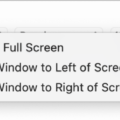Searching for pictures on Windows 7 can be made easy with the help of the File Explorer and its powerful search feature. Whether you’re looking for a specific image or just want to browse through your picture collection, Windows 7 provides a user-friendly interface to find and organize your photos.
To begin, open the Start menu and scroll down until you find File Explorer. Click on it to launch the application. Once File Explorer is open, you will see a list of options in the left pane. Click on “This PC” to view all the partitions on your hard drive.
Now, it’s time to start searching for pictures. In the top-right corner of the File Explorer window, you’ll find a search box. Click on it and type “kind:=picture” without the quotes. This command tells Windows to search for all files with the “picture” kind.
Windows will now automatically search all partitions on your hard drive and display the results in the main window. You’ll see a list of pictures that match your search criteria. Take a moment to browse through the results and locate the specific images you’re looking for.
It’s important to note that in Windows 7, the search box is located in the upper right corner of every folder. So, if you’re searching for pictures within a specific folder, you can simply navigate to that folder and start typing your search term in the search box. Windows will instantly start displaying results as you type, making it easy to find your desired pictures.
Now, let’s move on to searching for pictures on an Android phone or tablet. If you have Google Photos installed on your device, open the app and tap on “Library” at the bottom of the screen. Within the Library section, you’ll find a folder titled “Photos on device.” Tap on it to access your device’s local photo storage.
If available, you can explore the different device folders to locate your missing pictures. These folders may include Camera, Screenshots, Downloads, or any other custom folders you’ve created. Simply tap on the desired folder to view its contents.
To ensure that your device folder items appear in the Photos tab of Google Photos, you can enable the automatic backup feature. This will upload your pictures to the cloud, allowing you to access them from any device with an internet connection.
Searching for pictures on Windows 7 and Android devices is a straightforward process with the right tools. By utilizing the search features in File Explorer or Google Photos, you can easily locate and organize your photo collection. So, next time you’re looking for a specific picture or just want to browse through your memories, follow these steps to find your images quickly and efficiently.
How Do I Search All Pictures On My Computer?
To search for all pictures on your computer, you can follow these steps:
1. Open the Start menu by clicking on the Windows icon in the bottom-left corner of your screen.
2. Scroll down the Start menu and locate “File Explorer.” Click on it to open the File Explorer window.
3. Within File Explorer, you will see a list of options on the left pane. Click on “This PC” to view all the partitions and drives on your computer.
4. In the top-right corner of the File Explorer window, you will find a search box. Click inside the search box to activate it.
5. Type “kind:=picture” (without the quotation marks) into the search box. As you type, Windows will automatically start searching for pictures on all partitions of your hard drive.
6. As the search progresses, you will see the search results appearing in the main window of File Explorer. These results will include all the pictures that are located on your computer.
7. You can further refine your search by using additional search filters such as file size, date modified, or file type. To do this, click on the “Search” tab in the File Explorer window and select the desired filter options from the drop-down menus.
8. Once you have found the picture you were looking for, you can double-click on it to open and view it, or you can right-click on it to access various options such as copying, moving, or deleting the picture.
Remember, the search process may take some time depending on the size and number of files on your computer. Additionally, make sure that your computer’s indexing is up to date to ensure accurate search results.
Searching for pictures on your computer is as simple as opening File Explorer, selecting “This PC,” and typing “kind:=picture” into the search box. Windows will then search all partitions on your hard drive and display the results in the main window of File Explorer.
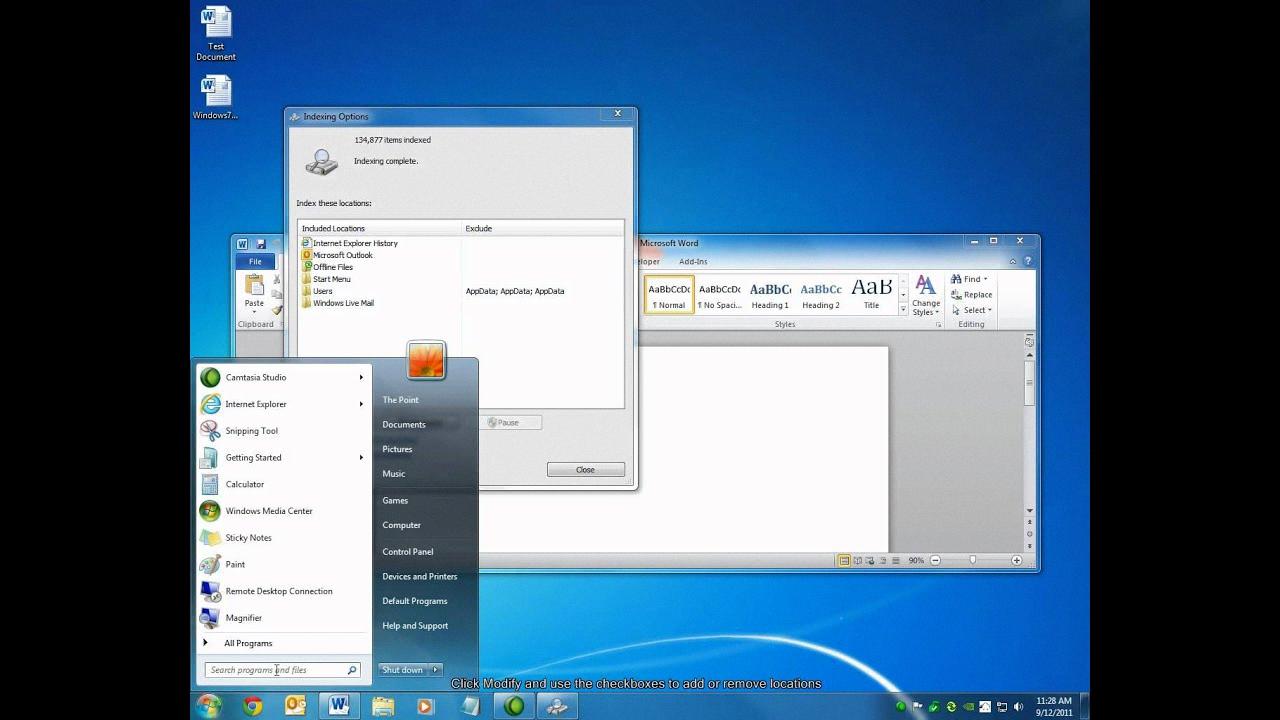
How Do I Search All Files In Windows 7?
To search all files in Windows 7, follow these steps:
1. Open the folder where you want to search for files. For example, let’s say you want to search for files in your Documents folder.
2. Look for the Search box in the upper right corner of the folder window. It should be easily visible.
3. Click inside the Search box to activate it.
4. Begin typing your search term. As soon as you start typing, Windows will start showing you results that match your search term.
5. You can refine your search by using filters. For example, you can specify the file type or the date modified.
6. To specify a file type, you can use a filter like “type:doc” to search for Microsoft Word documents.
7. To specify a date modified, you can use a filter like “datemodified:last week” to search for files modified in the last week.
8. You can also use advanced search operators such as AND, OR, and NOT to further refine your search.
9. Once you have entered your search term and any desired filters, press Enter or click on the magnifying glass icon next to the search box to start the search.
10. Windows will display all the files that match your search criteria in the search results pane.
Note: If you can’t find the Search box in your folder window, make sure you are using Windows 7 and not an older version of Windows. Additionally, if you are using Windows 7 and still can’t find the Search box, it’s possible that it has been disabled or hidden. In that case, you may need to enable it or seek further assistance.
How Do I Find All My Photos?
To locate all your photos on your Android device using Google Photos, follow these steps:
1. Open the Google Photos app on your Android phone or tablet.
2. At the bottom of the screen, tap on “Library.” This will take you to the library section of the app.
3. Look for the “Photos on device” option. Tap on it to access all the photos stored on your device.
4. If you have organized your photos into folders, you can open the device folders to find specific photos or albums.
5. If you can’t find the missing item in the device folders, it is possible that it has not been backed up to Google Photos. To ensure all your device folder items appear in the Photos tab, you can set up automatic backup.
To automatically back up your device folder items to Google Photos:
1. Open the Google Photos app.
2. Tap on the three horizontal lines at the top left corner of the screen to open the menu.
3. Select “Settings” from the menu.
4. In the settings menu, tap on “Back up & sync.”
5. Toggle on the “Back up & sync” option if it’s not already enabled.
6. Under the “Back up device folders” section, you’ll see a list of available folders on your device. Toggle on the folders you want to back up.
7. Once you’ve selected the folders, Google Photos will automatically back up the contents of those folders to your Google account, making them accessible in the Photos tab.
By following these steps, you can easily find all your photos on your Android device using the Google Photos app.
Conclusion
Pictures are an essential part of our digital lives. They allow us to capture and preserve precious moments, express ourselves creatively, and communicate visually. Whether you are using a computer or a mobile device, there are various ways to locate and access your pictures.
On Windows computers, you can easily search for pictures by using the File Explorer and typing “kind:=picture” in the search box. This will search all partitions on your hard drive and display the results. In Windows 7, the search box can be found in the upper right corner of every folder.
For Android users, Google Photos is a convenient app that allows you to access and organize your pictures. By opening the app and navigating to the Library section, you can find the folder labeled “Photos on device.” From there, you can explore your device folders to locate any missing pictures. Additionally, you can choose to automatically back up your device folder items to have them appear in your Photos tab.
Pictures hold immense value in our lives, and it is important to know how to easily find and access them. Whether you are searching for a specific photo on your computer or locating missing pictures on your Android device, these tips will help you navigate through your digital photo collection with ease.