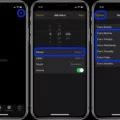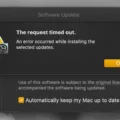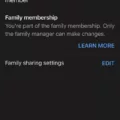Desktop layout refers to the arrangement and organization of icons, files, and folders on your computer screen. Having a well-organized and efficient desktop layout can greatly enhance your productivity and make it easier to find and access your files. In this article, we will discuss the importance of desktop layout and provide step-by-step instructions on how to save your desktop layout.
A cluttered and disorganized desktop can be overwhelming and time-consuming to navigate. It can lead to frustration and difficulty in locating important files when you need them the most. On the other hand, a clean and well-structured desktop can help you stay focused and work more efficiently.
One way to maintain a consistent and organized desktop layout is by saving it. Saving your desktop layout allows you to preserve the placement of icons, files, and folders on your desktop so that you can easily restore it whenever needed. This is particularly useful when you want to switch between different desktop setups or in case of unexpected changes to your layout.
To save a desktop layout, follow these simple steps:
1. First, ensure that your desktop icons are not set to auto-arrange. Right-click on your desktop and select “View.” Make sure the “Auto arrange icons” option is unchecked.
2. Similarly, ensure that the “Align icons to grid” option is also unchecked. This will give you more flexibility in placing your icons exactly where you want them.
3. Once you have customized your desktop layout to your liking, it’s time to save it. Click on the “View” option in the top bar, next to the layout combo box. From the dropdown menu, select “Save Desktop.”
4. A dialog box will appear prompting you to enter a name for your desktop layout. Choose a descriptive name that will help you easily identify the layout in the future. Click “OK” to save the layout.
That’s it! Your desktop layout has been saved and can be restored whenever you want. This is particularly useful if you frequently switch between different setups or if you accidentally mess up your layout and need to revert to a previously saved version.
In addition to saving your desktop layout, it is also a good practice to periodically clean up your desktop and remove any unnecessary icons or files. This will help maintain a clutter-free and organized workspace.
Remember, a well-organized desktop can greatly improve your workflow and productivity. By following the steps outlined in this article, you can easily save and restore your desktop layout, ensuring that you have a consistent and efficient working environment.
Can I Save Desktop Layout?
You can save a desktop layout on your computer. To do this, follow these steps:
1. Look for the top bar on your screen.
2. Click on the “View” option in the top bar.
3. A dropdown menu will appear.
4. From the dropdown menu, select “Desktops”.
5. Another dropdown menu will appear.
6. In the second dropdown menu, select “Save Desktop”.
7. A dialog box will pop up, prompting you to enter a name for your desktop layout.
8. Type in the desired name for your desktop layout.
9. Once you have entered the name, click on the “OK” button.
By following these steps, you will successfully save your desktop layout with the chosen name. This allows you to easily switch between different desktop layouts or restore a specific layout whenever needed.
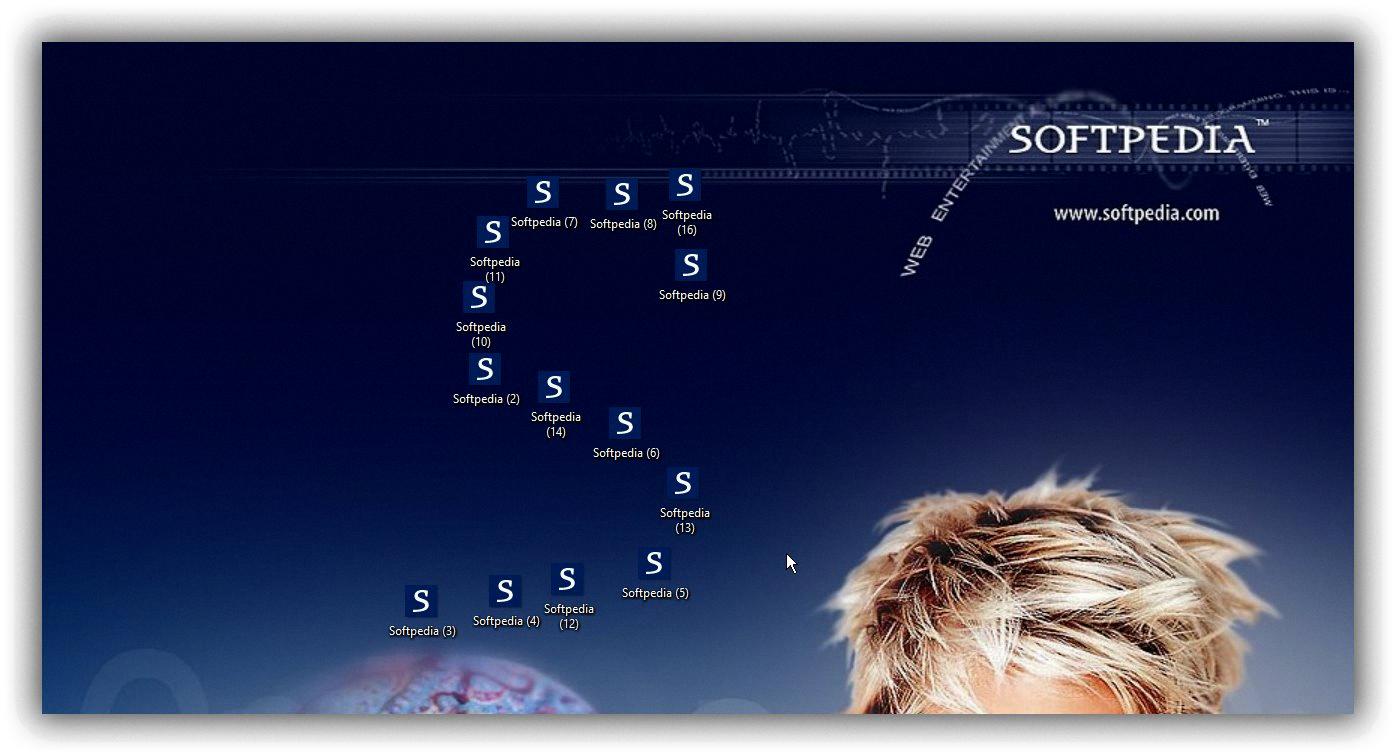
How Do I Make The Icons On My Desktop Stay Where I Put Them?
To make the icons on your desktop stay where you put them, follow these steps:
1. Right-click on your desktop to bring up the context menu.
2. Select “View” from the menu to access the view options.
3. Ensure that the “Auto arrange icons” option is unchecked. This will prevent your icons from automatically rearranging themselves.
4. Also, make sure that the “Align icons to grid” option is unchecked. This allows you to freely move and position your icons without them automatically snapping to a grid.
5. Once you have unchecked both options, click on “OK” to apply the changes.
By disabling the auto arrangement and aligning to grid options, you can have full control over the placement of your desktop icons. They will remain in the position that you set, even after rebooting your computer.
If you are still experiencing issues with your icons not staying where you put them, you can try restarting your computer to see if that resolves the problem.
How Do I Save My Desktop In Windows 10?
To save your desktop in Windows 10, follow these steps:
1. Begin by opening the File menu. You can do this by clicking on the File option located on the menu bar at the top of the screen.
2. In the File menu, select the “Save Desktop” option. This action will prompt Windows 10 to save your current desktop configuration, including any changes you have made.
3. If you have previously named your desktop, the system will automatically save the desktop and its modifications under that name. However, if you haven’t assigned a name to your desktop, Windows 10 will save it as the default desktop configuration.
4. It’s worth noting that saving your desktop allows you to preserve its current arrangement, such as the placement of icons, shortcuts, and files. This can be particularly helpful if you have customized your desktop layout and want to easily restore it in the future.
By following these steps, you can effectively save your desktop in Windows 10, ensuring that any changes you’ve made to its appearance and organization are preserved for future use.
Conclusion
Saving a desktop layout is a simple process that can be done through the View menu. By selecting the option to save the desktop, you can give it a name and easily access it in the future. Additionally, if you are experiencing issues with your desktop icons not staying in the desired layout, you can try unchecking the “Auto arrange icons” and “Align icons to grid” options in the View menu. This may help resolve any issues you are facing. saving changes to the desktop can be done through the File menu by selecting the option to save the desktop. This allows you to keep your customized desktop layout intact and easily accessible.