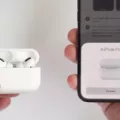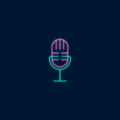Android tablets have become an essential part of our daily lives, providing us with a convenient way to access the internet, play games, watch videos, and perform various tasks on the go. However, just like any other electronic device, they can sometimes encounter issues that require troubleshooting. One common problem that Android tablet users may face is the need to reboot their device.
There are several reasons why you might need to reboot your Android tablet. It could be due to a frozen screen, unresponsive apps, or simply to refresh the device and clear any temporary glitches. Whatever the reason may be, rebooting your Android tablet is a simple and effective solution that can often resolve minor software-related issues. Here’s how you can do it:
1. Soft Reset:
A soft reset is the simplest and safest way to reboot your Android tablet. It involves powering off your device and then turning it back on. This process clears temporary files and refreshes the system, potentially fixing any issues you may be experiencing. To perform a soft reset, follow these steps:
– Press and hold the power button until a menu appears.
– Select the “Power off” or “Restart” option from the menu.
– Wait for your tablet to turn off completely.
– Press and hold the power button again to turn it back on.
This soft reset should resolve most minor software-related problems. However, if your device is still unresponsive or experiencing more serious issues, you may need to try a hard reset.
2. Hard Reset:
A hard reset, also known as a factory reset, is a more drastic option that should only be used as a last resort. This process erases all data on your tablet and restores it to its original factory settings. It can be useful if your device is completely frozen, unresponsive, or if you’re experiencing persistent software issues. However, keep in mind that a hard reset will delete all your data, so make sure to back up any important files before proceeding. Here’s how to perform a hard reset:
– Power off your tablet completely.
– Press and hold the power button and volume up or down button simultaneously.
– Release the buttons when the device logo appears.
– Use the volume buttons to navigate to the “Factory Reset” or “Wipe Data” option.
– Press the power button to confirm and initiate the reset process.
– Wait for the reset process to complete, and your tablet will restart with its factory settings restored.
It’s important to note that a hard reset should only be used as a last resort, as it will erase all data on your tablet. If possible, try other troubleshooting methods or seek professional assistance before resorting to a hard reset.
Rebooting your Android tablet is a simple yet effective solution for resolving common software-related issues. By performing a soft reset or, if necessary, a hard reset, you can often fix unresponsive apps, frozen screens, and other minor glitches. Remember to back up your data before performing a hard reset, as it will erase all your files. If problems persist, it may be best to seek professional help or contact the manufacturer for further assistance.
How Do I Force Restart My Android Tablet?
To force restart an Android tablet, you can follow these steps:
1. Locate the power button: On most Android tablets, the power button is usually located on the side or top of the device. Look for a small button that you can press.
2. Locate the volume down button: The volume down button is usually located either on the side or below the power button. It may be a separate button or combined with the volume up button.
3. Press and hold the power button and volume down button simultaneously: Once you have located the power and volume down buttons, press and hold both buttons at the same time. Make sure to press and hold them firmly.
4. Keep holding the buttons until the device restarts: Continue holding the power and volume down buttons until you see the manufacturer’s logo appear on the screen. This may take a few seconds.
5. Release the buttons: Once the logo appears, release both the power and volume down buttons. Your Android tablet should now begin the restart process.
Please note that the exact steps to force restart may vary slightly depending on the specific make and model of your Android tablet. If these steps don’t work for your device, you can try searching for the specific instructions for your tablet model online or consult the user manual that came with your device.
Remember, a force restart should only be used as a last resort when your tablet is unresponsive or frozen. It’s always a good idea to try a normal restart first by pressing and holding the power button until the power menu appears, then selecting the “Restart” option.
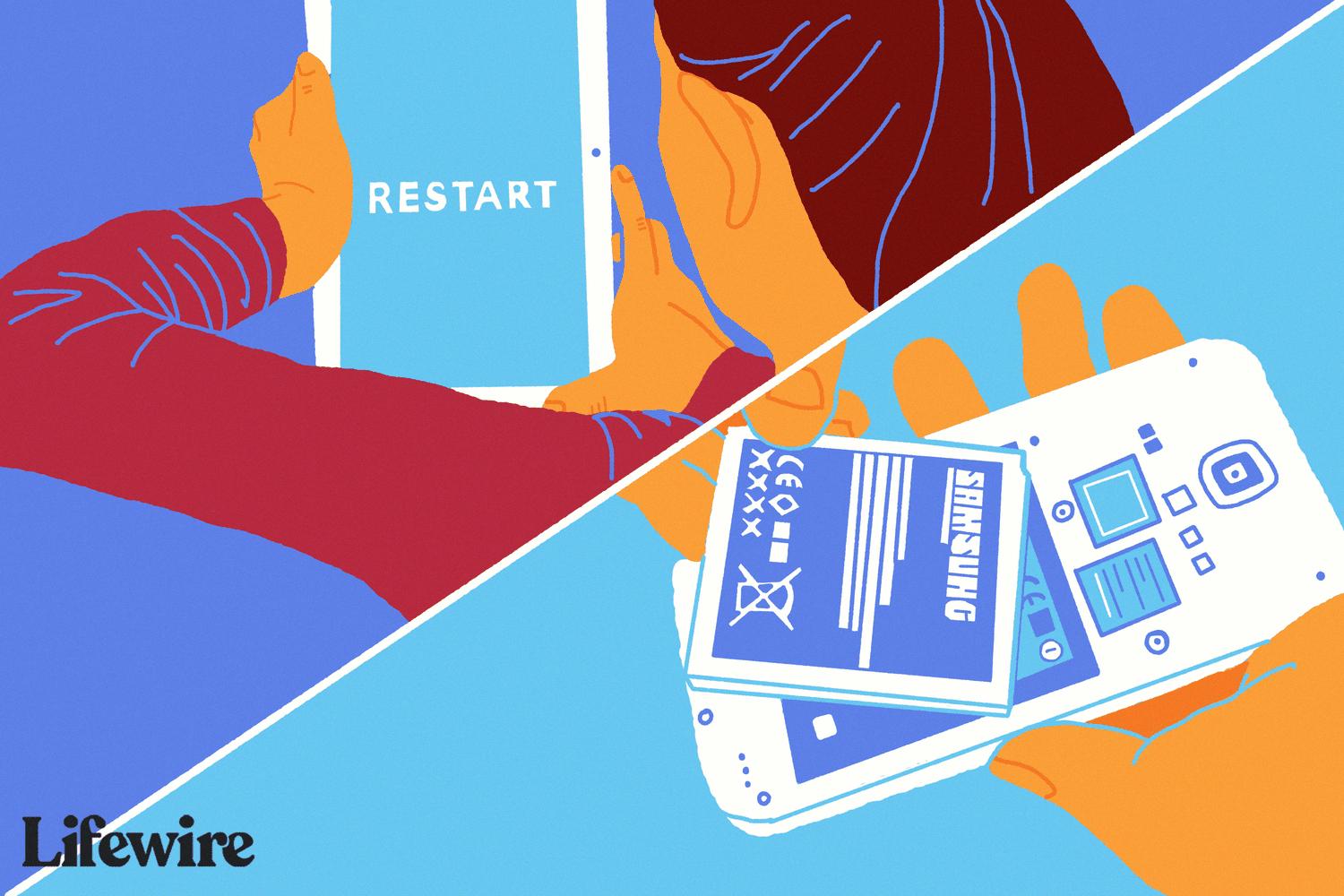
How Do You Perform A Soft Reset On An Android Tablet?
Performing a soft reset on an Android tablet is a simple process that can help resolve software-related issues. Here are the steps to follow:
1. Press and hold the Power button: Locate the power button on your Android tablet. It is usually located on the side or top of the device. Press and hold the power button until a menu appears on the screen.
2. Select “Restart” or “Reboot”: Once the menu appears, look for the options to restart or reboot your tablet. The wording may vary depending on the device model and Android version. Tap on the appropriate option to initiate the soft reset process.
3. Wait for the tablet to power off: After selecting the restart or reboot option, your tablet will begin the shutdown process. It may take a few seconds for the device to completely power off.
4. Power on the tablet: Once the tablet has powered off, press and hold the power button again to turn it back on. Keep the button pressed until the device vibrates or the manufacturer’s logo appears on the screen.
5. Release the power button: Once the device starts to boot up, release the power button. Your tablet will continue with the normal startup process.
By performing these steps, you have successfully completed a soft reset on your Android tablet. This process can help clear temporary errors or glitches that may be causing issues with your device’s performance.
Conclusion
The Android tablet is a versatile and powerful device that offers a wide range of features and functionalities. It is a popular choice for both entertainment and productivity purposes, thanks to its user-friendly interface, access to a vast library of apps, and seamless integration with other Google services.
The Android tablet allows users to browse the internet, stream videos, play games, and stay connected with friends and family through social media platforms. Its large display and high-resolution screen provide a visually immersive experience, making it ideal for multimedia consumption.
Additionally, the Android tablet is equipped with powerful hardware components, such as processors, RAM, and storage, which allow for smooth multitasking and efficient performance. It also offers expandable storage options, allowing users to store a large amount of data, including photos, videos, and documents.
Moreover, the Android operating system provides regular updates, ensuring that users have access to the latest features and security patches. The customizable nature of Android allows users to personalize their tablet’s interface and settings according to their preferences.
One of the standout features of the Android tablet is its compatibility with a wide range of accessories, such as keyboards, styluses, and docking stations, which enhance its functionality and productivity. This makes it an excellent choice for professionals who need to work on the go.
The Android tablet offers a comprehensive and user-friendly experience, making it a popular choice among consumers. With its wide range of features, powerful hardware, and seamless integration with other devices and services, the Android tablet is an excellent companion for both work and entertainment purposes.