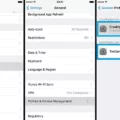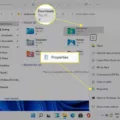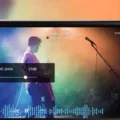Samsung is a well-known brand in the technology industry, offering a wide range of products including smartphones. One of the key features of Samsung smartphones is the ability to send and receive text messages. In this article, we will explore how to react to text messages on Samsung devices.
To react to a text message on your Samsung device, you need to follow a few simple steps. First, open the Messages app on your device. This app is usually pre-installed on Samsung smartphones and can be easily accessed from the home screen or app drawer.
Once you have opened the Messages app, navigate to the conversation thread where the text message you want to react to is located. Tap and hold the message that you want to react to. This action is also known as long-pressing. By doing so, a pop-up menu of possible reactions will appear.
In the pop-up menu, you will see a thumbs-up emoji among other options. Tap on the thumbs-up emoji to react to the message with a like. This will let the sender know that you have acknowledged and appreciated their message.
It is worth noting that this feature is part of the RCS (Rich Communication Services) functionality. RCS replaces the traditional SMS (Short Message Service) and offers a more interactive and engaging messaging experience. To ensure that you can use this feature, you need to enable RCS chats on your Samsung device.
To enable RCS chats, open the Messages app and tap on your profile picture or icon at the top right corner of the screen. This will open the Messages settings menu. From there, tap on “RCS chats” and toggle the option to turn it on or off according to your preference.
By following these steps, you can react to text messages on your Samsung device using the thumbs-up emoji. This allows you to express your appreciation or agreement with the sender without the need for a lengthy reply.
Samsung smartphones offer a convenient way to react to text messages using emojis. By following the steps mentioned above, you can easily like a message using the thumbs-up emoji on your Samsung device. Remember to enable RCS chats to ensure the availability of this feature.
Can You Like A Text Message On Samsung?
It is possible to like a text message on Samsung devices. To do so, when viewing your text conversation, tap and hold the message you want to like. This action is also known as long-pressing. As a result, a pop-up menu of possible reactions will appear. From this menu, select the thumbs-up emoji to indicate that you like the message.
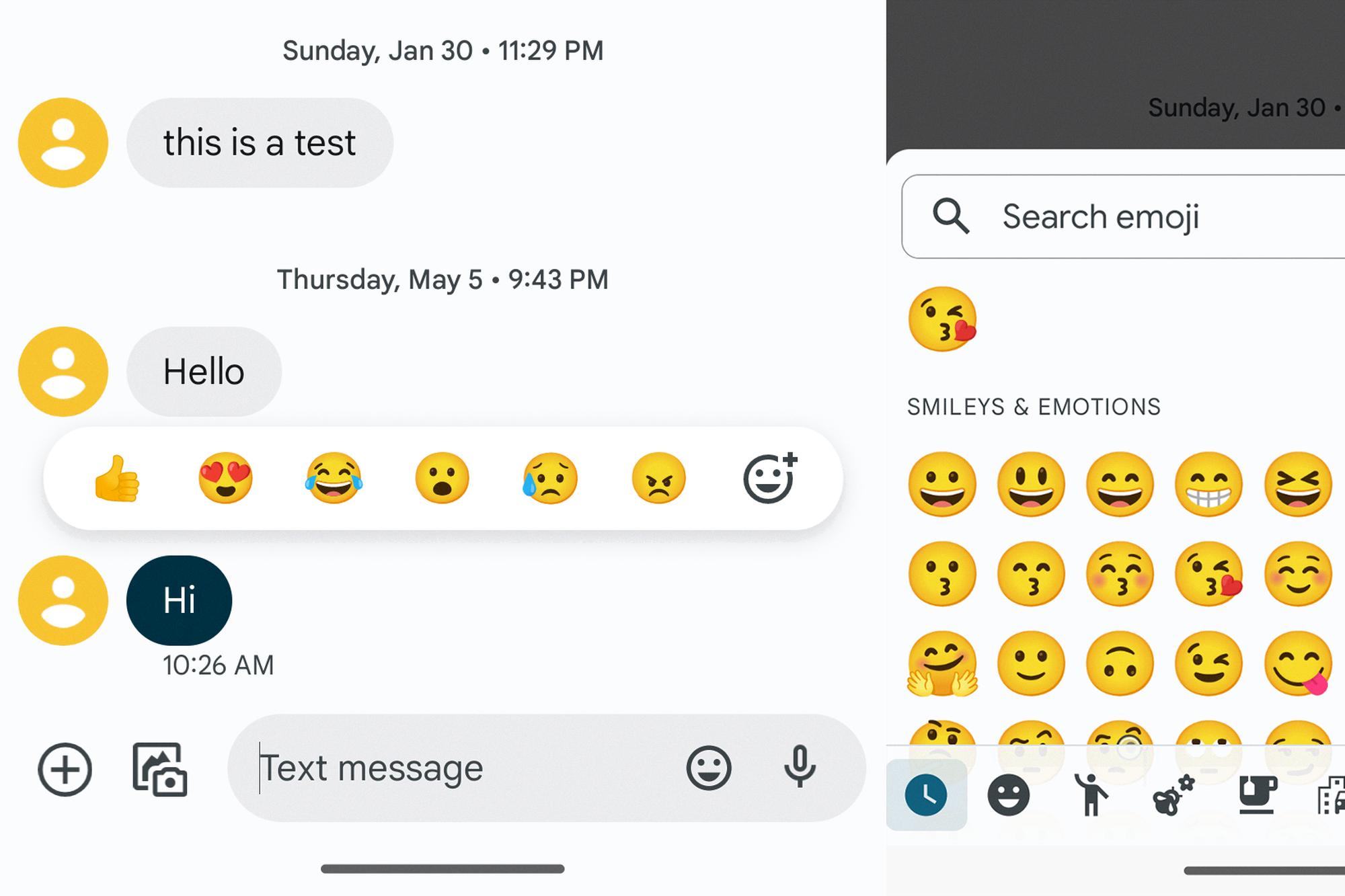
How Do I Turn On RCS On My Samsung?
To turn on RCS (Rich Communication Services) on your Samsung device, follow these steps:
1. Open the Messages app on your device.
2. Tap on your profile picture or icon located at the top right corner of the app.
3. In the menu that appears, select “Messages settings.”
4. Look for the option labeled “RCS chats” and tap on it.
5. You will see a toggle switch next to RCS chats. Simply slide it to the right to turn RCS chats on.
6. Once turned on, RCS will be enabled on your device, and you will be able to enjoy its enhanced messaging features.
Please note that the availability of RCS may vary depending on your carrier and the specific model of your Samsung device. In some cases, you may need to update your device’s software or contact your carrier to ensure RCS compatibility.
Benefits of RCS include features like read receipts, typing indicators, high-quality media sharing, and the ability to send messages over Wi-Fi or mobile data. RCS can enhance your messaging experience by providing a more interactive and feature-rich communication platform.
If you encounter any issues or have further questions, you can refer to the Samsung support website or contact your carrier for assistance.
How Do You Reply With Emojis On Samsung Messages?
To reply with emojis on Samsung Messages, follow these steps:
1. Open the Samsung Messages app on your device.
2. Navigate to the message thread you want to reply to.
3. Locate the message bubble from the person you want to reply to.
4. Press and hold on the border of their message bubble.
5. After a moment, you will notice the emoji menu pop up.
6. Explore the available emojis by swiping left or right.
7. Once you find the desired emoji, release your finger to select it.
8. The selected emoji will now appear as a reaction to the person’s message.
Please note that this feature may vary slightly depending on the version of the Samsung Messages app you are using.
Conclusion
Samsung is a leading technology company that offers a wide range of innovative products and services. Through their commitment to quality and cutting-edge technology, Samsung has established itself as a reputable and reliable brand in the market. From smartphones and tablets to televisions and home appliances, Samsung consistently delivers high-performance devices that meet the diverse needs and preferences of consumers. With a strong focus on design, functionality, and user experience, Samsung continues to push the boundaries of technological advancements. Whether it’s their flagship smartphones with stunning displays and powerful processors, or their smart home appliances that bring convenience and efficiency to everyday life, Samsung products are known for their exceptional performance and durability. Additionally, Samsung’s commitment to sustainability and social responsibility further strengthens their brand reputation and customer loyalty. Samsung’s continuous innovation and dedication to customer satisfaction make them a top choice for consumers seeking reliable and advanced technology solutions.