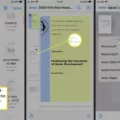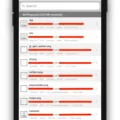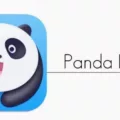A configuration file, also known as a config file, is a plain text file that contains code to determine the settings and preferences of a particular software or application. It plays a crucial role in the IT environment as it allows users to customize various features and parameters according to their needs.
Config files are typically opened using a text editor or a specialized configuration file editor. These files are easy to locate as they are usually stored in specific folders associated with the software or application they belong to. To open a config file, you can follow these simple steps:
1. Go to the folder where the config file is located.
2. Once you have found the config file, right-click on it.
3. From the context menu that appears, select “Open with.”
4. Choose a text editor or configuration file editor from the options provided. You can use any text editor that you prefer, such as Notepad, Notepad++, Sublime Text, or Visual Studio Code.
By opening the config file with a text editor, you gain access to the underlying code that determines various settings and options. This allows you to modify the parameters according to your requirements.
In addition to manually opening config files, some software applications provide a specific configuration interface. For example, in Windows 10, you can open the System Configuration tool (MSConfig) by following these steps:
1. From the taskbar, search for “System Configuration.”
2. Select the top result, which should be the System Configuration desktop app.
Opening the System Configuration tool provides a user-friendly interface where you can configure various settings related to system startup, services, boot options, and more.
Config files are essential components of software and applications, allowing users to customize and modify various settings. By opening these files with a text editor or using specialized configuration tools, you can access and modify the underlying code to tailor the software to your specific needs.
What Can I Open A Config File With?
A CFG (Configuration) file is commonly used to store settings and configurations for various software applications. Similarly, a CONFIG file serves the same purpose, containing configuration information for a specific program or operating system.
To open a CFG or CONFIG file, you can use any text editor of your choice. Here are some popular options:
1. Notepad: This built-in text editor in Windows allows you to open and view the contents of CFG and CONFIG files. Simply right-click on the file, select “Open with,” and choose Notepad from the list of available programs.
2. TextEdit: If you are using a Mac, you can use TextEdit to open CFG and CONFIG files. Just double-click on the file, and it should open in TextEdit by default. If not, you can right-click on the file, select “Open with,” and choose TextEdit.
3. Sublime Text: Sublime Text is a powerful text editor available for Windows, Mac, and Linux. It provides a more enhanced and feature-rich environment for viewing and editing CFG and CONFIG files.
4. Atom: Atom is another popular text editor that supports CFG and CONFIG files. It offers a user-friendly interface and various plugins that can assist in syntax highlighting and code formatting.
5. Visual Studio Code: Visual Studio Code (VS Code) is a versatile code editor suitable for opening CFG and CONFIG files. It provides a wide range of features, including syntax highlighting, code completion, and debugging capabilities.
Remember that CFG and CONFIG files are plain text files, so you can also use other text editors like Notepad++, Emacs, or Vim if you are comfortable with them.
Opening CFG and CONFIG files with a text editor allows you to view, edit, and modify the configuration settings as needed. However, it’s important to exercise caution while making changes to these files, as incorrect modifications can lead to software malfunctions or instability.
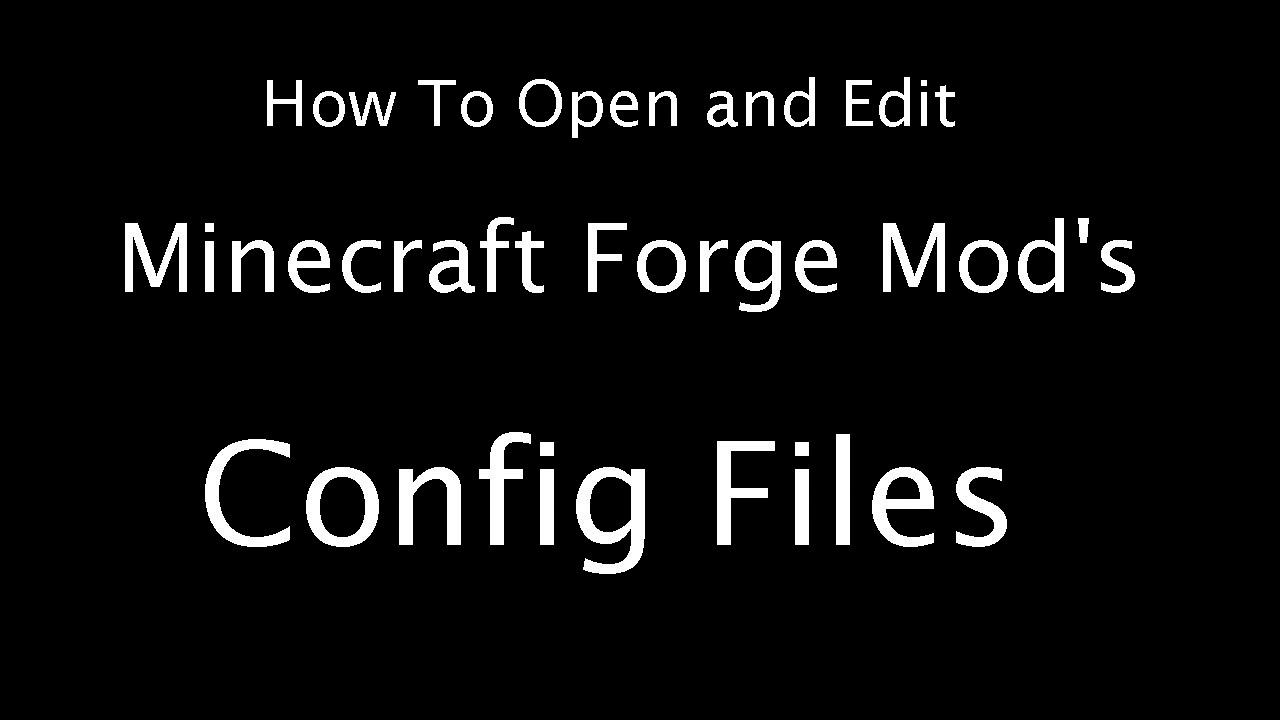
What Is A Conf File?
A configuration file, also known as a config file, is a piece of code or text file that is used to specify various settings and options for a software program or system. It serves as a central repository for parameters and preferences, allowing users to customize the behavior and functionality of the program according to their specific needs.
The main purpose of a config file is to provide a convenient way to modify the behavior of a program without having to make changes to the actual program code. This means that users can alter settings without the need for recompiling or reprogramming the software.
A config file typically contains key-value pairs, where each key represents a specific parameter and its corresponding value determines the setting or option associated with that parameter. These settings can range from simple on/off switches to more complex values that specify aspects such as file paths, network configurations, or performance optimizations.
Config files are commonly used in a wide range of IT environments, including operating systems, web servers, databases, and applications. They allow administrators or users to fine-tune the behavior of a system or program to meet their specific requirements.
Here are some key characteristics and benefits of config files:
1. Flexibility: Config files provide flexibility by allowing users to easily modify settings without requiring changes to the underlying code.
2. Portability: Config files are typically portable, which means they can be easily transferred or copied across different systems or environments. This makes it convenient to replicate configurations or deploy them on multiple machines.
3. Version control: Config files can be stored in version control systems, allowing for easy tracking and management of changes over time. This helps in maintaining a history of configurations and enables rollbacks if needed.
4. Documentation: Config files often include comments or annotations that provide explanations or instructions about the various settings and their effects. This helps in documenting the configuration for future reference or for sharing knowledge with others.
5. Multiple config files: Some systems or programs support the use of multiple config files, allowing for different configurations to be used in different scenarios or environments. This can be useful for testing, development, or production environments.
A config file is a file that contains settings and options for a software program or system. It allows users to customize the behavior and functionality of the program without modifying the underlying code. Config files provide flexibility, portability, version control, and documentation benefits, making them an essential component in managing IT environments.
How Do I Open A Config Data File?
To open a config data file, follow these steps:
1. Navigate to the folder where the config file is located. This may involve browsing through your computer’s file system or using a specific software application.
2. Once you have located the config file, right-click on it to open the context menu.
3. In the context menu, look for the option “Open with.” Click on it to expand a submenu.
4. From the submenu, choose a text editor or configuration file editor of your preference. This could be software like Notepad, Sublime Text, or Visual Studio Code.
5. After selecting the text editor, the config file will open in the chosen application.
6. You can now view and edit the contents of the config file using the features and functionalities provided by the text editor.
Opening a config data file is a simple process that allows you to access and modify the settings and configurations stored within the file. By following these steps, you can easily open the file and make any necessary changes.
How Do I Open A Configuration File In Windows 10?
To open a configuration file in Windows 10, you can use the System Configuration tool, also known as MSConfig. Here’s how to do it:
1. Start by accessing the taskbar, which is typically located at the bottom of your screen.
2. In the search box on the taskbar, type “System Configuration” and press Enter.
3. The top result should be the “System Configuration” desktop app. Click on it to open the tool.
Alternatively, you can also open MSConfig by following these steps:
1. Press the Windows key on your keyboard or click on the Windows icon in the bottom-left corner of the screen to open the Start menu.
2. In the Start menu, type “System Configuration” in the search box and press Enter.
3. The “System Configuration” desktop app should appear in the search results. Click on it to open the tool.
Once you have opened MSConfig, you will have access to various tabs and options that allow you to configure and manage different aspects of your system. It is a useful tool for troubleshooting startup issues, disabling unnecessary startup programs, and modifying other system settings.
Please note that MSConfig is a powerful tool, and modifying certain settings without proper knowledge can potentially cause issues with your system. Therefore, it is recommended to exercise caution and consult appropriate resources or seek expert advice if you are unsure about making any changes.
Conclusion
A config file is a plain text file that contains code on your computer, allowing you to select various features and settings. It serves as a configuration or preference file, determining parameters and alternative options in your IT environment. Config files can be opened with any text editor or configuration file editor by right-clicking on the file and selecting “Open with.” Additionally, in Windows 10, you can open the MSConfig tool by searching for “System Configuration” in the taskbar and selecting the top result. config files are essential for customizing and optimizing your computer’s settings and options.