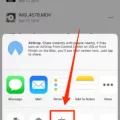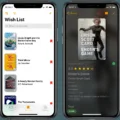Screen mirroring is a useful feature that allows you to display the content of your iPhone on a larger screen, such as a Samsung TV. This can be particularly handy when you want to share photos, videos, or even play games on a bigger display. However, sometimes you may encounter issues with screen mirroring on your Samsung TV. In this article, we will explore some possible solutions to help you mirror your iPhone to a Samsung TV for free in 2020.
The first thing you need to ensure is that both your Samsung TV and iPhone are connected to the same Wi-Fi network. This is crucial for the devices to communicate with each other. If they are not on the same network, you won’t be able to mirror your iPhone to the TV.
Once you have confirmed the Wi-Fi connection, you need to enable AirPlay on both devices. AirPlay is Apple’s proprietary wireless streaming technology that allows you to mirror your iPhone’s screen to compatible devices. To enable AirPlay on your iPhone, swipe up from the bottom of the screen to open Control Center. Then, tap on the AirPlay icon, which looks like a rectangle with a triangle at the bottom. You should see an option for your Samsung TV in the AirPlay menu.
If you have followed the steps above and still encounter issues, it might be worth checking if the Firewall on your Samsung TV is blocking the connection. Disabling the Firewall temporarily can help determine if it is causing the problem. However, remember to re-enable it after testing to ensure the security of your TV.
Another possible solution is to update the operating system of your Samsung TV. Software updates often include bug fixes and improvements, which may resolve any compatibility issues with screen mirroring. To update the operating system, go to the settings menu on your Samsung TV and look for the software update option. Follow the on-screen instructions to complete the update process.
If you want to mirror your iPhone to a Samsung TV for free in 2020, make sure both devices are connected to the same Wi-Fi network and enable AirPlay on your iPhone. If you encounter any issues, try disabling the Firewall on your Samsung TV or updating its operating system. These troubleshooting steps should help you overcome any obstacles and enjoy the benefits of screen mirroring on your Samsung TV.
Why Can’t My IPhone Screen Mirror With Samsung TV?
There can be several reasons why your iPhone screen cannot mirror with your Samsung TV. Here are some possible causes and troubleshooting steps to resolve the issue:
1. Incompatibility: Ensure that both your iPhone and Samsung TV support screen mirroring. iPhone screen mirroring uses AirPlay technology, while Samsung TVs use a feature called Smart View. Check if your Samsung TV model supports Smart View and if your iPhone supports AirPlay.
2. Network Connectivity: Make sure that your iPhone and Samsung TV are connected to the same Wi-Fi network. Screen mirroring requires both devices to be on the same network. Double-check your network settings on both devices and ensure they are connected properly.
3. Enable AirPlay/Smart View: On your iPhone, swipe up from the bottom of the screen to access the Control Center. Tap on the Screen Mirroring or AirPlay icon and select your Samsung TV from the list of available devices. On your Samsung TV, navigate to the Smart View or Screen Mirroring option and enable it. Follow the on-screen prompts to connect both devices.
4. Firewall or Security Settings: Sometimes, the firewall or security settings on your Samsung TV can block the connection for screen mirroring. Disable any firewall or security settings that might be interfering with the connection. Consult your Samsung TV’s user manual or support website for instructions on disabling these settings.
5. Software Updates: Ensure that both your iPhone and Samsung TV have the latest software updates installed. Outdated software can cause compatibility issues with screen mirroring. Check for updates on your iPhone by going to Settings > General > Software Update. On your Samsung TV, go to Settings > Support > Software Update.
6. Restart Devices: Try restarting both your iPhone and Samsung TV. Sometimes, a simple restart can resolve temporary glitches and allow for successful screen mirroring.
7. Third-party Apps: If you are using any third-party apps for screen mirroring, ensure that they are compatible with both your iPhone and Samsung TV. Update the apps to the latest version or try using a different app to see if it resolves the issue.
If none of these troubleshooting steps work, it is recommended to contact Apple or Samsung support for further assistance. They will have more specific guidance based on your device models and software versions.
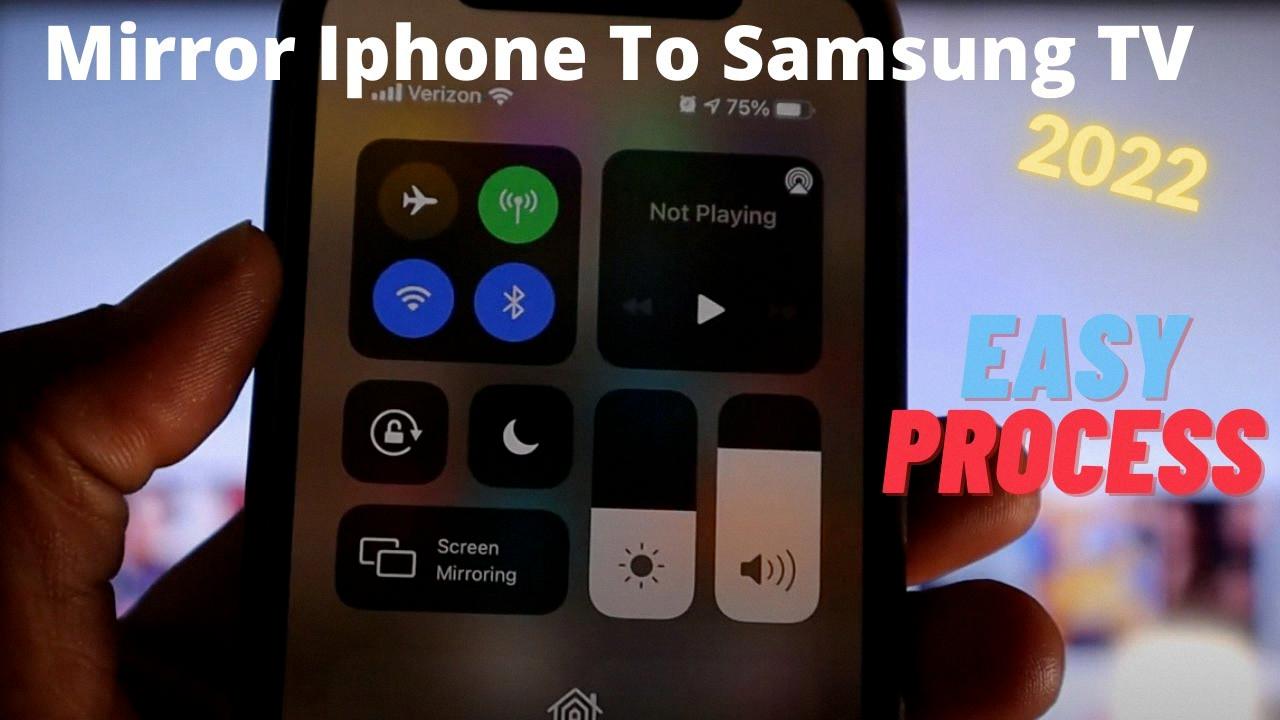
How Do I Connect My IPhone To My Samsung Smart TV For Free?
To connect your iPhone to your Samsung Smart TV for free, you can follow these steps:
1. Make sure your iPhone and Samsung TV are connected to the same Wi-Fi network.
2. On your Samsung TV remote, press the “Source” button or go to “Settings” and select “Screen Mirroring” option.
3. On your iPhone, swipe down from the top-right corner to open the Control Center.
4. In the Control Center, tap on the “Screen Mirroring” option.
5. A list of available devices will appear, and you should see your Samsung TV listed there. Tap on it to connect.
6. You may be prompted to enter a PIN displayed on your TV screen. Enter the PIN on your iPhone to establish the connection.
7. Once connected, your iPhone screen will be mirrored on your Samsung TV.
Now you can enjoy watching videos, browsing photos, or playing games on a larger screen using your Samsung TV as a display for your iPhone.
Please note that the steps mentioned above may vary slightly depending on the specific model of your Samsung Smart TV and the version of iOS on your iPhone.
Conclusion
The iPhone offers a wide range of features and functionalities that make it a popular choice among users. Its sleek design, powerful performance, and user-friendly interface make it a versatile device for both personal and professional use. With its compatibility with other Apple devices and the ability to connect to a Samsung TV using AirPlay, the iPhone provides seamless integration and enhances the overall user experience. Whether you want to stream content, mirror your screen, or simply enjoy the convenience of a larger display, the iPhone offers a reliable and efficient solution. Additionally, with regular updates and advancements in technology, the iPhone continues to evolve and stay ahead of the curve, providing users with the latest innovations and improvements. the iPhone is a reliable and versatile device that combines style, functionality, and convenience in one package.