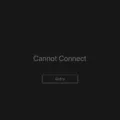The iPhone is a popular and widely used smartphone that offers a range of features and functionalities. One important aspect of owning an iPhone is keeping it updated with the latest software updates. These updates not only bring new features but also enhance the security and performance of the device.
However, sometimes the iPhone update process can be slow and frustrating. If you find that your iPhone is taking a long time to update, there could be a few reasons behind it. Let’s explore some possible causes and solutions to make the iPhone update faster.
Firstly, ensure that you have a stable and reliable internet connection. A slow or unstable internet connection can significantly slow down the update process. Make sure you are connected to a strong Wi-Fi network or use a stable mobile data connection.
Another factor that can affect the speed of the update is the USB cable connection. If the connection between your iPhone and computer is unstable or interrupted, it can cause delays in the update process. Try using a different USB cable or connect your iPhone to a different USB port on your computer.
It is also important to avoid downloading other files or performing data-intensive tasks while downloading the iOS update. This can consume bandwidth and slow down the update process. Close any unnecessary apps or downloads to free up resources for the update.
If your iPhone is stuck on the “Preparing Update” stage, there are a few steps you can take to resolve the issue. Firstly, check your Wi-Fi connection to ensure it is stable and reliable. If the connection is weak or unavailable, try connecting to a different network or restarting your router.
Deleting the previously downloaded update file can also help in speeding up the update process. Go to Settings > General > iPhone Storage and look for the iOS update file. Delete it and then try downloading and installing the update again.
If none of the above steps work, try restarting your iPhone. Sometimes a simple restart can resolve any temporary software glitches or conflicts that may be causing the slow update.
Lastly, make sure that your iPhone is not too old to support the latest iOS updates. Older iPhone models may not be able to handle the latest software versions efficiently, leading to slower update processes. If your iPhone is several generations old, it may be time to consider upgrading to a newer model.
Keeping your iPhone updated is crucial for security and performance reasons. If your iPhone is taking a long time to update, check your internet connection, USB cable connection, and make sure you are not downloading other files concurrently. Deleting previous update files, restarting your iPhone, and ensuring it is not too old can also help in speeding up the update process.
How Do I Speed Up Software Update On IPhone?
To speed up the software update process on your iPhone, there are a few steps you can take:
1. Connect to a Wi-Fi network: Using Wi-Fi instead of cellular data can significantly speed up the download and installation of software updates.
2. Clear storage space: Ensure that you have enough free space on your iPhone for the update. Delete unnecessary apps, photos, videos, or other files to create more space.
3. Restart your iPhone: Sometimes, a simple restart can help refresh your device and improve the update process.
4. Enable automatic updates: By enabling automatic updates in your iPhone settings, you can ensure that your device installs updates in the background, reducing the time it takes for manual updates.
5. Update during off-peak hours: Try to update your iPhone during off-peak hours when network congestion is lower. This can help speed up the download and installation process.
6. Check for a stable internet connection: Ensure that you have a stable and reliable internet connection. Unstable or slow connections can cause delays in the update process.
7. Update using iTunes: If you have a computer with iTunes installed, you can connect your iPhone to the computer and update the device using iTunes. This method can sometimes be faster than over-the-air updates.
It’s important to note that the speed of software updates can also depend on factors such as the size of the update and the overall performance of your device. By following these steps, you can optimize the update process and potentially speed it up.

Why Is My IPhone Update Taking So Long?
There are several potential reasons why your iPhone update may be taking longer than expected. These include:
1. Unstable or Unavailable Internet Connection:
– If your internet connection is weak or keeps dropping, it can significantly slow down the download and installation process.
– Ensure that you have a stable and strong Wi-Fi connection before attempting the update.
2. Unstable or Interrupted USB Cable Connection:
– If you are updating your iPhone using a USB cable connected to your computer, an unstable or interrupted connection can cause delays.
– Make sure the USB cable is securely connected and not damaged. Try using a different cable or port if necessary.
3. Downloading Other Files Simultaneously:
– If you are downloading other large files or updates while trying to update your iPhone, it can slow down the process.
– Pause or cancel any ongoing downloads to prioritize the iPhone update.
4. Overloaded Apple Servers:
– During major iOS updates, Apple’s servers can become overwhelmed with a high volume of users trying to download the update simultaneously.
– This increased demand can lead to slower download speeds and longer update times.
– Patience and trying again at a later time can help alleviate this issue.
5. Insufficient Storage Space:
– If your iPhone does not have enough available storage space, the update process may take longer.
– Delete unnecessary files, apps, or photos to free up space before attempting the update.
6. Older iPhone Model:
– If you have an older iPhone model, it may take longer to update compared to newer models with faster processors and more RAM.
– The hardware limitations can contribute to slower update speeds.
A slow iPhone update can be caused by various factors such as an unstable internet connection, interrupted USB cable connection, downloading other files simultaneously, overloaded Apple servers, insufficient storage space, or having an older iPhone model. By addressing these potential issues, you can help speed up the update process.
How Can I Get My IPhone To Update Immediately?
To update your iPhone immediately, follow these steps:
1. Open the Settings app on your iPhone.
2. Scroll down and tap on “General.”
3. In the General settings, look for “Software Update” and tap on it.
4. If there is a new iOS update available, you will see a notification about it. Tap on “Download and Install” to start the update process.
5. If your iPhone is connected to Wi-Fi, the update will start downloading automatically. If not, you may need to connect to a Wi-Fi network to proceed.
6. Once the download is complete, tap on “Install” to begin installing the update.
7. Your iPhone will restart during the installation process, so make sure you have enough battery or connect it to a power source.
8. After the restart, follow the on-screen instructions to complete the update installation.
9. Your iPhone will be updated to the latest version of iOS once the installation is finished.
By enabling automatic updates, your iPhone will download and install updates in the background without any further action required from you. To enable this feature:
1. Go to Settings on your iPhone.
2. Scroll down and tap on “General.”
3. Tap on “Software Update.”
4. Tap on “Customize Automatic Updates.”
5. Toggle on “Download iOS Updates” to allow your iPhone to automatically download updates.
6. Toggle on “Install iOS Updates” to allow your iPhone to automatically install updates.
With these settings enabled, your iPhone will keep itself up to date with the latest iOS version, ensuring you have the latest features, bug fixes, and security enhancements.
How Can I Speed Up My IPhone Preparing Update?
To speed up the process of preparing an update on your iPhone, you can try the following steps:
1. Check your Wi-Fi connection:
– Make sure you have a stable and fast Wi-Fi connection. Slow internet speeds can significantly slow down the update process. Try moving closer to your Wi-Fi router or resetting your network settings if needed.
2. Delete the previous update file:
– If you have previously downloaded an update that failed to install, it might still be present on your device. This can cause conflicts and slow down the preparation process. Go to Settings > General > iPhone Storage and look for the previous update file under the Software Update section. Tap on it and choose “Delete Update” to remove it.
3. Restart your iPhone:
– Sometimes, a simple restart can help resolve any temporary glitches that might be slowing down the update preparation. Press and hold the power button until the “Slide to power off” slider appears. Slide it to turn off your iPhone, then press and hold the power button again to turn it back on.
4. Check your storage:
– Insufficient storage space on your iPhone can also slow down the update process. Go to Settings > General > iPhone Storage to check how much space is available. If it’s running low, consider deleting unnecessary files, apps, or media to free up some space.
5. Make sure your iPhone isn’t too old:
– Older iPhone models may not have the necessary hardware capabilities to handle the latest updates efficiently. If your device is several years old, it might struggle with the update process. In this case, you may want to consider upgrading to a newer iPhone model.
By following these steps, you should be able to speed up the preparing update process on your iPhone.
Conclusion
The iPhone is a highly advanced and popular smartphone that offers a wide range of features and functionalities. It is known for its sleek design, powerful performance, and user-friendly interface. The iPhone also receives regular software updates from Apple, which include important security patches and new features.
However, it is not uncommon for users to experience delays or issues when updating their iPhone’s software. Some possible reasons for this can include an unstable or unavailable internet connection, an unstable USB cable connection, or downloading other files simultaneously while trying to update the iOS.
To address these issues, it is recommended to ensure a stable and reliable internet connection, use a stable USB cable, avoid downloading other files during the update process, and keep sufficient storage space available on your iPhone.
Additionally, enabling the automatic updates feature in the iPhone’s settings can help ensure that your device stays up to date with the latest iOS or iPadOS versions. This feature allows your iPhone to automatically download and install updates, including security responses and system files.
By following these steps and maintaining a well-functioning device, you can ensure that your iPhone stays updated and secure, providing you with the best possible user experience.