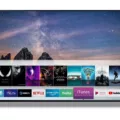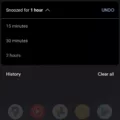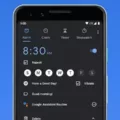IOS 7 ROM: A Guide to Installing on Android Devices
Are you an Android user who has always been intrigued by the sleek and stylish interface of Apple’s iOS operating system? Well, you’re in luck! With the advent of custom ROMs, it is now possible to bring the iOS experience to your Android device. One such popular ROM is iOS 7, which emulates the design and functionality of Apple’s iOS 7 on your Android phone or tablet.
Before we delve into the installation process, it’s important to note that installing a custom ROM like iOS 7 on your Android device requires a rooted device, which means you need to have administrative access to your device’s system files. Rooting your device voids the warranty, so proceed with caution and at your own risk. Additionally, make sure to back up all your important data before proceeding, as the installation process may result in data loss.
To install the iOS 7 ROM on your Android device, follow these steps:
1. Research and download: Start by researching and finding a reliable source for the iOS 7 ROM that is compatible with your specific Android device. There are several online forums and websites, such as XDA Developers, where you can find custom ROMs for various Android devices. Download the iOS 7 ROM file to your computer.
2. Connect your device: Connect your Android device to your computer using a USB cable. Make sure your device is recognized by your computer and that you have enabled USB debugging mode in your device’s developer options.
3. Transfer the ROM: Transfer the downloaded iOS 7 ROM file to your Android device’s internal storage or SD card. Remember the location where you saved the file.
4. Boot into recovery mode: The next step is to boot your device into recovery mode. The exact method to enter recovery mode varies depending on the device, but it usually involves pressing a combination of hardware buttons. Refer to your device’s user manual or search online for specific instructions on how to enter recovery mode for your device.
5. Wipe data and cache: Once you are in recovery mode, use the volume buttons to navigate and the power button to select options. Select “Wipe data/factory reset” and “Wipe cache partition” to clear your device’s data and cache. This step is essential to ensure a clean installation of the custom ROM.
6. Install the ROM: From the main menu of your recovery mode, select “Install” or “Install zip from SD card.” Navigate to the location where you saved the iOS 7 ROM file and select it. Confirm the installation and wait for the process to complete.
7. Reboot your device: After the ROM installation is complete, go back to the main menu and select “Reboot system now.” Your device will now boot into the newly installed iOS 7 ROM.
Congratulations! You have successfully installed the iOS 7 ROM on your Android device. You can now enjoy the iOS-like interface and features on your Android phone or tablet. Keep in mind that custom ROMs may not offer the same level of stability and compatibility as the official operating system, so there may be occasional bugs or issues.
It’s important to note that installing a custom ROM like iOS 7 on your Android device requires technical know-how and may not be suitable for everyone. If you are not comfortable with the installation process or unsure about the risks involved, it is best to seek assistance from a knowledgeable person or stick to the official software provided by your device manufacturer.
While it is not possible to directly install Apple’s iOS on an Android device, custom ROMs like iOS 7 provide an alternative way to experience the iOS interface on your Android phone or tablet. By following the steps outlined above, you can transform your Android device into an iOS look-alike, allowing you to enjoy the best of both worlds.
Can I Install IOS On Android?
It is not possible to install the iOS operating system on an Android device. iOS is a proprietary operating system developed by Apple exclusively for its own devices, such as iPhones, iPads, and iPods.
Here are a few reasons why you cannot install iOS on an Android device:
1. Hardware Compatibility: iOS is specifically designed to work seamlessly with Apple’s hardware components. Each iOS release is optimized for specific iPhone or iPad models, taking advantage of their unique features and capabilities. Android devices, on the other hand, have different hardware configurations and specifications, making it difficult to run iOS smoothly on them.
2. Closed Ecosystem: Apple maintains a closed ecosystem, tightly controlling the software and hardware integration. This means that iOS is tightly integrated with Apple’s hardware, and the company does not allow the installation of iOS on non-Apple devices. They have implemented measures to prevent unauthorized installations of iOS on other hardware.
3. Legal and Licensing Restrictions: Apple’s iOS is protected by copyright laws and is licensed exclusively for use on Apple devices. Any attempt to install iOS on non-Apple devices would violate these licensing agreements and could lead to legal consequences.
4. Technical Limitations: Installing an operating system on a device requires compatibility at a low-level, such as drivers, firmware, and hardware optimizations. Android devices are not designed to run iOS, and the technical differences between the two operating systems would pose significant challenges in terms of compatibility and performance.
Due to the proprietary nature of iOS, its close integration with Apple’s hardware, legal restrictions, and technical limitations, it is not possible to install iOS on an Android device.

Can I Flash IOS On Android Phone?
It is not possible to flash iOS onto an Android phone. The operating systems of iOS and Android are fundamentally different and are designed specifically for their respective hardware platforms. iOS is developed by Apple and is exclusively designed for iPhones and iPads, while Android is an open-source operating system developed by Google and used by various manufacturers for their smartphones and tablets.
Here are a few reasons why flashing iOS on an Android phone is not possible:
1. Hardware Incompatibility: iOS and Android have different hardware requirements, and their software is optimized accordingly. Flashing iOS onto an Android device would likely result in hardware incompatibility, leading to various issues such as non-functional features, unstable performance, or even complete device failure.
2. Closed Ecosystem: iOS is a closed ecosystem, meaning it is tightly integrated with Apple’s hardware and software. It is not designed to be compatible with other devices, especially those running on Android. Flashing iOS onto an Android phone would require significant modifications to the device’s hardware and software, which is not practical or feasible for the average user.
3. Legal and Licensing Constraints: Apple strictly controls the use of iOS and limits it to their own devices. Flashing iOS onto an Android phone would likely violate Apple’s copyright and licensing agreements. It is important to respect intellectual property rights and abide by legal restrictions.
Instead of attempting to flash iOS onto an Android phone, there are alternative options available for customization and personalization. Android devices offer a wide range of custom ROMs, such as MIUI, LineageOS, or OxygenOS, which provide unique features and user interfaces. These custom ROMs are specifically designed for Android devices and are a safer and more practical choice for customization.
Flashing iOS onto an Android phone is not possible due to hardware incompatibility, closed ecosystem restrictions, and legal constraints. It is recommended to explore custom ROMs and customization options available specifically for Android devices instead.
How Do I Change My Android OS To IOS?
To change your Android OS to iOS, follow these steps:
1. On your Android device, open the Google Play Store.
2. Search for the “Move to iOS” app.
3. Download and install the Move to iOS app.
4. On your new iOS device, open the App Store.
5. Tap on the QR code button.
6. Use the camera on your Android device to scan the QR code displayed on your iOS device.
7. This will open the Google Play Store on your Android device.
8. Tap on the “Continue” button in the Move to iOS app.
9. Read and carefully review the terms and conditions that appear.
10. To proceed, tap on the “Agree” button.
Once you have completed these steps, you will be ready to transfer your data from your Android device to your new iOS device using the Move to iOS app.
How To Install IOS 7?
To install iOS 7 on your iPhone 5, you will need to follow these steps:
1. First, make sure your iPhone 5 is connected to Wi-Fi and has a strong internet connection. It is also recommended to have your device fully charged or connected to a power source during the installation process.
2. On your computer, open iTunes and ensure that you have the latest version installed. This will ensure compatibility with iOS 7.
3. Next, connect your iPhone 5 to your computer using a USB cable. iTunes should automatically detect your device. If prompted, enter your passcode on your iPhone to allow the connection.
4. Once your device is connected, click on the device icon in iTunes to access its summary page.
5. On the summary page, you will see an option to “Check for Update” or “Restore iPhone.” Click on “Check for Update” to proceed with installing iOS 7.
6. iTunes will then check for the latest available update for your iPhone 5. If iOS 7 is available, it will prompt you to download and install it. Click on “Download and Update” to begin the installation process. Note that this may take some time depending on your internet speed.
7. During the installation, iTunes will extract the iOS 7 software and prepare it for installation on your iPhone 5. Your device may restart multiple times during this process, so it’s important to keep it connected to your computer.
8. Once the installation is complete, your iPhone 5 will restart and you will be greeted with the “Hello” screen of iOS 7. Follow the on-screen instructions to set up your device and customize your settings.
Important notes:
– It’s always a good idea to backup your iPhone 5 before installing any major software updates. This can be done through iTunes or using iCloud.
– Make sure you have enough free storage space on your iPhone 5 for the iOS 7 installation. If your device is low on storage, consider deleting unnecessary apps, photos, or other files.
– If you encounter any issues during the installation process, you can try restarting your computer, disconnecting and reconnecting your iPhone 5, or updating iTunes to the latest version.
By following these steps, you should be able to successfully install iOS 7 on your iPhone 5 and enjoy its new features and improvements.
Conclusion
While it is not officially possible to install the iOS operating system on an Android device, there are some unofficial options available. These options include searching for a ported iOS ROM on websites like XDA-developers. However, it’s important to note that these ROMs may not provide the same level of functionality, stability, or security as the official iOS operating system.
If you are looking to switch from an Android device to an iOS device, Apple provides the Move to iOS app, which helps transfer data from an Android device to a new iOS device. This app can be downloaded from the Google Play Store on your Android device.
It’s worth mentioning that each operating system has its own unique features and ecosystem, so it’s essential to consider these factors before attempting to switch or install a different operating system on your device. Additionally, it’s always recommended to backup your data and proceed with caution when attempting to modify your device’s operating system.