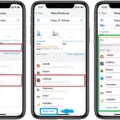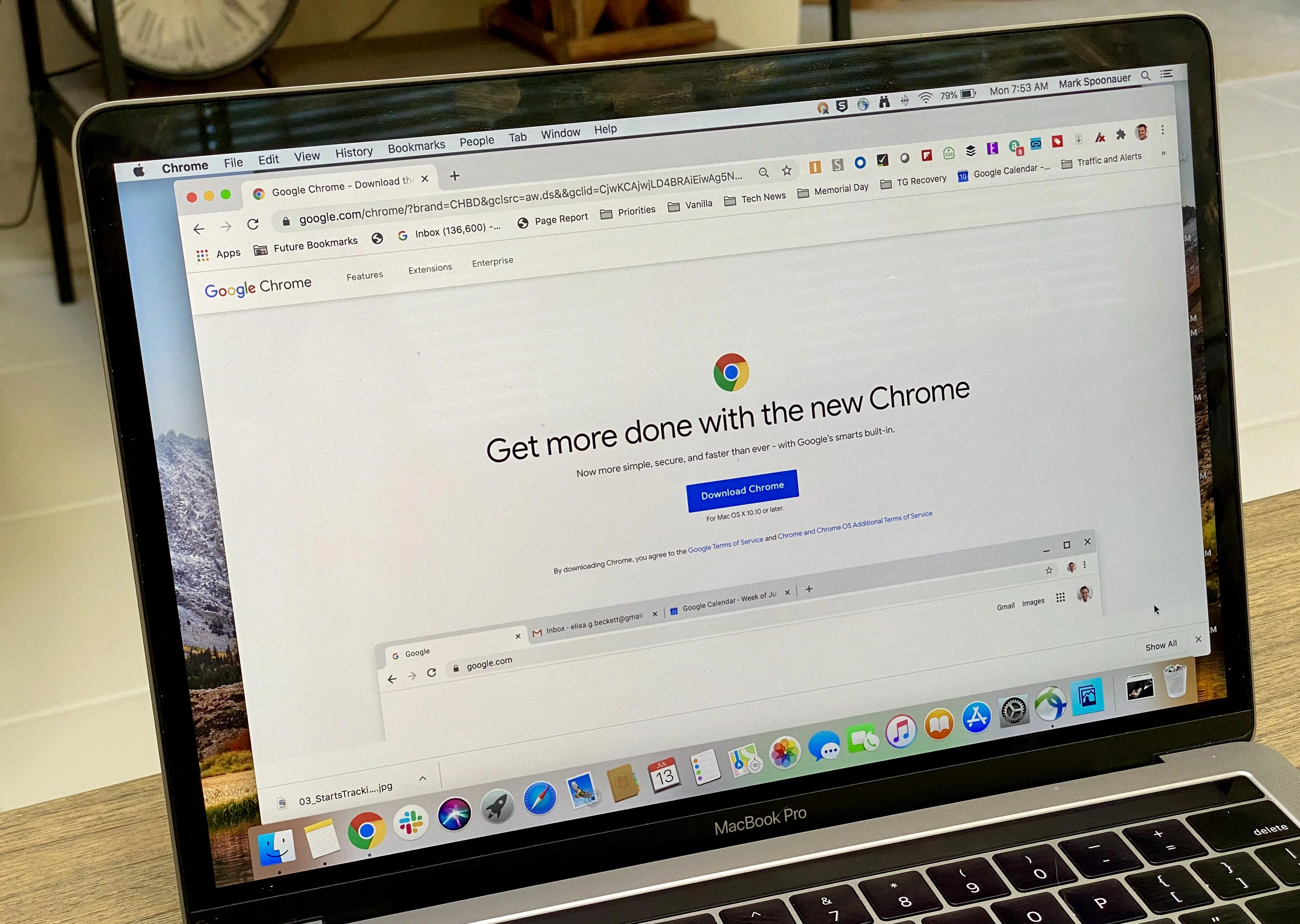5G technology has revolutionized the way we connect to the internet and interact with our devices. With its lightning-fast speeds and enhanced connectivity, it offers a plethora of benefits. However, it’s important to note that using 5G networks can drain your phone’s battery faster than when on 4G or 3G. If you find yourself in a situation where battery life is a priority, disabling 5G on your Android device may be a good solution. In this article, we will guide you through the process of disabling 5G on your Android phone.
To disable 5G on your Android device, follow these steps:
1. Go to “Settings” on your phone. You can usually find the Settings app in your app drawer or by swiping down from the top of your screen and tapping the gear-shaped icon.
2. In the Settings menu, scroll down and select “Connections.” This option may vary slightly depending on your Android version and device model.
3. Within the Connections menu, tap on “Mobile Networks.” This is where you can manage your mobile network settings.
4. Once you’re in the Mobile Networks menu, locate and tap on “Network Mode.” This option allows you to choose the type of network your phone will connect to.
5. In the Network Mode menu, you will see a list of available network modes. Look for the option that says “5G” or “5G/LTE/3G/2G (auto)” and deselect it. This will disable 5G on your device.
6. After disabling 5G, your phone will automatically connect to the next best available network, which is usually 4G or LTE. This will help conserve battery life while still providing a reliable connection.
It’s worth noting that disabling 5G may affect the speed and performance of your internet connection, especially if you’re in an area with strong 5G coverage. However, if battery life is a priority for you, the trade-off might be worth it.
Remember that the steps provided may vary slightly depending on your Android device and the version of the operating system you’re using. If you’re having trouble finding the network settings or disabling 5G, consult your device’s user manual or search online for specific instructions for your device model.
While 5G networks offer incredible speeds and connectivity, they can also drain your phone’s battery faster. If you’re looking to conserve battery life, disabling 5G on your Android device is a viable option. By following the steps outlined in this article, you can easily switch to a lower network mode and enjoy extended battery life without sacrificing too much in terms of internet speed.
Can You Turn Off 5G on an Android?
It is possible to turn off 5G on an Android device. Here is a step-by-step guide on how to do it:
1. Open the “Settings” app on your Android device. This is typically represented by a gear icon.
2. Scroll down and tap on the “Connections” option. It may also be labeled as “Network & Internet” or similar, depending on your device.
3. Within the “Connections” menu, look for the “Mobile Networks” option and tap on it.
4. Next, you will see a list of network settings. Look for the “Network Mode” or “Preferred Network Type” option and tap on it.
5. In the “Network Mode” menu, you will see various options such as “5G/4G/3G”, “5G/4G”, “4G/3G”, etc. Select the option that does not include “5G”. This will depend on the specific options available on your device.
6. Once you have selected the desired network mode without 5G, exit the settings menu.
By following these steps, you have successfully turned off 5G on your Android device. Please note that the availability of these options may vary depending on the Android version and the manufacturer of your device.
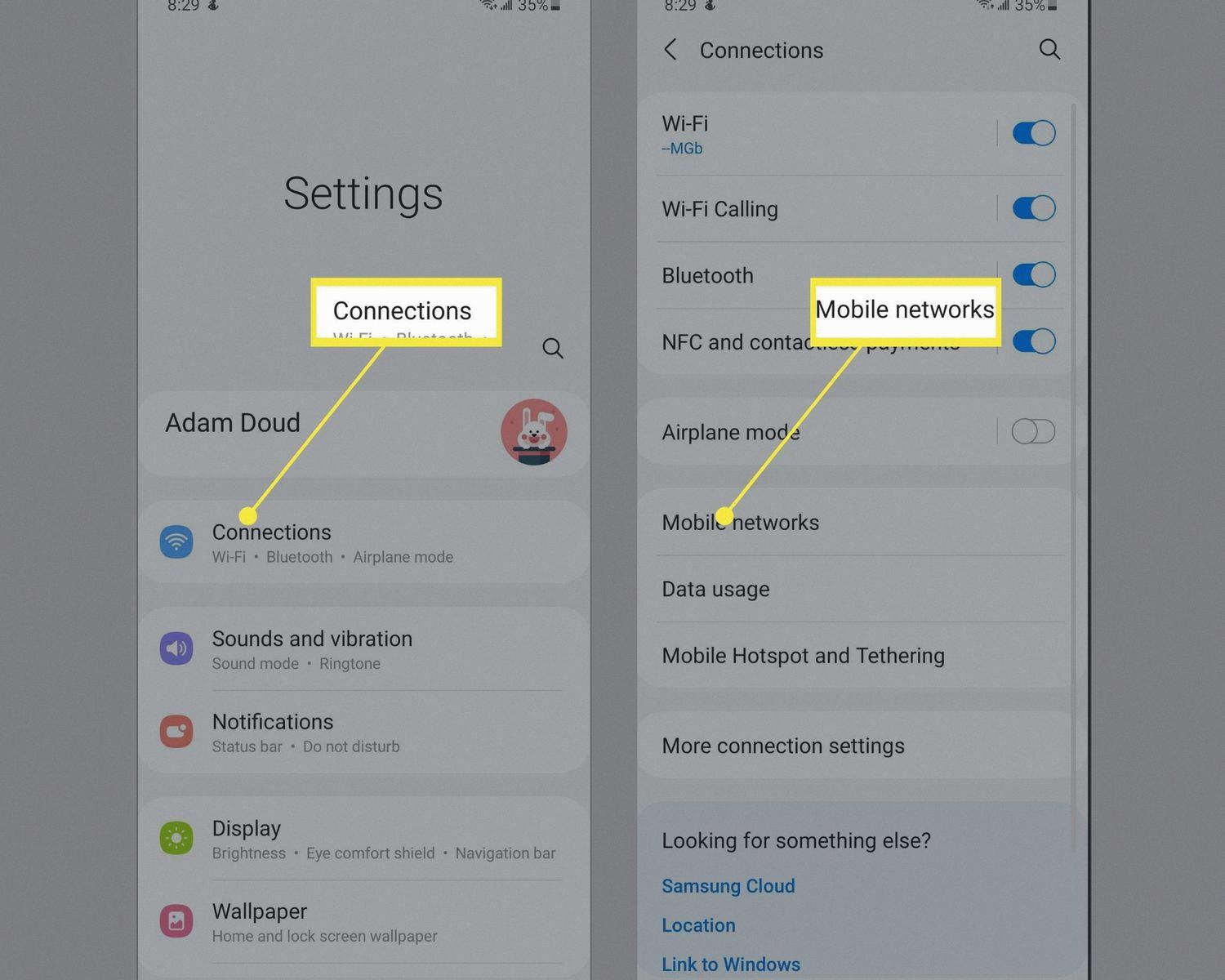
Benefits of Turning Off 5G on an Android Device
– Improved battery life: 5G networks consume more power compared to 4G or 3G. By disabling 5G, you may experience better battery performance on your device.
– Network compatibility: In some cases, certain areas may have limited or no 5G coverage. By disabling 5G, your device will automatically connect to the next available network, ensuring a more stable and reliable connection.
– Reduced data usage: 5G networks can offer faster download and upload speeds, but they also consume more data. If you have limited data allowance or want to conserve data usage, disabling 5G can help achieve this.
It’s worth noting that disabling 5G will restrict your device to using 4G or 3G networks, which may result in slower data speeds compared to 5G. However, this can be a trade-off for better battery life and network compatibility.
How Do You Change Your Android From 5G to 4G?
To change your Android phone from 5G to 4G, follow these steps:
1. Open the Settings app on your Android device. You can usually find it in your app drawer or by swiping down from the top of the screen and tapping the gear icon.
2. Scroll down and tap on “Connections” or “Network & Internet,” depending on your device.
3. Look for the “Mobile Networks” or “Cellular Networks” option and tap on it.
4. On the next screen, you should see an option called “Network Mode” or “Preferred Network Type.” Tap on it to proceed.
5. Now, you will see a list of available network modes. Look for “4G” or “LTE” and tap on it to select it as your preferred network mode.
6. Your device will now switch from 5G to 4G. In some cases, you may need to restart your phone for the changes to take effect.
Conclusion
5G networks offer faster speeds and lower latency compared to previous generations of mobile networks. However, it is important to note that using 5G can drain your phone’s battery at a faster rate. If you are experiencing battery drain issues, it is recommended to turn off 5G in your phone’s settings to conserve power. This can typically be done by going to “Settings > Connections > Mobile Networks > Network Mode” and selecting a different network mode such as 4G or 3G. By adjusting the network mode, you can still enjoy reliable connectivity while optimizing your phone’s battery life.