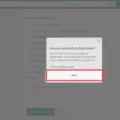Photos are an integral part of our lives, capturing precious memories that we want to cherish forever. With the advent of cloud storage, it has become easier than ever to store and access our photos from anywhere. However, there may come a time when you want to delete some photos from the cloud. Whether it’s to free up storage space or simply declutter your photo collection, deleting photos from the cloud can be done with just a few simple steps.
If you’re using iCloud to store your photos, deleting them is a straightforward process. To begin, go to iCloud.com and sign in with your Apple ID. Once logged in, click on the “Photos” icon to access your photo library. Here, you will see all your uploaded photos and videos.
To delete a single photo or video, simply double-click on it to open it in full view. Then, click on the trash icon located at the top right corner of the screen. Confirm the deletion by clicking “Delete” when prompted. The photo or video will then be moved to the “Recently Deleted” album, where it will be permanently deleted after 30 days.
If you want to delete multiple photos or videos at once, you can do so by selecting them. To select multiple items, hold down the Command key on a Mac or the Control key on a PC and click on the photos or videos you want to delete. Once selected, click on the trash icon to delete them. Again, confirm the deletion by clicking “Delete” when prompted.
Now, what if you want to permanently delete photos or videos before they’re automatically deleted after 30 days? In that case, you can go to the “Recently Deleted” album, located in the sidebar of the Photos app. Here, you will find all the photos and videos that you have recently deleted. To permanently delete them, select the items you want to remove and click on the trash icon. Confirm the deletion by clicking “Delete” when prompted.
It’s worth noting that deleting photos from the cloud will also delete them from all devices connected to your iCloud account. This means that if you delete a photo on your iPhone, it will be removed from iCloud as well. However, there are workarounds if you want to delete photos from your iPhone without deleting them from iCloud.
To do this, you can turn off the syncing of iCloud Photos. To do so, go to the Settings app on your iPhone, tap on your name at the top of the screen, and select “iCloud.” Then, tap on “Photos” and toggle off the switch for iCloud Photos. This will prevent any new photos from being uploaded to iCloud, but it will also keep your existing photos in the cloud.
Deleting photos from the cloud is a simple process that can be done through the iCloud website. Whether you want to delete a single photo or multiple photos, the steps are easy to follow. Just remember that deleting photos from the cloud will also remove them from all devices connected to your iCloud account, so be sure to make a backup if needed.
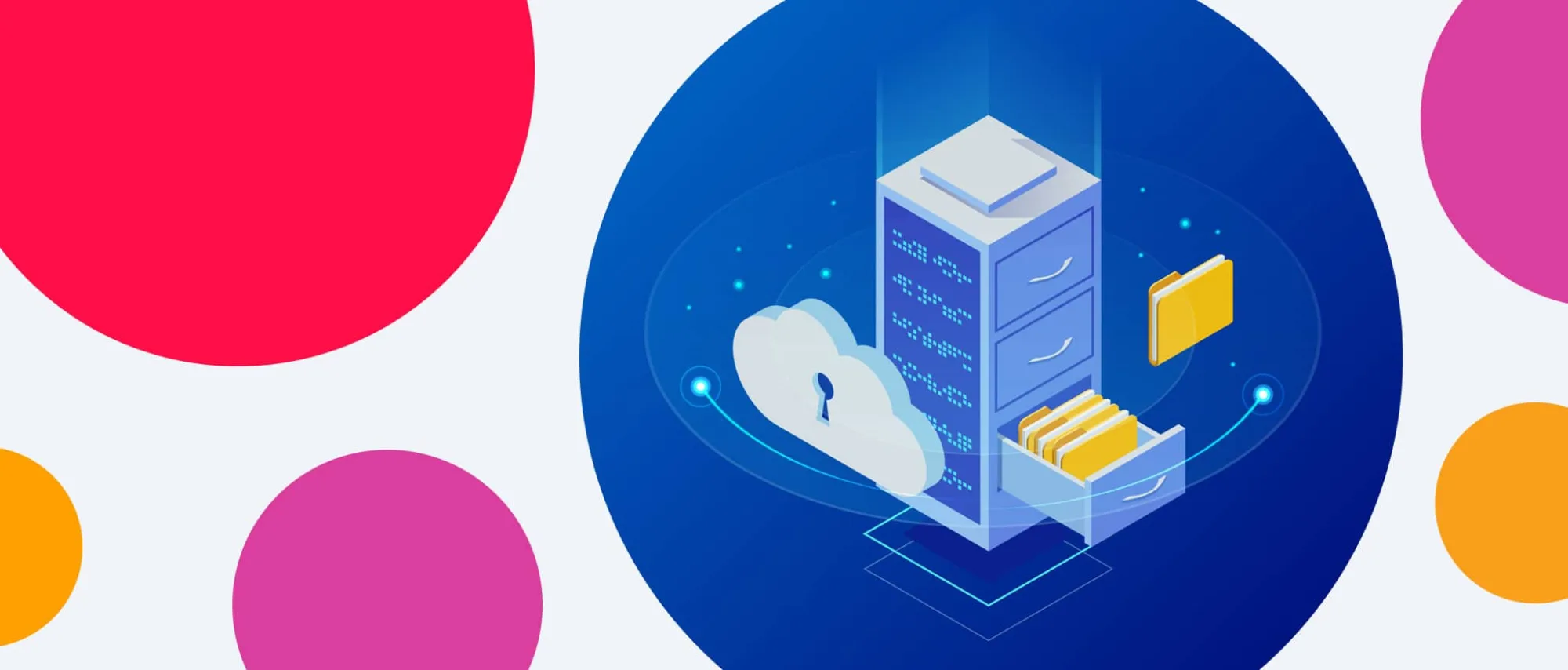
How Do You Permanently Delete Photos From the Cloud?
To permanently delete photos from the cloud, follow these steps:
1. Go to iCloud.com and sign in with your Apple ID and password.
2. Click on the “Photos” app to open it.
3. In the Photos app, select the photos or videos you want to delete. You can either click on each individual photo/video or use the shift key to select multiple items.
– You can also double-click on a single photo or video to open it and then click on the trash bin icon to delete it.
4. Once you have selected the items you want to delete, click on the trash bin icon located at the top right corner of the screen.
5. A confirmation window will appear asking if you want to delete the selected items. Click on “Delete” to confirm and permanently delete the photos or videos.
– If you change your mind and want to keep the items, you can click on “Cancel” instead.
Please note that photos and videos that are deleted from the cloud are moved to the “Recently Deleted” album where they will be stored for a period of time before being permanently deleted. If you want to immediately delete photos or videos before they are automatically deleted, you can follow these additional steps:
1. Go to the “Photos” app and click on the “Albums” tab.
2. Scroll down and find the “Recently Deleted” album.
3. Open the “Recently Deleted” album and select the items you want to permanently delete.
4. Click on the trash bin icon at the top right corner of the screen.
5. Confirm the deletion by clicking on “Delete” in the pop-up window.
By following these steps, you can permanently delete photos and videos from the cloud.
Why Can’t You Delete Photos From iCloud?
There could be several reasons why you are unable to delete photos from iCloud. Here are some possible explanations:
1. Syncing: If you have iCloud Photos enabled on your device, any changes you make to your photos, such as deleting or editing, will be synced across all your devices connected to the same iCloud account. Therefore, if you delete a photo from iCloud, it will also be removed from all other devices using the same iCloud account.
2. iCloud Storage: Another reason could be that you have reached the storage limit of your iCloud account. If your iCloud storage is full, you may not be able to delete photos until you free up some space. You can check your iCloud storage by going to Settings > [Your Name] > iCloud > Manage Storage.
3. Device Settings: It’s possible that your device settings are preventing you from deleting photos from iCloud. To check this, go to Settings > [Your Name] > iCloud > Photos and ensure that the “Optimize iPhone Storage” option is not selected. If it is, your device may be automatically managing your photo storage and only keeping low-resolution versions on your device while the full-resolution versions are stored in iCloud.
4. Shared Albums: If the photos you are trying to delete are part of a shared album, you may not have the necessary permissions to remove them. Only the album owner or someone with editing privileges can delete photos from a shared album. You can check if a photo is part of a shared album by opening the Photos app and selecting the “Albums” tab.
Does Deleting Photos Remove Them From the Cloud?
Deleting photos from your iPhone does not automatically remove them from the cloud. However, by default, if you delete a photo from your iPhone, it will also be removed from iCloud. This is because iCloud is designed to sync your data across all your devices, so any changes you make on one device are reflected on all others.
Deleting photos from iCloud can be a bit tricky as there is no direct option to delete photos only from your iPhone and keep them in the cloud. However, there are a few workarounds that you can use to achieve this:
1. Disable iCloud Photo Library: By turning off iCloud Photo Library on your iPhone, you can prevent your photos from syncing to iCloud. This way, when you delete a photo from your iPhone, it will not be removed from iCloud. However, keep in mind that this will also prevent any new photos from being uploaded to iCloud.
2. Use a third-party app: There are third-party apps available that allow you to manage your iCloud photos separately from your iPhone’s camera roll. These apps provide more control over your photos and allow you to delete them from your iPhone while keeping them in the cloud.
3. Move photos to a separate album: Another workaround is to create a separate album in your Photos app and move the photos you want to delete to that album. Then, delete the photos from your camera roll. This way, the photos will still be accessible in the album and will not be deleted from iCloud.
It’s important to note that these workarounds may have limitations and may not be as seamless as simply deleting photos from your iPhone. Therefore, it’s always recommended to back up your photos before attempting any changes to ensure you don’t accidentally lose any important data.
How Do You Mass Delete Photos From iCloud?
To mass delete photos from iCloud, follow these steps:
1. Open your web browser and go to the iCloud website (www.icloud.com).
2. Log in to your iCloud account using your Apple ID and password.
3. Once you are logged in, you will see various icons representing different iCloud services. Click on the “Photos” icon.
4. In the Photos app, you will see all your iCloud photos organized in different albums or folders. Locate the folder containing the photos you wish to delete.
5. To select multiple photos, hold down the command key (on Mac) or the control key (on Windows) and click on each photo you want to delete. Alternatively, you can click on the first photo, then hold down the shift key and click on the last photo to select a range of photos.
6. As you select the photos, you will notice that a blue checkmark appears on each selected photo. You can also use the “Select All” option if you want to delete all the photos in a particular folder.
7. Once you have selected the photos you want to delete, click on the trash can icon at the top right corner of the screen.
8. A confirmation message will pop up asking if you want to delete the selected photos. Click on “Delete” to confirm the deletion.
9. The selected photos will now be deleted from your iCloud account. Please note that this action cannot be undone, so make sure you have selected the correct photos before confirming the deletion.
By following these steps, you can easily mass delete photos from your iCloud account and free up storage space.
Conclusion
Managing photos on iCloud.com provides a convenient way to delete and recover your photos and videos. By selecting the photos or videos you want to delete, you can easily remove them from your iCloud storage. Additionally, you can also double-click on a single photo or video to delete it.
To permanently delete photos or videos before they’re automatically removed, you can go to the Recently Deleted album. From there, select the items you want to delete and click on the “Delete” option. This ensures that the photos or videos are permanently removed from your iCloud storage.
If you want to delete photos from iCloud without deleting them from your iPhone, you can disable syncing by going to iCloud > Photos and toggling the switch for iCloud Photos. This prevents the connectivity between your iPhone and iCloud, so that deleting a photo from your iPhone does not remove it from iCloud.
It’s important to note that when deleting photos from your iCloud, you should be cautious and ensure that you have backups of your important photos. iCloud provides a convenient way to manage your photos, but it’s always recommended to have multiple backups to avoid any potential data loss.
By following the steps mentioned above, you can easily delete and manage your photos on iCloud.com, ensuring that you have control over your photo collection and storage.