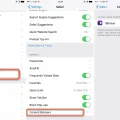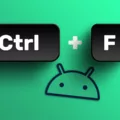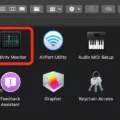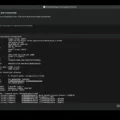Copy and paste is a fundamental function that we use on a daily basis, whether it’s on our computers or smartphones. It allows us to duplicate and transfer text, images, or other content from one place to another. In this article, we will focus specifically on how to copy and paste on Android devices.
To copy and paste on Android, there are a few simple steps to follow. First, you need to select the text or content that you want to copy. Long-tap on a word to initiate the selection process. You will see a set of bounding handles that you can drag to encompass the desired text or content. Be as precise as possible to avoid copying unnecessary information.
Once you have highlighted the text, you will see a toolbar at the top of the screen with various options. Look for the copy icon, which usually looks like two overlapping squares. Tap on this icon to copy the selected text to your device’s clipboard.
Now that you have copied the text, you can navigate to the desired location where you want to paste it. Tap on the field or text area where you want to insert the copied content. Long-tap on the field and select the paste option that appears. The copied text will be inserted at the cursor’s position.
It’s worth mentioning that the copy and paste function is not limited to just text. You can also copy and paste images, URLs, and other types of content on Android. The process is similar, but instead of selecting text, you would long-tap on the image or URL to initiate the copy action.
Additionally, if you prefer using a keyboard with more features, such as Gboard, you can manage your clipboard more efficiently. Gboard allows you to access your clipboard history, making it easier to select and paste previously copied content.
Copy and paste is a simple yet powerful function that allows us to quickly transfer content on our Android devices. By following the steps mentioned above, you can easily copy and paste text, images, URLs, and more. So, next time you need to duplicate or move content, remember that the copy and paste function is just a few taps away.
How Do You Copy and Paste a Link on an Android Phone?
To copy and paste a link on an Android phone, follow these simple steps:
1. Open the web page or app where the link is located.
2. Long-press the link you want to copy. A menu will appear.
3. Tap on the “Copy link address” or “Copy link” option. This will copy the link to your device’s clipboard.
To paste the copied link:
1. Open the app or location where you want to paste the link.
2. Long-press on the text field where you want to insert the link. A menu will appear.
3. Tap on the “Paste” option. The copied link will be pasted into the text field.
Alternatively, you can also use the keyboard to copy and paste a link. When you long-press on the link, you may see options like “Copy” or “Share”. Tap on “Copy” to copy the link. Then, long-press on the text field where you want to paste the link, and tap on “Paste” from the menu.
Copying and pasting links on an Android phone is a simple and convenient way to quickly share or save URLs without manually typing them.
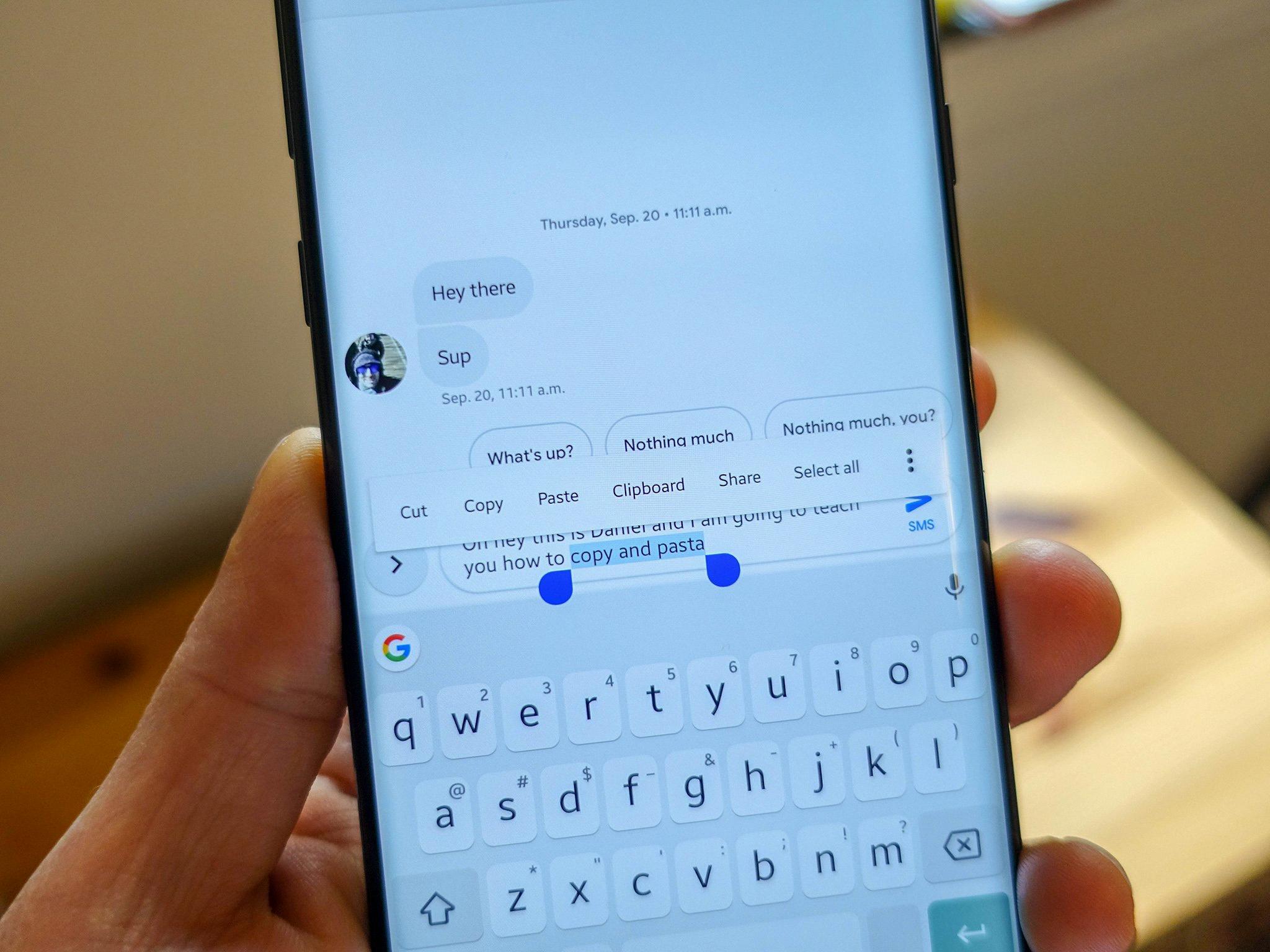
How Do You Copy and Paste on Android Clipboard?
Copying and pasting on the Android clipboard is a useful feature that allows you to quickly duplicate and transfer text or other content within your device. To perform this action, follow these steps:
1. Select the text or content you want to copy by long-pressing on it. This could be a single word, a sentence, a paragraph, or even an image.
2. Once the text or content is selected, a menu will appear with various options. Look for the “Copy” option and tap on it. This will copy the selected content to the Android clipboard.
3. To paste the copied content, navigate to the desired location, such as a text field or a document.
4. Long-press on the empty field where you want to paste the content. A menu will appear with several options.
5. Look for the “Paste” option and tap on it. The copied content will then be pasted into the selected location.
It’s important to note that the Android clipboard can hold only one piece of content at a time. So if you copy something else, the previously copied content will be replaced.
Additionally, some Android devices may have a clipboard manager or a dedicated clipboard app that allows you to access and manage your copied content. These apps provide more functionality, such as saving multiple items to the clipboard and organizing them for later use.
Copying and pasting on the Android clipboard is a simple process. Long-press to copy the desired content, then long-press and paste it into the desired location.
How Do You Copy and Paste on Android Browser?
To copy and paste text on an Android browser, follow these steps:
1. Long-tap a word to select it on the web page.
2. Drag the set of bounding handles to include the amount of text you want to copy.
3. Once you have highlighted your desired text, tap on the copy icon. This icon is usually located in the toolbar at the top of the screen and looks like two overlapping rectangles.
4. After tapping on the copy icon, the selected text will be copied to your device’s clipboard.
To paste the copied text:
5. Tap on the field where you want to paste the text, such as a text input box or a document.
6. A small toolbar will appear at the top of the screen with various options. Look for the paste icon, which typically resembles a clipboard with a piece of paper.
7. Tap on the paste icon, and the previously copied text will be inserted into the selected field.
Alternatively, you can also paste the copied text by long-tapping in a text input field and selecting the “Paste” option from the context menu that appears.
Remember, the steps may slightly vary depending on the browser you are using on your Android device, but the general process remains the same.
Conclusion
Copy and paste is an essential function that allows users to easily duplicate and transfer text, URLs, and other content from one location to another. It simplifies tasks and saves time by eliminating the need to retype or rewrite information.
Copy and paste is widely used in various contexts, such as writing emails, creating documents, coding, and even browsing the internet. It provides convenience and efficiency, enabling users to quickly share information, quotes, or references without the hassle of manual typing.
Additionally, copy and paste is not limited to just text. It can also be used to duplicate images, files, and other media. This feature is particularly useful for graphic designers, content creators, and anyone working with multimedia elements.
Moreover, copy and paste is available on various devices and platforms, including desktop computers, laptops, smartphones, and tablets. This universality allows for seamless transfer of content between different devices and operating systems.
Despite its convenience, it is important to note that copy and paste should be used responsibly and ethically. Plagiarism and copyright infringement can occur when content is copied and pasted without proper attribution or permission. It is crucial to respect intellectual property rights and give credit where it is due.
Copy and paste is a powerful tool that enhances productivity and streamlines information sharing. It is a fundamental feature in today’s digital world and has become an integral part of our daily lives. By harnessing its potential and using it responsibly, users can maximize its benefits and make their tasks more efficient and effective.