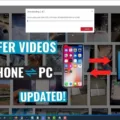Android phones are popular devices that offer a wide range of features and capabilities. One of the great things about Android phones is the ability to connect and transfer data between two devices remotely. In this article, we will explore how to connect two Android phones remotely using Bluetooth and USB cables.
Bluetooth is a wireless technology that allows devices to communicate with each other over short distances. To connect two Android phones remotely using Bluetooth, follow these steps:
1. Open the Quick Settings menu on both phones by swiping down from the top of the home screen.
2. Tap on the Bluetooth icon to turn on Bluetooth on both phones. Make sure Bluetooth is enabled on both devices.
3. On any phone, tap and hold the Bluetooth icon from Quick Settings. This will open the Bluetooth screen.
4. Tap on the “Pair New Device” option to search for available devices to connect with.
5. On the other phone, you will see a notification asking for permission to pair with the first phone. Tap on “Accept” to allow the connection.
6. Once the devices are paired, you can start transferring files between them. Select the files you want to transfer and choose the option to share via Bluetooth. The files will be sent from one phone to the other.
Connecting two Android phones remotely can be done using Bluetooth or USB cables. Both methods offer a convenient way to transfer files between devices. Whether you choose Bluetooth for its wireless capabilities or USB cables for faster transfer speeds, you can easily connect and share data between Android phones.

Can You Remotely Access Another Android Phone?
You can remotely access another Android phone. To do this, you will need to use a remote access app or software that allows you to view and control the other device from your own device.
One popular app for remote access on Android devices is the SOS app. When you run this app on the Android device you want to remotely access, it will display a session code. You will then enter this session code on your own device to establish the remote connection and view the other device.
It’s important to note that users with devices running Android 8 or higher may be prompted to turn on accessibility in Android to allow remote access. This is a security measure implemented by the Android operating system to ensure that the user is aware and in control of remote access to their device.
Once the remote connection is established, you will be able to see the screen of the other Android phone on your own device and control it as if you were physically using the device. This can be useful for troubleshooting, providing technical support, or accessing files and applications on the remote device.
Remote access on Android phones is possible with the help of remote access apps or software like the SOS app. Just make sure to follow the necessary steps and security measures to ensure a safe and authorized remote connection.
Can Two Android Phones Be Connected?
Two Android phones can be connected to each other. One way to connect them is through Bluetooth technology. Bluetooth allows for wireless communication between devices, including smartphones. By enabling Bluetooth on both Android phones, you can establish a connection between them.
To connect two Android phones via Bluetooth, follow these steps:
1. On both Android phones, go to the Settings app.
2. Look for the “Bluetooth” option and tap on it.
3. Make sure that Bluetooth is turned on for both devices.
4. On one of the phones, go to the Bluetooth settings and tap on the option to “Scan” or “Search for devices.” This will allow the phone to discover nearby Bluetooth-enabled devices, including the other Android phone.
5. Once the other Android phone is detected, it will appear in the list of available devices on the scanning phone. Tap on the name of the other phone to initiate the pairing process.
6. On the second Android phone, you will see a notification or prompt asking for permission to pair with the first phone. Accept the pairing request.
7. After the pairing is successful, the two Android phones will be connected via Bluetooth.
Once the phones are connected, you can transfer various types of data between them, such as files, photos, videos, and more.
How Do You Connect Your Android Phone to Another Android Phone?
To connect your Android phone to another Android phone, you can follow these steps:
1. Swipe down the Quick Settings menu: On both phones, swipe down from the top of the home screen to access the Quick Settings menu.
2. Turn on Bluetooth: Look for the Bluetooth icon in the Quick Settings menu and tap on it to turn on Bluetooth on both phones. This will enable the phones to discover and connect to each other.
3. Pair New Device: On any of the phones, tap and hold the Bluetooth icon in the Quick Settings menu. This will open the Bluetooth settings screen.
4. Tap on Pair New Device: Once the Bluetooth settings screen is open, look for the option to pair a new device and tap on it. This will initiate the pairing process.
5. Search for available devices: On the phone that initiated the pairing process, it will start searching for available devices nearby. It may take a few moments to discover the other Android phone.
6. Select the other phone: Once the other Android phone is discovered, it should appear in the list of available devices on the phone that initiated the pairing process. Tap on the name of the other phone to select it.
7. Confirm the pairing: On both phones, a notification or prompt will appear asking for confirmation to pair with the other device. Tap on the “Pair” or “Confirm” option to proceed.
8. Verify the connection: After confirming the pairing, both phones should establish a Bluetooth connection. You may see a notification or icon indicating that the devices are connected.
9. Done: Congratulations! Your Android phone is now connected to the other Android phone via Bluetooth. You can now use various Bluetooth features and functionalities between the two devices.
It’s important to note that the exact steps may vary slightly depending on the Android version and manufacturer of the phones. However, the general process of enabling Bluetooth, pairing the devices, and confirming the connection remains the same.
How Can You Connect Two Android Phones Via USB?
To connect two Android phones via USB, you will need the appropriate cable based on the USB ports available on the phones. Here are the steps to follow:
1. Check the USB ports: Determine whether both phones have USB-C ports or if one or both phones have micro-USB ports. This information will help you choose the correct cable for the connection.
2. Choose the cable: If both phones have USB-C ports, you can use a USB-C to USB-C cable. If one or both phones have micro-USB ports, you will need either a micro-USB to USB-C cable or a micro-USB to micro-USB cable.
3. Connect the phones: Once you have the required cable, connect one end to the USB port of the first phone and the other end to the USB port of the second phone.
4. Enable file transfer mode: On both phones, a notification should appear indicating that they are connected. Swipe down on the notification shade and look for a USB connection option. Tap on it and select the file transfer or MTP (Media Transfer Protocol) mode.
5. Access files: Once the phones are connected and file transfer mode is enabled, you can access the files on both phones. Open the file manager or gallery app on the phone you want to transfer files from, and navigate to the files you want to transfer. Copy or move the files to the desired location on the other phone.
6. Safely disconnect: After transferring the files, it’s important to safely disconnect the phones. Swipe down the notification shade on both phones, tap on the USB connection option, and choose to safely disconnect or unmount the phones.
By following these steps, you can easily connect two Android phones via USB and transfer files between them.
Conclusion
Android phones offer a wide range of features and capabilities that make them a popular choice among smartphone users. They provide a user-friendly interface, customizable options, and access to a vast array of apps through the Google Play Store. Additionally, Android phones often come with high-quality cameras, long battery life, and expandable storage options. With the ability to remotely view and access devices through the SOS app, as well as the option to transfer data between devices using Bluetooth or cables, Android phones offer convenience and versatility for users. Whether you are a tech-savvy individual or someone who simply wants a reliable and efficient smartphone, Android phones provide a great option to meet your needs.