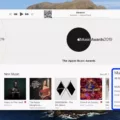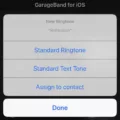Beats Wireless headphones are a popular choice for music lovers who want to enjoy their favorite tunes on the go. These headphones offer a sleek design, high-quality sound, and convenient wireless connectivity. If you own a pair of Beats Wireless headphones and want to connect them to your Android device, here’s a step-by-step guide to help you out.
Firstly, make sure your Beats Wireless headphones are charged. Connect them to a power source using the included USB cable and let them charge for a while. It’s important to have enough battery life to ensure a smooth connection process.
Next, put your Beats Wireless headphones into pairing mode. This is necessary to establish a connection with your Android device. To do this, locate the sync button on your headphones. It’s usually located on the side or bottom of one of the ear cups. Press and hold this button until the LED indicator starts flashing. This indicates that your headphones are in pairing mode.
Now, it’s time to turn on the Bluetooth on your Android device. Go to the Settings menu and find the Bluetooth option. Tap on it to enable Bluetooth connectivity. Your Android device will start scanning for nearby Bluetooth devices.
In a few moments, you should see your Beats Wireless headphones appear in the list of available devices. Tap on the name of your headphones to initiate the pairing process. Your Android device will then connect to your headphones and establish a wireless connection.
Once the connection is established, you can start enjoying your music wirelessly through your Beats Wireless headphones. You can play music from your favorite apps or even take calls using the built-in microphone on the headphones.
Keep in mind that different Android devices may have slightly different settings and options for connecting Bluetooth devices. If you’re having trouble connecting your Beats Wireless headphones, consult the user manual or the manufacturer’s website for specific instructions for your device.
It’s also a good idea to keep your Beats Wireless headphones up to date by regularly checking for firmware updates. This ensures that you have the latest features and bug fixes for optimal performance.
Connecting your Beats Wireless headphones to your Android device is a simple and straightforward process. Just make sure your headphones are charged, put them in pairing mode, enable Bluetooth on your Android device, and select your headphones from the list of available devices. Enjoy your wireless music experience with Beats Wireless headphones and your Android device.
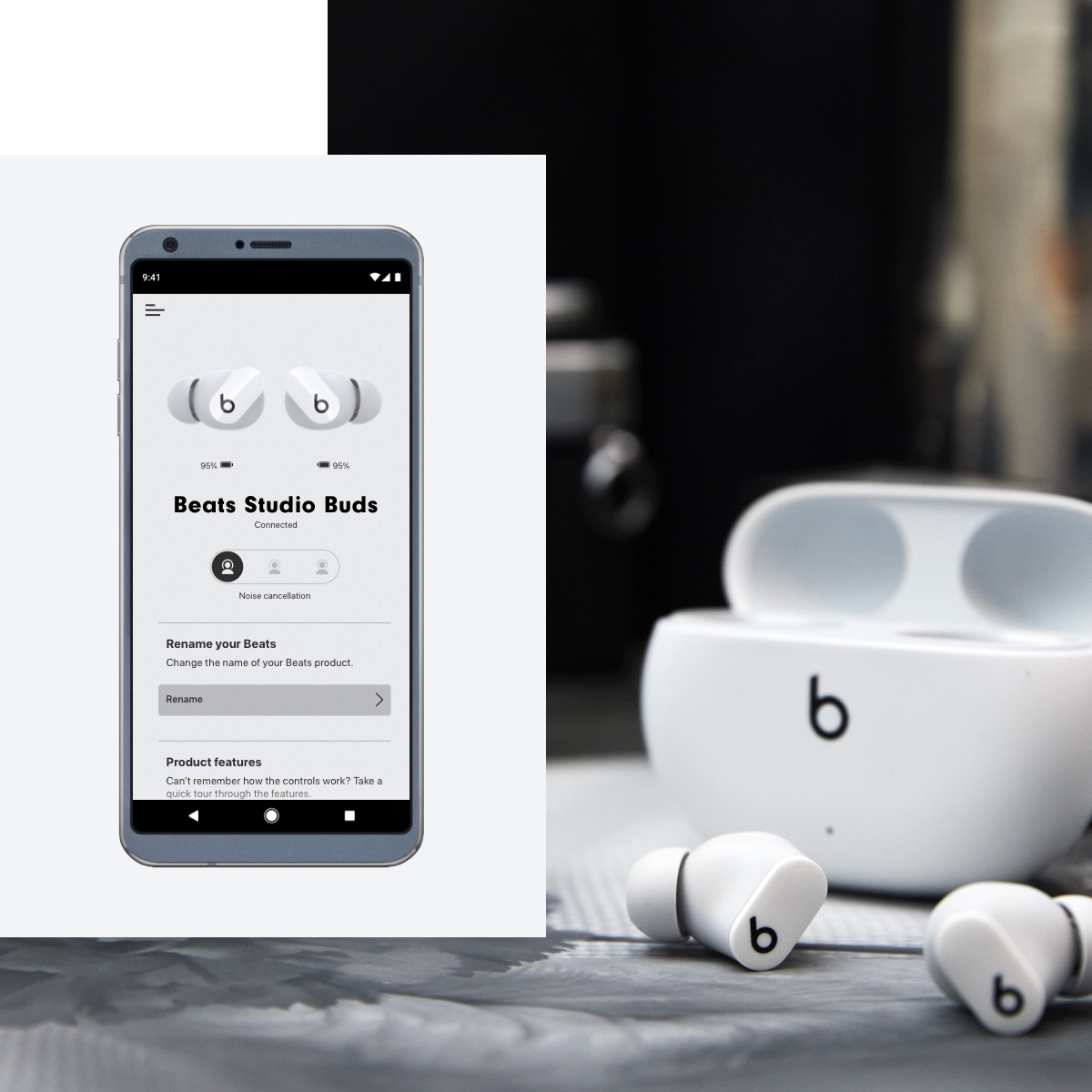
How Do You Put Your Beats in Pairing Mode?
To put your Beats in pairing mode, follow these steps:
1. Identify the sync button: Look for a button on your Beats headphones or earbuds that is specifically labeled as a sync or pairing button. It might be located on the side or underneath the device.
2. Press and hold the sync button: Once you locate the sync button, press and hold it down. The duration may vary depending on the model of your Beats, but typically, you need to hold it for about 5 to 10 seconds.
3. Observe the LED indicator: While holding down the sync button, pay attention to the LED indicator on your Beats device. It should start flashing or blinking, indicating that it is now in pairing mode.
4. Enable Bluetooth on your device: On the device you want to connect your Beats to (e.g., smartphone, tablet, computer), go to the settings and enable Bluetooth if it is not already turned on.
5. Search for available devices: Once Bluetooth is enabled, search for available devices in the Bluetooth settings menu on your device. Look for the name of your Beats headphones or earbuds in the list of available devices.
6. Select your Beats device: When you see the name of your Beats device in the available devices list, tap or click on it to initiate the pairing process.
7. Complete the pairing process: Depending on your device, you may be prompted to enter a passcode or confirm the pairing request. Follow the on-screen instructions to complete the pairing process.
Your Beats headphones or earbuds should now be successfully paired with your device. You can start enjoying your music or other audio content wirelessly.
Why Won’t Your Beats Connect to Your Phone?
There could be several reasons why your Beats are not connecting to your phone. Here are some possible explanations:
1. Distance: Ensure that your Beats are within close proximity to your device. Bluetooth connectivity can be limited by distance, so make sure you are within a reasonable range.
2. Battery: Check if your Beats are adequately charged. Low battery levels can hinder the connection process. Charge your Beats fully before attempting to connect them to your phone.
3. Pairing Mode: Put your Beats in Pairing Mode. This is usually done by pressing and holding the power button or a dedicated pairing button on your Beats until the LED light starts flashing. Once in Pairing Mode, your Beats should be discoverable by your phone.
4. Firmware Update: It is also crucial to check if your Beats have the latest firmware installed. Outdated firmware can cause connectivity issues. Visit the Beats website or use the Beats app (if available) to check for any available firmware updates and install them if necessary.
By following these steps, you should be able to troubleshoot and resolve any connectivity problems between your Beats and your phone.
How Do You Find Your Beats on Your Android Phone?
To find your Beats device on your Android phone, follow these steps:
1. Open the Beats app on your Android device.
2. Tap on the icon that looks like a magnifying glass or the “Find” option.
3. Look for the “Locate My Beats” feature and tap on it.
4. You will see a list of your Beats devices that have been connected to your Android phone.
5. Tap on the specific Beats device that you want to locate.
6. The app will display a map showing the last known location where your Beats device was connected to your Android phone.
7. You can zoom in or out on the map to get a better view of the location.
8. If your Beats device is currently connected to your Android phone, the map will show its real-time location.
9. If your Beats device is not connected to your Android phone, the map will show the last known location where it was connected.
Please note that for the Locate My Beats feature to work, your Beats device must have Bluetooth enabled and be within the Bluetooth range of your Android phone. Additionally, the Beats app must have the necessary permissions to access your location information.
Do Beats Studio Wireless Work with Android?
The Beats Studio Wireless headphones are compatible with Android devices. They can be connected via Bluetooth to any Android smartphone or tablet that supports Bluetooth connectivity. This allows you to enjoy the same high-quality audio experience on your Android device as you would with an Apple device.
Here are some key points about the compatibility of Beats Studio Wireless headphones with Android:
1. Bluetooth Connectivity: The headphones use Bluetooth technology to connect wirelessly to your Android device. This means you can listen to your favorite music, podcasts, or other audio content without the need for any physical cables.
2. Enhanced Compatibility: Beats Studio Wireless headphones have been designed to work seamlessly with both Apple and Android devices. They use a universal Bluetooth standard, ensuring compatibility with a wide range of Android smartphones and tablets.
3. Controls and Features: The headphones come with built-in controls that allow you to adjust volume, play/pause music, skip tracks, and answer or end calls directly from the headphones. These controls are compatible with Android devices, giving you convenient access to your audio playback and call functions.
4. Battery Life: Beats Studio Wireless headphones offer up to 40 hours of battery life, ensuring long-lasting performance for extended listening sessions. This is beneficial for Android users who can enjoy uninterrupted audio playback without worrying about frequent recharging.
Beats Studio Wireless headphones are fully compatible with Android devices, providing a lossless audio experience with up to 40 hours of battery life. Whether you use an Apple or Android device, you can enjoy the same enhanced audio quality and convenience of wireless connectivity.
Conclusion
Beats Wireless headphones offer a range of features that make them a popular choice for audio enthusiasts. With up to 40 hours of battery life and enhanced compatibility with both Apple and Android devices, these headphones provide a long-lasting and versatile listening experience.
One standout feature of Beats Wireless headphones is their ability to connect to multiple devices simultaneously. This means you can easily switch between your smartphone, tablet, or computer without the hassle of disconnecting and reconnecting each time.
Pairing the headphones with your device is a simple process, requiring you to put them in pairing mode and ensure they are charged. Additionally, updating the firmware can help improve performance and ensure you have the latest features and enhancements.
For added convenience, Beats Wireless headphones also offer a “Locate My Beats” feature in the Beats app for Android. This allows you to track the location of your headphones if they become misplaced or lost.
Beats Wireless headphones provide a high-quality audio experience with a sleek and stylish design. Whether you’re a music lover, gamer, or podcast enthusiast, these headphones offer exceptional sound quality and comfort for all-day use.