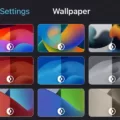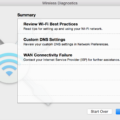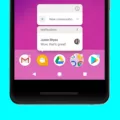Android phones have become an integral part of our daily lives, offering a wide range of features and capabilities. One of the most convenient features of an Android phone is its ability to connect to car Bluetooth systems, allowing for seamless integration between your phone and your car’s infotainment system. In this article, we will explore how to connect your Android phone to your car’s Bluetooth and make the most of this connectivity.
Before we begin, it is important to note that the process of connecting your Android phone to your car’s Bluetooth may vary slightly depending on the make and model of your car. However, the general steps outlined here should work for most Android devices and car Bluetooth systems. Let’s get started!
First, ensure that Bluetooth is turned on both on your Android phone and your car’s infotainment system. On your Android phone, go to Settings, then tap on Connections, and select Bluetooth. Turn on the Bluetooth switch if it is not already enabled.
Next, on your car’s infotainment system, navigate to the Bluetooth settings. This can typically be accessed through the settings or connectivity menu. Once you locate the Bluetooth settings, enable Bluetooth if it is not already turned on.
Now, on your Android phone, tap on the Bluetooth option in the Settings menu. Your phone will begin scanning for available devices. On your car’s infotainment system, initiate the pairing process by selecting the option to scan for devices or make your car discoverable.
After a few moments, your Android phone should detect your car’s Bluetooth system. Tap on your car’s name or identifier on your phone’s Bluetooth menu to initiate the pairing process. You may be prompted to enter a passcode or confirm a pairing request on both your phone and your car’s infotainment system. Follow the on-screen instructions to complete the pairing process.
Once the pairing is successful, your Android phone should now be connected to your car’s Bluetooth system. You can now enjoy a range of convenient features, such as hands-free calling, media playback control, and even accessing certain apps directly from your car’s infotainment system.
It is important to note that in some cases, you may need to grant certain permissions on your Android phone for full functionality with your car’s Bluetooth system. These permissions can typically be configured through the Bluetooth settings or app permissions menu on your phone.
Additionally, it is always recommended to keep your Android phone’s software up to date, as software updates often include bug fixes and improvements to Bluetooth connectivity. Similarly, check for any available firmware or software updates for your car’s infotainment system to ensure optimal performance.
Connecting your Android phone to your car’s Bluetooth system can greatly enhance your driving experience by providing seamless integration between your phone and your car’s infotainment system. By following the simple steps outlined in this article, you can easily establish a Bluetooth connection and enjoy the convenience of hands-free calling and media playback control. So, go ahead and make the most of your Android phone’s Bluetooth capabilities in your car!

How Do You Connect Your Android Phone to Your Car?
To connect your Android phone to your car, you can follow these steps:
1. Check for compatibility: Ensure that your car’s infotainment system supports Android Auto. Not all cars have this feature, so consult your car’s manual or contact the manufacturer to confirm compatibility.
2. Install Android Auto app: On your Android phone, go to the Google Play Store and search for “Android Auto.” Download and install the app on your device.
3. Connect your phone to the car: Use a USB cable to connect your Android phone to your car’s infotainment system. Some cars have dedicated USB ports for this purpose, while others may require you to use a USB adapter. Refer to your car’s manual for specific instructions.
4. Enable Android Auto: Once your phone is connected, your car’s infotainment system should automatically detect Android Auto. If not, navigate to the “Source” or “Input” menu on your infotainment system and select “Android Auto.”
5. Set up Android Auto: On your phone, open the Android Auto app. Follow the on-screen prompts to complete the initial setup, including granting necessary permissions and agreeing to terms and conditions.
6. Use Android Auto: After setup, your phone’s screen will be mirrored on your car’s infotainment display. You can now access various Android Auto features such as navigation, music, messaging, and calling directly from your car’s interface. Use voice commands or the touchscreen controls to interact with the apps.
It’s important to note that some car models may have specific requirements or variations in the setup process. Consult your car’s manual or contact the manufacturer for any specific instructions related to your car’s infotainment system.
Connecting your Android phone to your car using Android Auto provides a seamless integration of your phone’s features and functionality into your car’s infotainment system, allowing for a safer and more convenient driving experience.
Why Won’t Your Phone Connect to Your Car Bluetooth?
There could be several reasons why your phone is not connecting to your car’s Bluetooth. Here are some possible causes and solutions:
1. Outdated software: Ensure that both your phone and car system are running the latest software updates. Software updates often include bug fixes and improvements that can resolve Bluetooth connectivity issues.
2. Pairing issues: Remove your phone from the list of paired devices in your car’s Bluetooth settings and on your phone. Then, re-pair the devices by following the pairing instructions specific to your car’s system. This can help establish a fresh connection and resolve any pairing-related problems.
3. Network settings: Resetting your phone’s network settings can sometimes resolve Bluetooth connectivity issues. However, note that this will also reset your Wi-Fi, cellular, and VPN settings, so make sure to backup any important network configuration data before proceeding. To reset network settings, go to your phone’s settings, find the “Network settings reset” option (location may vary depending on your phone’s make and model), and select it. Confirm the reset and wait for your phone to restart.
4. Interference: Bluetooth signals can be affected by interference from other devices or objects. Make sure you are within the recommended range for Bluetooth connectivity, typically around 30 feet. Additionally, try moving away from other devices that may be causing interference, such as wireless speakers, microwaves, or wireless routers.
5. Device compatibility: Check if your phone and car system are compatible with each other. Some older car systems may have limited compatibility with newer phone models, or vice versa. Visit the manufacturer’s website or consult the user manuals for both your phone and car to confirm their compatibility.
6. Bluetooth hardware issues: If none of the above solutions work, there may be a hardware problem with either your phone or car’s Bluetooth system. In this case, it is recommended to contact the respective manufacturer’s support for further assistance or consider visiting a professional technician.
Remember, these are general troubleshooting steps, and the exact process may vary depending on your specific phone and car model. It is always a good idea to consult the user manuals or contact customer support for detailed instructions tailored to your devices.
Why is Bluetooth Not Finding Devices on Android?
There could be several reasons why Bluetooth is not finding devices on an Android device. Here are some possible explanations:
1. Bluetooth is not turned on: Check if Bluetooth is enabled on your Android device. You can usually find this in the Settings menu under the “Bluetooth” option. Make sure it is turned on.
2. Device is out of range: Bluetooth has a limited range, typically around 30 feet. Ensure that the device you are trying to connect to is within range of your Android device.
3. Device is in pairing mode: Some Bluetooth devices require you to put them in pairing mode before they can be discovered. Refer to the device’s manual for instructions on how to enable pairing mode.
4. Bluetooth visibility is off: On some Android devices, Bluetooth visibility might be disabled by default to improve security. In the Bluetooth settings, look for an option called “Visibility” or “Discoverable” and make sure it is enabled.
5. Bluetooth cache needs to be cleared: Clearing the Bluetooth cache can sometimes resolve connectivity issues. To do this, go to the Bluetooth settings, and look for an option to “Clear cache” or “Clear data.”
6. Software or firmware issues: Ensure that your Android device has the latest software updates installed. Outdated software can sometimes cause Bluetooth connectivity problems. Similarly, check if there are any available updates for the Bluetooth device you are trying to connect to.
7. Interference from other devices: Bluetooth operates on a specific frequency, and other devices using the same frequency can cause interference. Keep your Android device away from other electronic devices, Wi-Fi routers, or microwaves that might be causing interference.
8. Hardware incompatibility: It is possible that the Bluetooth device you are trying to connect to is not compatible with your Android device. Check the device specifications and compatibility requirements to ensure they are compatible.
If none of these solutions work, you may need to consult the manufacturer’s support documentation or contact their customer support for further assistance.
How Do You Connect Your Samsung Bluetooth to Your Car?
To connect your Samsung device to your car’s Bluetooth, follow these steps:
1. Turn on the Bluetooth feature on your Samsung device. To do this, go to the Settings menu and tap on “Connections.” Then, tap on “Bluetooth” and toggle the switch to turn it on.
2. In the Bluetooth settings, tap on “Scan” to search for available devices. Make sure your car’s Bluetooth is turned on and in pairing mode.
3. Once your car’s Bluetooth is detected, tap on it from the list of available devices. You may be prompted to enter a passcode or confirm a pairing request. Follow the on-screen instructions and enter the required information.
4. Once connected, your Samsung device should display a confirmation message or notification indicating that it is paired with your car’s Bluetooth.
5. Now, you can use your Samsung device to make hands-free calls, stream music, or access other audio features through your car’s audio system.
Note: The exact steps may vary slightly depending on the model and software version of your Samsung device, as well as the make and model of your car. It’s always a good idea to consult your device’s user manual or the car’s documentation for specific instructions.
Conclusion
Android phones offer a wide range of features and functionality that make them a popular choice for many users. They provide a user-friendly interface, allowing for easy navigation and customization. Android phones also offer a vast selection of apps and games through the Google Play Store, giving users access to a wide range of entertainment and productivity options. Additionally, Android phones often come with high-quality cameras that allow for great photos and videos. They also offer expandable storage options, allowing users to store more files and media on their devices. Android phones provide a versatile and customizable experience for users, making them a top choice in the smartphone market.