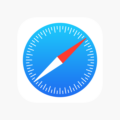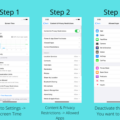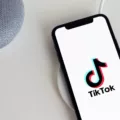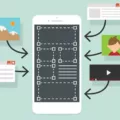Private calls can be a nuisance and invade your privacy. Luckily, there are ways to block private calls on your Android device. In this article, we will explore how to block private calls and ensure that you have control over who can reach you.
To block private calls on Android, you can follow these simple steps:
1. Open the Phone app: Locate the Phone app on your Android device and open it. This app is usually represented by an icon with a phone receiver.
2. Access Settings: Tap the three-dot menu icon in the top-right corner of the screen to open a drop-down menu. From this menu, select “Settings” to proceed.
3. Find Block Numbers: Within the Settings menu, look for the option that says “Block numbers” or something similar. Tap on it to access the call blocking settings.
4. Enable Block Unknown/Hidden Numbers: In the call blocking settings, you should see an option to block unknown or hidden numbers. Turn on this feature to prevent private calls from reaching your phone.
By following these steps, you can effectively block private calls on your Android device. This will help maintain your privacy and prevent unwanted interruptions.
Blocking private calls and unknown numbers on your Android device is a simple process. By following the steps outlined above, you can take control of your incoming calls and ensure that you only receive calls from desired contacts. This will help protect your privacy and provide you with a more enjoyable calling experience.
Can You Block Private Numbers on Android?
You can block private numbers on Android by following these steps:
1. Open the Phone app on your Android device.
2. Tap the three-dot menu icon, typically located in the top-right corner of the screen.
3. In the menu, select “Settings” or “Call settings,” depending on your Android version.
4. Look for and tap on the “Block numbers” or “Blocked numbers” option.
5. Within the Block numbers settings, you should find an option called “Block unknown numbers” or “Block hidden numbers.”
6. Enable this option by tapping on the toggle switch next to it. This will allow your phone to automatically block calls from private or unknown numbers.
By enabling the “Block unknown numbers” option, your Android device will reject incoming calls from private or hidden numbers, preventing them from reaching your phone. Please note that the exact steps and options may vary slightly depending on the make and model of your Android device and the version of the operating system it is running.
By following these steps, you can effectively block private and unknown numbers on your Android device, ensuring a more peaceful calling experience.
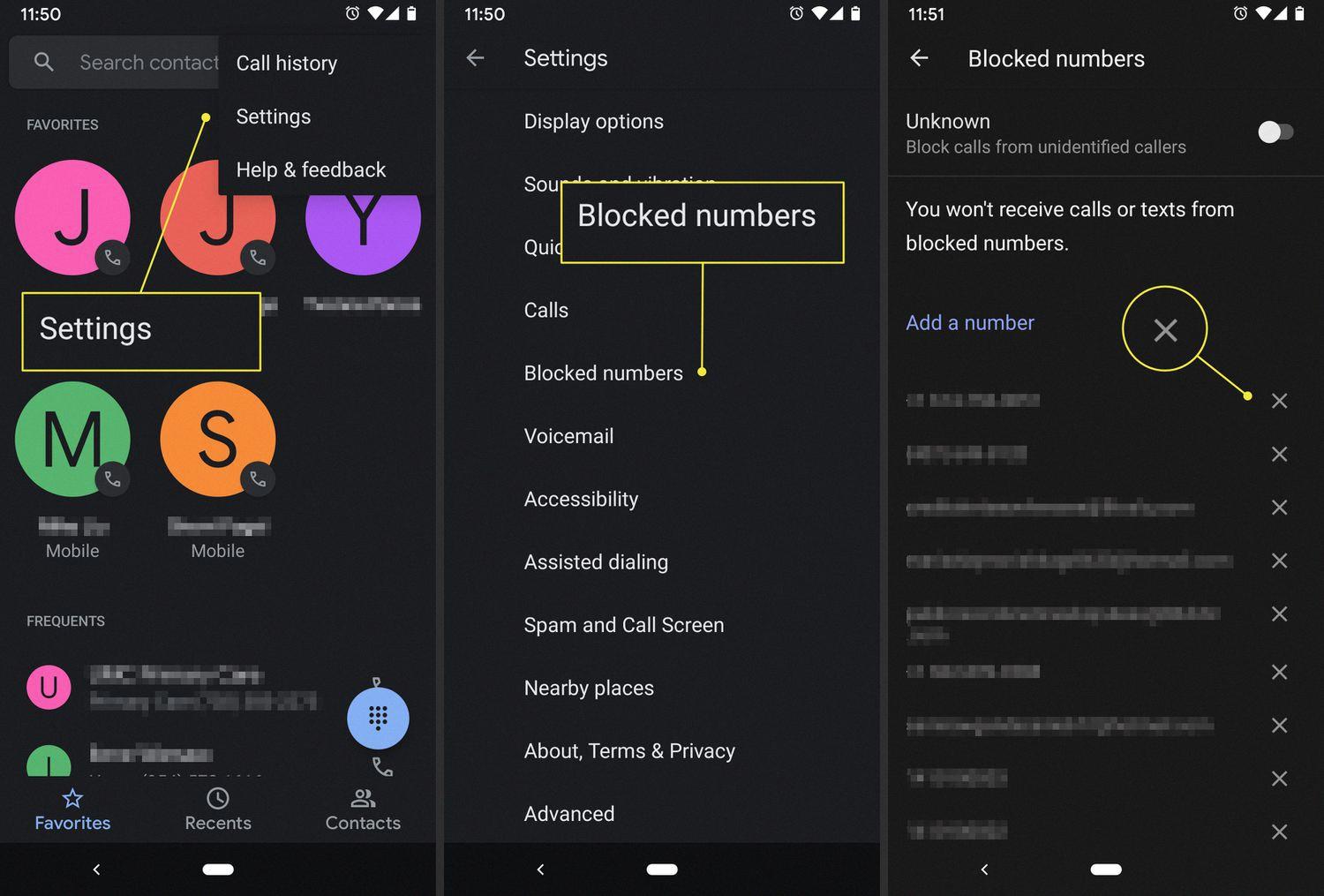
How Do You Block Private Calls on Your Samsung?
To block private calls on your Samsung device, follow these steps:
1. Open the Phone app on your Samsung device.
2. Tap on the three-dot menu icon, usually located on the top right corner of the screen.
3. From the drop-down menu, select “Settings” or “Call Settings.”
4. Look for an option called “Block numbers” or “Block unknown numbers.” This may be located under the “Call blocking” or “Advanced settings” section.
5. Tap on the “Block numbers” or “Block unknown numbers” option to enable it.
6. Once enabled, your Samsung device will automatically block calls from private or unknown numbers.
If these steps are not applicable to your specific Samsung model, the process may vary slightly. In such cases, it is recommended to refer to your device’s user manual or contact Samsung customer support for further assistance.
Please note that blocking private calls may also block legitimate calls from numbers that have chosen to hide their caller ID. Use this feature cautiously and consider whitelisting important contacts to ensure you do not miss any important calls.
Can You Block * 67 Calls?
You can block *67 calls on your phone. However, it’s important to note that *67 is a feature used to hide your caller ID when making outbound calls. It does not block incoming calls from numbers using *67.
To block incoming calls from unknown or private numbers, you may need to explore other options available on your phone or through your service provider. Here are some methods you can try:
1. Call Settings: Many smartphones have built-in call blocking features. You can usually find these settings under the “Phone” or “Calls” section in your phone’s settings menu. Look for options like “Block unknown callers” or “Block private numbers” and enable them.
2. Third-Party Apps: There are several call blocking apps available on both Android and iOS devices. These apps can help you block unwanted calls, including those from unknown or private numbers. Search for call blocking apps in your phone’s app store and choose one that suits your needs.
3. Service Provider Options: Some service providers offer call blocking services as part of their plans. Contact your service provider to inquire about any call blocking features they may offer. They may be able to activate call blocking on your account or provide you with additional options.
Remember that the availability and functionality of call blocking features may vary depending on your phone model, operating system, and service provider. It’s best to consult your phone’s user manual or contact customer support for more specific instructions tailored to your device.
While *67 can be used to hide your caller ID when making outbound calls, it does not block incoming calls from numbers using *67. To block incoming calls from unknown or private numbers, you may need to explore call blocking settings on your phone, use third-party apps, or check with your service provider for available options.
How Do You Block Unknown Numbers Automatically?
To block unknown numbers automatically on your phone, follow these steps:
1. Open your Phone app.
2. Tap on the “More” option, usually represented by three dots or lines, located at the top right corner of the screen.
3. Select “Settings” from the dropdown menu.
4. Look for the option labeled “Blocked numbers” and tap on it.
5. Within the Blocked numbers settings, you should find a toggle switch or checkbox labeled “Unknown” or “Block unknown numbers.” Turn it on to enable the automatic blocking of unknown callers.
By activating this setting, your phone will automatically block calls from numbers that are not in your contacts or any other recognized list. This can help reduce unwanted calls from telemarketers, spammers, or unknown callers.
Remember that some phones or versions of operating systems may have slightly different menu options or names for these settings. If you’re unable to find the exact options mentioned above, you can try searching for “block unknown numbers” in your phone’s settings search bar for easier access.
It’s worth noting that blocking unknown numbers may also prevent legitimate callers who intentionally withhold their phone numbers from reaching you. So, it’s essential to regularly review your blocked numbers list to ensure you’re not unintentionally blocking important calls.
If you encounter persistent unwanted calls from specific numbers, you may consider using additional call-blocking apps or contacting your phone carrier for further assistance in managing and blocking unwanted calls.
Conclusion
Blocking private calls can be a useful feature for those who wish to avoid unwanted or anonymous calls on their Samsung A53 or any other phone. By enabling the “Block unknown/hidden numbers” option in the phone settings, users can prevent private and unknown numbers from reaching their device. This can help in reducing spam calls, telemarketing calls, and unwanted solicitations.
Additionally, by turning on the “Silence unknown callers” option in the call settings, users can further filter out calls from unknown numbers that are not in their phonebook. This can provide peace of mind and prevent interruptions from unwanted or unexpected callers.
Blocking private calls can be particularly helpful for individuals who value their privacy or want to maintain a more focused and uninterrupted phone experience. It can also be beneficial for those who have experienced harassment or nuisance calls, as it provides a way to limit unwanted communication.
Taking advantage of the block private calls feature on your Samsung A53 or any other phone can help create a more personalized and secure calling experience, allowing you to prioritize and manage incoming calls more effectively.