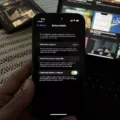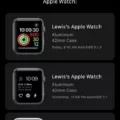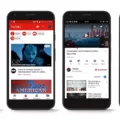Blocking adult websites on your phone or computer is essential to ensure a safe and secure online environment, especially if you have children or want to limit your own access to such content. In this article, we will explore how to block adult websites on Windows 10.
There are several methods you can use to block adult websites on your Windows 10 device. Let’s take a look at a few effective options:
1. Use Parental Control Software:
Windows 10 comes with built-in parental control features that allow you to block inappropriate content, including adult websites. Here’s how to set it up:
– Go to the Start menu and select “Settings.”
– Click on “Accounts” and then select “Family & other users.”
– Under “Your family,” click on “Manage family settings online.”
– Sign in with your Microsoft account and choose the child’s account you want to set restrictions for.
– In the “Content restrictions” section, select “Web browsing.”
– Toggle on the “Block inappropriate websites” option.
– You can also add specific websites to the “Always blocked” list.
2. Use Third-Party Software:
There are various third-party software options available that provide more advanced features for blocking adult websites. Here’s how to use one of them, called “BlockSite”:
– Open your preferred web browser on your Windows 10 device.
– Search for “BlockSite” and install the extension or application.
– Once installed, launch the BlockSite application or go to the browser extension settings.
– Enter the websites you want to block in the designated section.
– You can also set a password or PIN to prevent unauthorized changes to the blocked websites list.
3. Modify the Hosts File:
Another method to block adult websites on Windows 10 is by modifying the hosts file. Here’s how to do it:
– Open File Explorer and go to the following location: C:\Windows\System32\drivers\etc.
– Right-click on the “hosts” file and select “Open with” and choose Notepad.
– At the end of the file, add the following line: 127.0.0.1 www.example.com (replace “example.com” with the website you want to block).
– Save the changes and exit Notepad.
– Restart your computer for the changes to take effect.
By following these methods, you can effectively block adult websites on your Windows 10 device. Remember to regularly review and update your blocked websites list to ensure a safe browsing experience for yourself and your family.
Blocking adult websites on Windows 10 is crucial to maintain a secure online environment. Whether you use the built-in parental control features, third-party software, or modify the hosts file, taking these steps will help protect yourself and your loved ones from accessing inappropriate content. Stay safe online!
How Do You Permanently Block Adult Sites?
To permanently block adult websites on your phone, you can follow these steps:
1. Open the web browser on your device.
2. Go to the Google Search website.
3. Scroll down and locate the Settings option.
4. Tap on Settings to access the settings menu.
5. Look for the General settings option and tap on it.
6. Within the General settings, find and tap on SafeSearch.
7. Toggle the SafeSearch option to turn it on.
8. After enabling SafeSearch, tap on the Save button to save the changes.
9. This will permanently block adult websites on your phone’s Google Search.
Additionally, you can take some extra measures to ensure a more comprehensive blocking of adult content:
– Install a reputable content filtering app or parental control app from your device’s app store. These apps can help block adult websites and provide additional features for managing internet access.
– Consider using a third-party web browser that offers built-in content filtering or parental control features. These browsers often have stricter filters in place.
– Set up a DNS-based content filtering system on your home network. This can help block adult content on all devices connected to your home Wi-Fi network.
It’s important to note that while these steps can help in blocking adult websites, they may not be foolproof. It’s always a good idea to regularly monitor and review the internet usage of children and educate them about responsible online behavior.
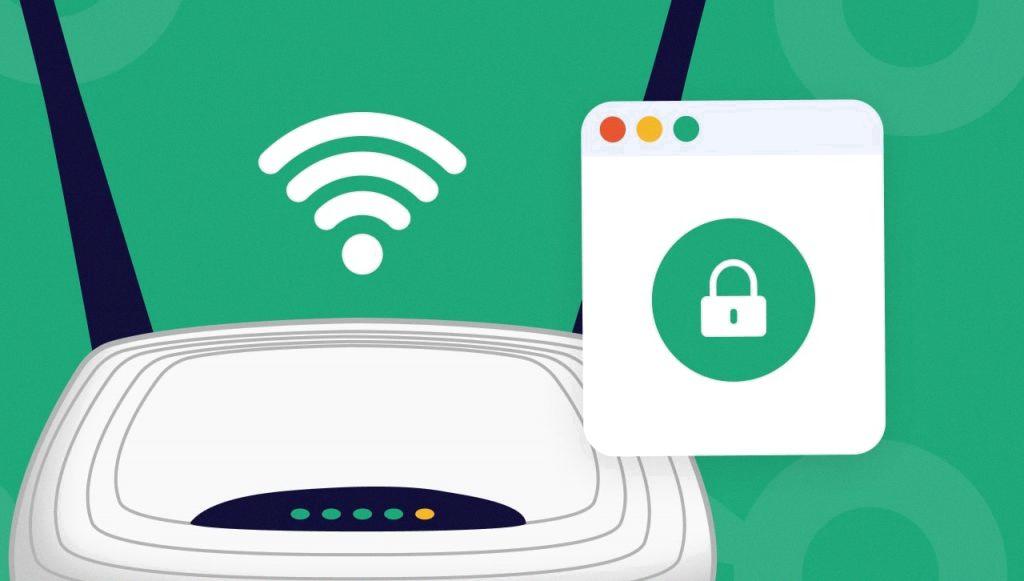
How Do You Permanently Block Inappropriate Websites?
To permanently block inappropriate websites, you can follow these steps:
1. Use a website blocking software or app: Install a reliable website blocking software or app on your device. There are several options available, such as BlockSite, StayFocusd, or Cold Turkey. These tools allow you to block specific websites or categories of websites.
2. Set up the blocking software: Once you’ve installed the website blocking software, open it and follow the on-screen instructions to set it up. You may need to grant the app certain permissions, such as accessibility or usage access, for it to work effectively.
3. Add websites to the block list: After setting up the blocking software, you can add the inappropriate websites you want to block. In most cases, you can do this by entering the website URL, keyword, or app name into the block list within the app or software.
4. Customize blocking settings: Many website blocking tools offer additional customization options. You can set specific hours or days for blocking, create a password to prevent unauthorized changes, or even block certain website categories like adult content, gambling, or social media.
5. Test the blocking: Once you’ve added the websites to the block list and customized the settings, it’s a good idea to test if the blocking is working as expected. Open a web browser and try accessing one of the blocked websites. If the blocking is successful, you should receive a message indicating that the site is blocked.
6. Periodically review and update the block list: It’s important to regularly review your block list to ensure it remains effective. Websites may change their URLs or new inappropriate websites may emerge. Stay vigilant and update your block list accordingly.
Remember, while website blocking software can be helpful in preventing access to inappropriate content, it is not foolproof. It’s essential to combine it with other measures like parental controls, safe search settings, and open communication with children or other users to promote a safe and responsible browsing experience.
How Do You Block Adult Sites on Chrome?
To block adult sites on Chrome, follow these steps:
1. Open Chrome and go to the “Settings” page. You can do this by clicking on the three dots in the top-right corner of the browser window and selecting “Settings” from the drop-down menu.
2. Scroll down the settings page and click on “Privacy and security.”
3. Under the “Privacy and security” section, you will find the “Site settings” option. Click on it.
4. In the “Site settings” menu, look for the “Blocked” or “Restricted” sites option. Click on it to access the list of blocked sites.
5. To block adult sites, click on the “+” button or the “Add” button to add websites to the blocked list.
6. Enter the URLs of the adult sites you want to block in the provided field. Ensure to enter the full website address, starting with “http://” or “https://”.
7. Once you have entered the URL, click on the “Add” button to add it to the blocked sites list.
8. Repeat steps 6 and 7 for each adult site you want to block.
By following these steps, you can effectively block adult sites on Chrome. Please note that this method only blocks the websites you specify, and it may not be foolproof. It is always a good idea to use additional parental control software or filters for comprehensive protection.
How Do You Block a Website on Windows 10?
To block a website on Windows 10, you can follow these steps:
1. Sign in to your Microsoft account on your Windows 10 computer.
2. Open a web browser and go to the Microsoft website.
3. Navigate to the “Your family” page. This can usually be found under the account settings or family settings section.
4. Look for your child’s account on the Your family page. This will be listed under the child’s name and profile picture.
5. Click on the “More options” button next to your child’s account. This will open a menu with additional settings.
6. Choose “Content restrictions” from the menu options. This will take you to the content restrictions settings for your child’s account.
7. Scroll down to the “Web Browsing” section. Here, you will find options related to blocking websites.
8. Enable the “Block inappropriate websites” option. This will activate the website blocking feature for your child’s account.
9. Enter the websites you want to block in the “Always blocked” section. You can add multiple websites by separating them with commas.
10. Save your changes. The blocked websites will now be restricted and inaccessible on your child’s account.
By following these steps, you can effectively block inappropriate websites on your child’s Windows 10 account, ensuring a safer online experience for them.
Conclusion
Blocking adult websites on your phone is a crucial step to ensure a safe and appropriate online experience. There are several methods you can use to achieve this, depending on the device and web browser you are using.
For Google Search, you can enable SafeSearch in the settings to filter out explicit content from search results. This helps in preventing access to adult websites through search queries.
If you are using Chrome on Android, you can install a site blocker app like BlockSite from the Google Play Store. This app allows you to block specific websites or keywords, providing an extra layer of protection.
Additionally, Chrome itself offers a feature to block or restrict sites. By accessing the settings and navigating to “Privacy and security” and then “Blocked” or “Restricted” sites, you can add the websites you want to block.
For those using Microsoft accounts, you can block inappropriate websites on a child’s account by signing in to your own account, accessing the Your family page, and enabling the “Block inappropriate websites” option under Content restrictions. Here, you can enter the unwanted websites to the “Always blocked” section.
It is essential to regularly review and update the list of blocked websites to ensure that new and inappropriate websites are consistently being blocked. By implementing these methods, you can gain peace of mind knowing that adult websites are permanently blocked on your phone, providing a safer online environment for yourself or your children.