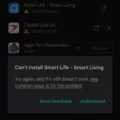Samsung is a well-known brand in the world of technology, offering a wide range of products including smartphones. One useful feature available on Samsung phones is the ability to archive text messages. Archiving messages can help you keep track of important conversations or store messages that you want to keep for future reference. In this article, we will guide you through the process of archiving text messages on Samsung devices.
To begin, open the Messages app on your Samsung phone. This app is usually pre-installed and can be found in your app drawer or on your home screen. Once you have opened the app, you will see a list of your conversations.
To archive a specific message or conversation, simply hold down on the message you want to save or keep. After a moment, a menu will appear with several options. Tap on the option that says “Star message.” This will mark the message as important and move it to the “Starred Messages” category.
To access your archived messages, tap on the three dots located at the top right corner of the Messages app. In the menu that appears, select “Starred Messages.” Here, you will find all the messages that you have previously archived.
Archiving text messages can be useful for a variety of reasons. It allows you to keep a record of important conversations, such as business-related discussions or important personal messages. It also helps you declutter your messaging app by removing messages from your main inbox while still keeping them easily accessible.
Another advantage of archiving text messages is that it provides a digital record that cannot be altered or tampered with. Even if a party deletes messages or their account, you will still have a solid record of all exchanges. This can be particularly valuable in the event of a future dispute or when you need to provide evidence of a conversation.
In addition to text messages, Samsung also offers the option to archive other types of conversations, such as calls or voicemails. To archive these, open the Voice app on your Samsung phone and follow a similar process. Select the conversation, call, or voicemail you want to archive, tap on the three dots, and choose the “Archive” option.
Archiving messages on your Samsung device is a simple and effective way to organize and store important conversations. It provides you with a convenient way to access and refer back to messages whenever needed. Whether you want to keep track of business discussions or preserve meaningful personal conversations, archiving messages on your Samsung phone can be a valuable tool.
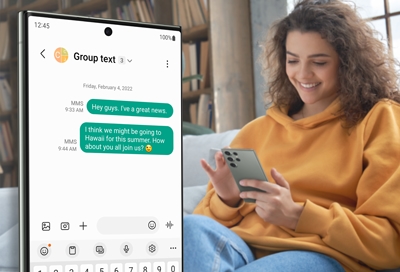
Can You Archive Texts on a Samsung Phone?
You can archive texts on a Samsung phone. Archiving texts allows you to save or keep specific messages for later reference. Here’s how you can do it:
1. Open the Messages app on your Samsung phone.
2. Locate the message or conversation that you want to archive.
3. Press and hold on the specific message or conversation until a menu appears.
4. Look for the option to “Archive” or “Move to Archive” and tap on it. The wording may vary depending on the Samsung phone model and the version of the Messages app you are using.
5. Once you’ve archived the message or conversation, it will be removed from your main inbox and moved to the Archive folder.
6. To access archived messages, go back to the main screen of the Messages app.
7. Look for the three dots or the “More” option at the top right corner of the screen and tap on it.
8. From the drop-down menu, select “Archived” or “Archived Messages.”
9. You will now see a list of all the messages and conversations you have archived.
10. To unarchive a message, simply tap and hold on it, and then select the option to “Unarchive” or “Move to Inbox.”
Using this method, you can effectively archive and unarchive texts on your Samsung phone. This allows you to organize your messages and keep important conversations easily accessible without cluttering your main inbox.
How Do You Archive a Text Message?
Archiving a text message is a simple process that can be done using the Voice app. To start, open the app on your device. At the bottom of the screen, you will see three options: Messages, Calls, and Voicemail. Tap on the Messages option.
Once you are in the Messages section, you will see a list of your conversations. To archive a specific text message, call, or voicemail, touch and hold the conversation, call, or voicemail that you want to archive. A menu will appear with various options.
In the top right corner of the screen, you will see an option labeled “Archive.” Tap on this option to archive the selected item. Archiving a message does not delete it permanently, but rather removes it from your main conversation list and stores it in the archive folder.
If you want to access your archived messages later, you can do so by tapping on the menu icon (usually represented by three horizontal lines) in the top left corner of the screen. From the menu, select “Archive” to view your archived messages.
By archiving your text messages, you can keep your main conversation list organized and easily find important messages when needed. It also helps declutter your inbox and ensures that your messages remain accessible without taking up unnecessary space.
Where is Text Archive on Android Phone?
To locate the text archive on an Android phone, follow these steps:
1. Open the Messages app on your Android device.
2. Look for the overflow icon, which is usually represented by three dots, in the upper-right corner of the screen. Tap on this icon.
3. If you don’t see the overflow icon, look for the hamburger menu, typically represented by three horizontal lines, in the upper-left corner of the screen. Tap on this menu.
4. From the menu that appears, select the “Archived” option.
5. You will now be taken to the text archive section, where you can find all your archived messages.
The text archive on an Android phone can be accessed by opening the Messages app, tapping on the overflow icon or hamburger menu, and selecting the “Archived” option.