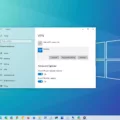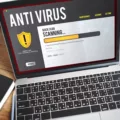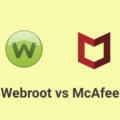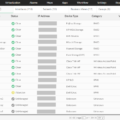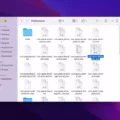A firewall is an essential component of your computer’s security system. It acts as a barrier between your computer and the internet, monitoring and controlling incoming and outgoing network traffic. While firewalls are designed to protect your computer from unauthorized access and potential threats, they can sometimes interfere with the normal functioning of certain websites or applications.
If you are facing issues accessing a particular website, it is possible that the firewall is blocking the connection. In such cases, you can manually allow the website through the firewall to ensure uninterrupted access. Here’s a step-by-step guide on how to allow a website through the Windows Defender Firewall:
1. Open the Command Prompt with administrative privileges. You can do this by searching for “CMD” in the Start menu, right-clicking on “Command Prompt,” and selecting “Run as administrator.”
2. In the Command Prompt window, type “nslookup www.xxxx.com” (replace xxxx.com with the actual website domain) and press Enter. This command will retrieve the IP address associated with the website.
3. Search for “Windows Defender Firewall with Advanced Security” in the Start menu and click on it to open the Windows Defender Firewall settings.
4. In the Windows Defender Firewall window, click on “Inbound Rules” in the left-hand pane, and then click on “New Rule” in the right-hand pane.
5. In the New Inbound Rule Wizard, select the “Custom” option and click “Next.”
6. Choose “All programs” and click “Next.”
7. Select “Any” in the “Protocol Type” section and click “Next.”
8. In the “Scope” section, click on the “These IP addresses” radio button and click on the “Add” button.
9. Enter the IP address obtained from the nslookup command in step 2 and click “OK.”
10. Click “Next” and select “Allow the connection.”
11. Choose the appropriate network types for which you want to allow the connection (private, public, or both) and click “Next.”
12. Provide a name for the rule (e.g., “Allow Website XYZ”) and an optional description. Click “Finish” to create the rule.
13. Repeat steps 4-12 for the “Outbound Rules” section.
These steps should help you allow a website through the Windows Defender Firewall and ensure seamless access. However, it is important to exercise caution when making changes to your computer’s firewall settings and only allow websites that you trust.
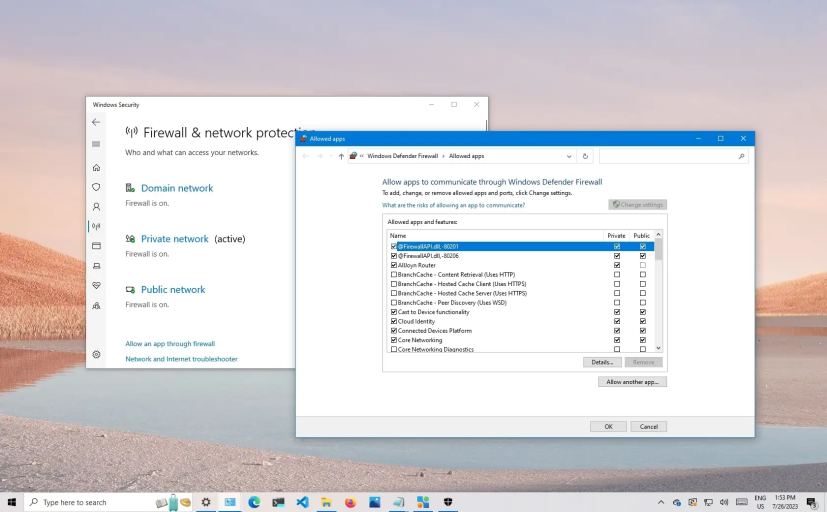
How Do You Give a Website Access to Your Firewall?
To give a website access to your firewall, follow these steps:
1. Open the Command Prompt (CMD) by searching for it in the Windows search bar.
2. Right-click on the Command Prompt and select “Run as administrator” to ensure you have administrative privileges.
3. Once the Command Prompt opens, type “nslookup www.xxxx.com” (replace “xxxx” with the actual website domain you want to visit) and press Enter. This command will provide you with the IP address of the website.
4. Take note of the IP address that is returned by the nslookup command.
5. Next, search for “Windows Defender Firewall with Advanced Security” in the Windows search bar and click on it to open the firewall settings.
6. In the left-hand panel, click on “Inbound Rules” and then click on “New Rule” in the right-hand panel. This will allow you to create a new rule for inbound connections.
7. In the New Inbound Rule Wizard, select the “Custom” option and click Next.
8. Choose the “All programs” option and click Next to apply the rule to all programs.
9. In the Protocol and Ports section, leave the default settings (Protocol type: Any, Local port: All ports) and click Next.
10. In the Scope section, leave the default settings (Local IP addresses: Any IP address, Remote IP addresses: These IP addresses) and click Add.
11. In the “This IP address or subnet” field, enter the IP address you obtained from the nslookup command and click OK.
12. Click Next to proceed.
13. In the Action section, select “Allow the connection” and click Next.
14. Leave the default settings for the Profile section and click Next.
15. Give the rule a name and, if desired, enter a description. Then click Finish to create the rule.
16. Repeat steps 6-15 for the outbound connections by selecting “Outbound Rules” instead of “Inbound Rules” in step 6.
17. Once you have created both the inbound and outbound rules, the website should now have access to your firewall.
By following these steps, you can give a specific website access to your firewall, allowing it to establish connections with your computer without being blocked.
How Do You Unblock a Website From Your Firewall?
To unblock a website from your firewall, you can follow these steps:
1. Click the Start button located at the bottom left corner of your screen.
2. From the Start menu, click on Settings. This will open the Settings window.
3. In the Settings window, locate and click on the option called “Update & Security.”
4. Within the Update & Security section, you will see different options on the left-hand side. Look for and click on “Windows Security.”
5. Once you are in the Windows Security settings, scroll down and find the option labeled “Firewall & Network Protection.”
6. Under Firewall & Network Protection, you will see your network profile(s). Select the profile that you want to modify.
7. After selecting the profile, scroll down and look for “Microsoft Defender Firewall.”
8. By default, the firewall settings should be switched on. To unblock a website, you need to switch the firewall settings off temporarily.
9. Simply toggle the switch to turn off the Microsoft Defender Firewall for that specific network profile.
By following these steps, you will have temporarily disabled the firewall settings for your selected network profile. This will allow you to access previously blocked websites. Remember to turn the firewall back on once you have finished accessing the desired website to ensure your system’s security.
How Do You Allow a Website Through Defender Firewall?
To allow a specific website through the Microsoft Defender firewall, you need to follow these steps:
1. Open the Microsoft Defender portal.
2. Go to the “Settings” tab.
3. Under “Settings,” click on “Endpoints.”
4. In the “Endpoints” section, click on “Indicators.”
5. Select the “URL/Domain” option.
6. To add a website, click on “Add Item.”
7. Enter the domain of the website you want to allow.
8. Set the policy action to “Allow” to permit access to that website.
9. Save your changes.
By following these steps, you will allow the specified website through the Microsoft Defender firewall, allowing users to access it without any interference or restrictions imposed by the firewall.
How Do You Stop Windows Firewall From Blocking Websites?
To stop Windows Firewall from blocking websites, follow these steps:
1. Click on the Start menu and search for “Control Panel”. Click on the search result to open it.
2. In the Control Panel window, select “System and Security”.
3. Look for the “Windows Defender Firewall” option and click on it.
4. In the Windows Defender Firewall window, you will see different options. Click on the “Turn Windows Defender Firewall on or off” option located in the left-hand side panel.
5. A new window will open with two sections: Private network settings and Public network settings.
6. Under each section, you will find two radio buttons: “Turn on Windows Defender Firewall” and “Turn off Windows Defender Firewall (not recommended)”.
7. To stop the firewall from blocking websites, select the “Turn off Windows Defender Firewall (not recommended)” radio buttons for both Private and Public network settings.
8. Once you have made the selection, click on the “OK” button to save the changes.
By following these steps, you will disable the Windows Firewall and allow websites to be accessed without any restrictions.
Conclusion
Configuring Windows Defender Firewall with Advanced Security provides an effective way to control and manage network connections on your Windows device. By creating custom rules and adding specific IP addresses, you can allow or block connections to websites or applications as per your preference.
Additionally, changing device permissions and turning off Windows Defender Firewall can be useful in certain scenarios where you want to allow specific websites or temporarily disable the firewall. This can be done through the Windows Security settings, ensuring you have control over the network protection on your device.
By following these steps, you can enhance the security and control of your Windows device, allowing you to access desired websites while maintaining a secure network environment. It is important to note that these configurations should be done carefully and with proper understanding to avoid any unintended consequences or security vulnerabilities.