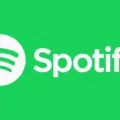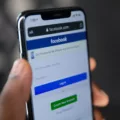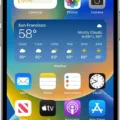Google Chrome OS is a lightweight operating system designed by Google specifically for Chromebooks. It offers a fast and secure browsing experience, with seamless integration with Google’s suite of apps and services. However, like any software, it can encounter issues from time to time. One common issue that users may come across is the “This page isn’t responding” error message.
When you encounter this error, it means that the webpage you are trying to access is not loading properly or is taking too long to respond. There can be several reasons behind this issue, but there are some common troubleshooting steps that you can try to resolve it.
Firstly, it is important to ensure that your internet connection is working properly. Try accessing other websites to confirm that your connection is stable. If you are unable to access any websites, you may need to restart your device and router. Sometimes, simply restarting your computer or device and your router can help resolve connectivity issues.
If your internet connection is working fine, the next step is to clear your browser cache. Clearing your browser’s cache can sometimes fix issues with loading websites. To do this, go to the settings of your Chrome browser and find the option to clear browsing data. Make sure to select the option to clear cache and cookies.
If clearing the cache doesn’t solve the problem, you can try restarting your web browser. Sometimes, a simple restart can fix any temporary glitches or conflicts that may be causing the issue. Close your Chrome browser completely and reopen it to see if the webpage loads properly.
If restarting the browser doesn’t work, you can try using a different web browser. There are several alternatives available, such as Firefox or Microsoft Edge. Installing and using a different browser can help determine if the issue is specific to Chrome or a more general problem with your device or internet connection.
Another potential solution is to scan your computer for viruses. Malware or viruses can sometimes interfere with your browsing experience and cause issues like the “This page isn’t responding” error. Use a trusted antivirus program to scan your computer and remove any threats that are detected.
If you recently installed any extensions or plugins in your Chrome browser, try disabling or removing them. Sometimes, incompatible or poorly coded extensions can cause conflicts and prevent webpages from loading properly. Disable or remove any recently installed extensions and check if the issue is resolved.
If none of the above steps work, you can try restoring your Chrome browser settings to their original defaults. To do this, browse to chrome://settings/reset and select the option to restore settings to their original defaults. Keep in mind that this will reset your browser settings, so you may need to reconfigure any personalized settings or preferences.
In some cases, a more drastic measure may be required. You can consider powerwashing your Chromebook, which is a factory reset that restores the device to its original state. This should be done as a last resort, as it will erase all data and settings on your Chromebook.
If none of these troubleshooting steps resolve the issue, it may be best to contact the manufacturer or seek further assistance from technical support. They can provide more specific guidance based on your device and individual circumstances.
Encountering the “This page isn’t responding” error on Google Chrome OS can be frustrating, but there are several steps you can take to resolve the issue. By checking your internet connection, clearing your browser cache, restarting your browser, disabling extensions, and restoring browser settings, you can increase the chances of resolving the problem. If all else fails, consider powerwashing your Chromebook or seeking assistance from technical support.
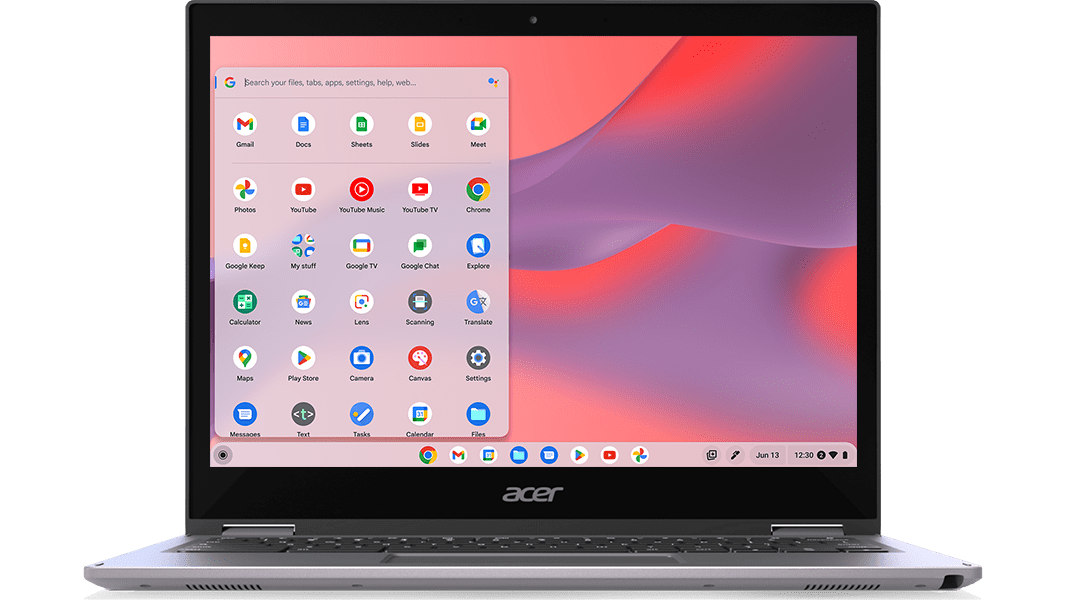
What Do You Do When Your Chromebook Says Chrome OS Can’t Open This Page?
When encountering the error message “Chrome OS can’t open this page” on your Chromebook, follow these steps to resolve the issue:
1. Check your internet connection:
– Ensure that you are connected to a stable and reliable Wi-Fi network.
– Try connecting to a different network to see if the issue persists.
– Restart your router or modem to refresh the internet connection.
2. Clear cache and cookies:
– Open Chrome and click on the three dots in the top-right corner.
– Go to “More tools” and select “Clear browsing data.”
– Choose “Cached images and files” and “Cookies and other site data” options.
– Click on “Clear data” to remove the stored cache and cookies.
3. Disable extensions:
– In Chrome, click on the three dots and go to “More tools” > “Extensions.”
– Disable all the extensions by toggling the switch next to each extension.
– Restart your Chromebook and check if the error persists.
– If the problem is resolved, enable each extension one by one to identify the problematic one.
4. Update Chrome OS:
– Click on the clock in the bottom-right corner of the screen.
– Select the gear icon to open “Settings.”
– Scroll down and click on “About Chrome OS” or “About Chrome.”
– Click on “Check for updates” and install any available updates.
– Restart your Chromebook after the updates are installed.
5. Reset Chrome settings:
– Type “chrome://settings/reset” in the address bar and press Enter.
– Click on “Restore settings to their original defaults.”
– A confirmation box will appear, click on “Reset settings” to proceed.
– Restart your Chromebook and check if the issue is resolved.
6. Powerwash your Chromebook:
– If none of the above steps work, you may need to powerwash your Chromebook.
– Powerwashing will erase all data on your Chromebook, so ensure you have backups.
– Press and hold the “Esc,” “Refresh,” and “Power” buttons simultaneously.
– When the recovery screen appears, press “Ctrl + D” to enter developer mode.
– Follow the on-screen instructions to powerwash your Chromebook.
If the problem persists after following these steps, it may be necessary to contact Chromebook support for further assistance.
Why Some Pages Are Not Opening in Google Chrome?
There can be several reasons why certain pages may not be opening in Google Chrome. Here are some possible explanations:
1. Internet connectivity issues: Check if your device is connected to the internet properly. If you are unable to access any websites, it could indicate a problem with your internet connection. Try accessing other websites to confirm that your connection is working properly.
2. Website server problems: The website you are trying to access may be experiencing technical difficulties on their end. This could be due to maintenance, server overload, or other issues. In such cases, you can try accessing the website at a later time.
3. Browser cache and cookies: Sometimes, temporary files stored in the browser’s cache or cookies can cause conflicts and prevent certain pages from loading properly. Clearing your browser’s cache and cookies can help resolve this issue. To do this, go to the Chrome settings, navigate to the “Privacy and security” section, and click on “Clear browsing data.”
4. Browser extensions or plugins: Certain extensions or plugins installed in your Chrome browser may interfere with the loading of specific pages. Try disabling or removing any recently added extensions to see if the problem is resolved.
5. Outdated browser version: Using an outdated version of Google Chrome may lead to compatibility issues with certain websites. Make sure you have the latest version of the browser installed. You can check for updates by going to the Chrome settings and clicking on “About Chrome.”
6. Firewall or antivirus settings: In some cases, your firewall or antivirus software may be blocking access to certain websites. Check your security settings to ensure that the website you are trying to access is not being blocked.
7. DNS issues: Domain Name System (DNS) translates website names into IP addresses. If there are problems with your DNS settings, it can prevent pages from loading. You can try changing your DNS server to a different one, such as Google DNS or OpenDNS, to see if it resolves the issue.
If none of these solutions work, it’s possible that the issue lies with the specific website itself or with your device’s network configuration. In such cases, you may need to seek further technical assistance or contact the website’s support team for help.
How Do You Fix This Page Isn’t Working in Chrome?
There can be several reasons why you might encounter the “This page isn’t working” error message in Google Chrome. Here are some potential solutions to fix this issue:
1. Restart / Update / Reinstall the Web Browser:
– Close Chrome and reopen it to see if the problem persists.
– Ensure that you have the latest version of Chrome installed. Update it if necessary.
– If the issue persists, you can try uninstalling and reinstalling Chrome.
2. Restart Your Computer:
– Sometimes, a simple restart of your computer can resolve temporary glitches that cause the error message.
3. Use another Web Browser:
– Try accessing the problematic website in a different browser (such as Firefox or Safari) to determine if the issue is specific to Chrome. If it works in another browser, then the problem may lie with Chrome itself.
4. Scan Your Computer for Viruses:
– Malware or viruses on your computer can interfere with browser functionality. Run a thorough scan using reliable antivirus software to detect and remove any potential threats.
5. Disable or Remove Newly Installed Extensions:
– If you recently installed any new extensions in Chrome, they could be causing conflicts. Disable or remove them one by one to identify the problematic extension. You can access the extensions by typing “chrome://extensions” in the address bar.
6. Clear Browser Cache and Cookies:
– Accumulated cache and cookies can sometimes cause conflicts and prevent websites from loading properly. Clearing them can help resolve the issue. Go to Chrome’s settings, click on “Privacy and security,” then “Clear browsing data,” and select the appropriate options.
7. Check Network Connectivity:
– Verify that you have a stable internet connection. Try accessing other websites to ensure that the problem is not specific to a single site.
8. Reset Chrome Settings:
– If none of the above solutions work, you can try resetting Chrome settings to their default values. Open Chrome’s settings, click on “Advanced,” then scroll down to “Reset and clean up” and select “Restore settings to their original defaults.”
Remember to test the website after each fix to determine if the issue has been resolved. If the problem persists, you may need to seek further technical assistance or contact the website’s support team for assistance.
Conclusion
Google Chrome OS is a reliable and user-friendly operating system that is specifically designed for Chromebooks. It offers a seamless and secure browsing experience, with built-in protection against malware and viruses. The OS is constantly updated to ensure optimal performance and compatibility with the latest web technologies.
Chrome OS is known for its fast boot-up and quick loading times, making it a convenient choice for users who value efficiency. It also integrates well with other Google services, such as Gmail, Google Drive, and Google Docs, allowing for seamless productivity and collaboration.
One of the standout features of Chrome OS is its ability to run Android apps, expanding the functionality and versatility of Chromebooks. This opens up a wide range of possibilities for users, whether it’s playing games, editing photos, or accessing popular social media apps.
Additionally, Chrome OS offers a range of security features, including automatic updates and sandboxing, which helps protect against malicious software and unauthorized access. It also allows for multiple user accounts, making it ideal for families or shared devices.
Google Chrome OS provides a streamlined and user-friendly experience for Chromebook users. With its focus on speed, security, and compatibility, it has become a popular choice for individuals and organizations alike. Whether for work or play, Chrome OS offers a reliable and efficient platform for all your computing needs.