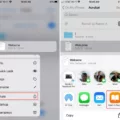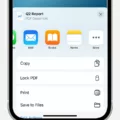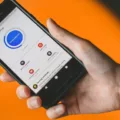PDF (Portable Document Format) is a widely used file format for sharing and viewing documents across different platforms. With the advancement of technology, it has become easier than ever to edit PDF files directly from your iPhone or iPad using various free apps. One such app is the PDF Editor app, which allows you to make changes to your PDF documents on the go.
To edit a PDF file on your iPhone using the PDF Editor app, you first need to import the PDF file into the app. You can do this by selecting the PDF file from your device’s storage or by importing it from cloud storage services such as iCloud or Dropbox. Once the file is imported, you can open it in the app and start making edits.
The PDF Editor app provides various tools to help you edit your PDF files. You can add text, highlight or underline text, and even add comments or annotations to the document. The app also allows you to insert images, shapes, and drawings into the PDF file, giving you the flexibility to make the necessary changes.
If you need to sign a PDF document, the PDF Editor app has a built-in feature that allows you to add your signature directly on the document. This is extremely useful for signing contracts or other official documents while on the go.
In addition to editing PDF files, the PDF Editor app also provides options to share your edited documents. You can easily share the modified PDF file via email or other messaging apps, or you can save it to your device or cloud storage for future reference.
If you only need to extract specific pages from a PDF file on your iPhone, you can use the Acrobat free online PDF editor tool. Simply open the PDF file from your iCloud drive or any other file manager, and select the pages you want to extract. The tool will create a new PDF file containing only the selected pages, which you can then save or share as needed.
With the help of PDF Editor app and online PDF editor tools like Acrobat, you can easily edit and manage your PDF files directly from your iPhone or iPad. Whether you need to make simple edits, add annotations, or even sign documents, these tools offer a convenient and efficient way to work with PDF files on the go. So go ahead and give them a try, and experience the convenience of editing PDFs right from your iPhone for free.
Is There a PDF Editor for iPhone?
There is a PDF editor available for iPhone called PDF Editor app. This app allows you to edit and sign your documents directly from your iPhone device. With PDF Editor, you can import PDF files into the app, and then you can easily read, comment on, edit, and share those files.
Here are some key features of the PDF Editor app for iPhone:
1. Edit PDFs: You can make changes to your PDF documents by adding, deleting, or modifying text and images. This is useful when you need to update or correct information in your PDF files.
2. Sign PDFs: The app allows you to sign PDF documents using your finger or stylus. This feature is particularly handy when you need to sign contracts or important forms on the go.
3. Comment and annotate: PDF Editor lets you add comments, highlights, and annotations to your PDFs. This is helpful for reviewing and providing feedback on documents.
4. Share and collaborate: You can easily share your edited PDFs with others via email or other file-sharing platforms. This feature enables collaboration and seamless document exchange.
5. Cloud integration: The app offers integration with popular cloud storage services like iCloud, Dropbox, Google Drive, and more. This allows you to access and save your PDF files across different devices.
PDF Editor app for iPhone provides a convenient solution for editing and signing PDF documents directly from your iPhone. It offers various features like editing, signing, commenting, and sharing, making it a versatile tool for managing PDF files on the go.
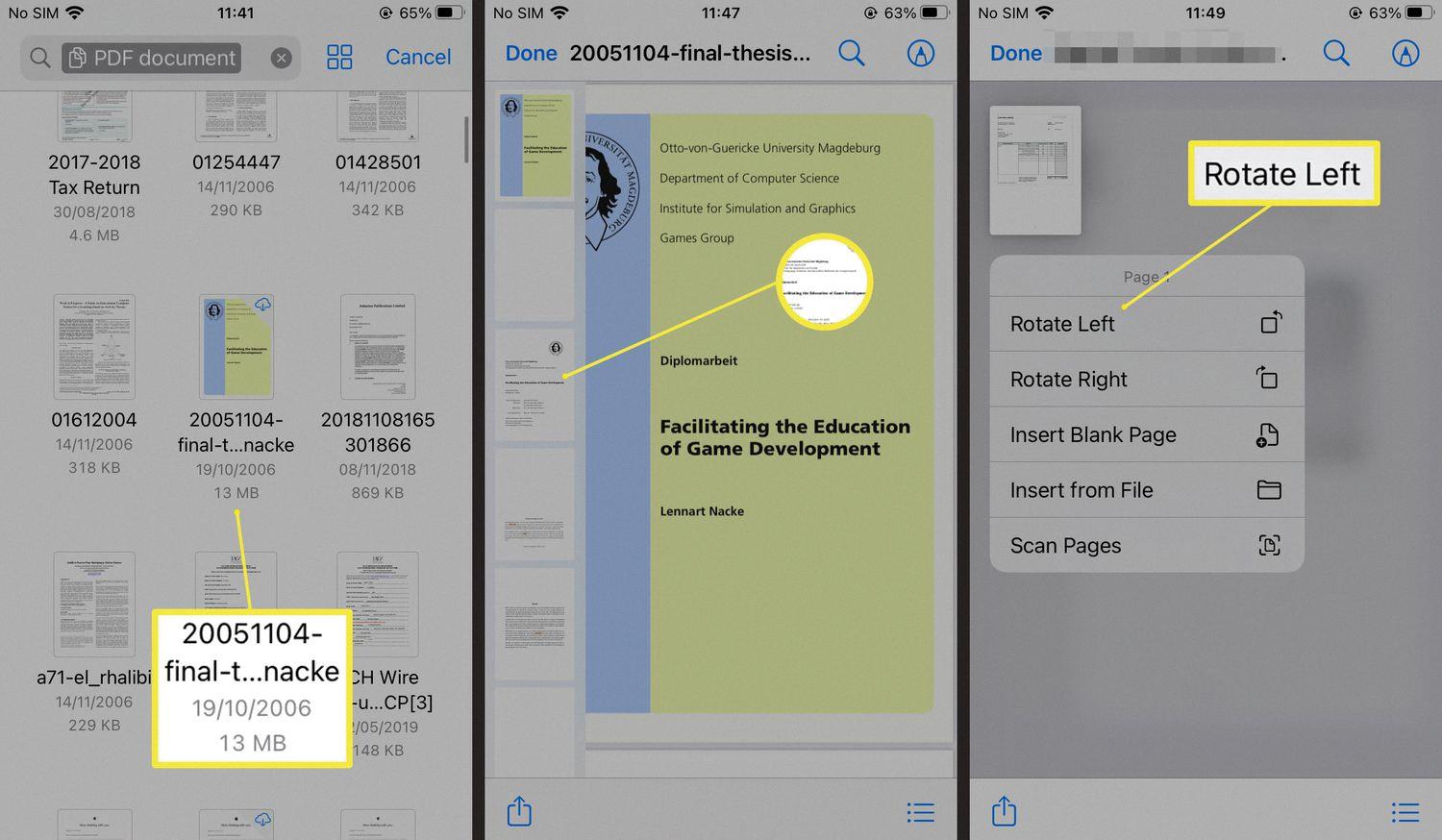
Is It Possible to Edit PDF for Free?
It is possible to edit a PDF for free using various online tools. One such tool is the Acrobat free online PDF editor. This tool allows you to make changes to your PDF document without the need for any software installation.
To edit a PDF for free using the Acrobat online editor, follow these steps:
1. Visit the Acrobat free online PDF editor website.
2. Sign in to your Adobe account. If you don’t have one, you can create a free account.
3. Once signed in, select the “Edit PDF” option.
4. Choose the PDF file you want to edit from your computer or cloud storage.
5. The editor will open the PDF file, enabling you to make changes.
6. To add drawings to the PDF, select the “Draw” tool from the toolbar.
7. Use the drawing tool to freehand draw anything you desire, such as lines, shapes, or arrows. You can choose the color and thickness of the lines as well.
8. If you make a mistake, you can use the eraser tool to remove any unwanted drawings.
9. After making all the necessary changes, save the edited PDF file to your computer or cloud storage.
Using the Acrobat free online PDF editor, you can easily edit your PDF files for free. The editor provides a drawing tool that allows you to add drawings, lines, shapes, and arrows to your PDF document.
Can You Create a PDF on Your iPhone for Free?
You can create a PDF on your iPhone for free using the Share feature. This feature allows you to convert any image or document into a PDF file. Here are the steps you need to follow:
1. Open the image or document that you want to convert into a PDF on your iPhone. Make sure that your iPhone is running on iOS 10 or a higher version.
2. Once you have the image or document open, look for the Share button at the bottom of the page. It usually appears as a box with an arrow pointing upwards. Tap on this button to proceed.
3. After tapping on the Share button, you will see a list of options. Scroll through this list until you find the Print option. It is represented by an icon that resembles a printer. Tap on the Print option to continue.
4. When you select the Print option, a preview of the document or image will appear on your screen. You can zoom in or out to adjust the size of the preview if necessary.
5. At the bottom left corner of the preview screen, you will see a button labeled as PDF. Tap on this button to open a menu of options related to the PDF file.
6. In the PDF menu, you will have multiple options. For example, you can save the PDF file to your iPhone, share it with others, or even annotate it using various tools. Choose the option that suits your needs.
By following these steps, you can easily create a PDF file on your iPhone without any additional cost. This feature is particularly useful when you want to save or share important documents or images in a universal and easily accessible format.
How Do You Cut Pages From a PDF on Your iPhone for Free?
To extract pages from a PDF on your iPhone for free, you can follow these steps:
1. Open the PDF file you want to extract pages from. You can do this by accessing your iCloud Drive or any other file manager app on your iPhone.
2. Once the PDF file is open, look for the option to print the file. This can usually be found by tapping the “Share” button, which is typically represented by a square with an arrow pointing upwards.
3. In the printer options, you will see a preview of the PDF file. To select the range of pages you want to extract, look for the “Page Range” or “Range” option. Tap on it and enter the specific page numbers or range of pages you want to extract. For example, you can enter “1-3” to extract pages 1 to 3.
4. After selecting the desired page range, tap on the “Print” button. This may seem counterintuitive since you don’t actually want to print the document, but this is the way to access the page extraction feature on the iPhone.
5. A new preview page will appear, showing only the selected pages. To save these extracted pages as a new PDF file, tap on the “Share” button again.
6. In the sharing options, you can choose to save the extracted pages as a PDF file. Look for options like “Save to Files” or “Save to iCloud Drive” to store the new PDF file on your device.
7. Select the desired saving location and tap on the “Save” button. The extracted pages will now be saved as a new PDF file on your iPhone.
By following these steps, you can easily extract specific pages from a PDF on your iPhone without any additional cost.
Conclusion
PDF (Portable Document Format) is a versatile file format that allows for easy sharing, viewing, and editing of documents across different platforms and devices. With the help of PDF Editor apps, such as the one available on iPhone and iPad, users can conveniently edit, sign, and annotate their PDF files on the go. Additionally, the Acrobat free online PDF editor tool provides the option to add drawings, lines, shapes, and arrows to PDF files, making it even more versatile for various purposes. Moreover, creating a PDF file on an iPhone is a simple process, as users can convert any image or document into a PDF format using the Share function. Extracting pages from a PDF file is also possible on an iPhone, allowing users to customize and manipulate their documents as needed. PDF is a widely used file format that offers convenience, compatibility, and flexibility for document management and sharing.