Dual audio is a handy feature available on many Android devices that allows you to connect and use two audio source devices simultaneously. While not all Android smartphones support a feature like Samsung Dual Audio, most devices can connect to two devices at once.
To enable dual audio on your Android device, follow these simple steps:
1. Tap on the Settings app on your Android device.
2. Scroll down and select the “Connected devices” option.
3. Next to your device, tap on the settings icon.
4. Look for the “Multipoint” option and tap on it.
5. Connect your headphones to the two desired audio source devices. Make sure they are paired and connected properly.
6. To verify the connection, go to the Bluetooth settings on each audio source device and check if your headphones are listed.
With dual audio enabled, you can now enjoy your media audio on two different Bluetooth devices simultaneously. This means you can use two pairs of headphones or share your audio between two sets of Bluetooth speakers.
It’s important to note that while dual audio is a useful feature, not all Android devices have it. However, on Android 10, there have been improvements to the dual audio functionality. Instead of having a separate menu for advanced Bluetooth settings, the “Dual Audio” function can now be found in the notification panel under “Media and device” when two Bluetooth devices that support multimedia sound are connected.
Dual audio on Android devices allows you to connect and use two audio source devices at the same time. While not all Android smartphones support this feature, there are ways to enable it on compatible devices. So, if you want to enjoy your media audio on multiple Bluetooth devices simultaneously, make sure to check if your device supports dual audio and follow the steps mentioned above.
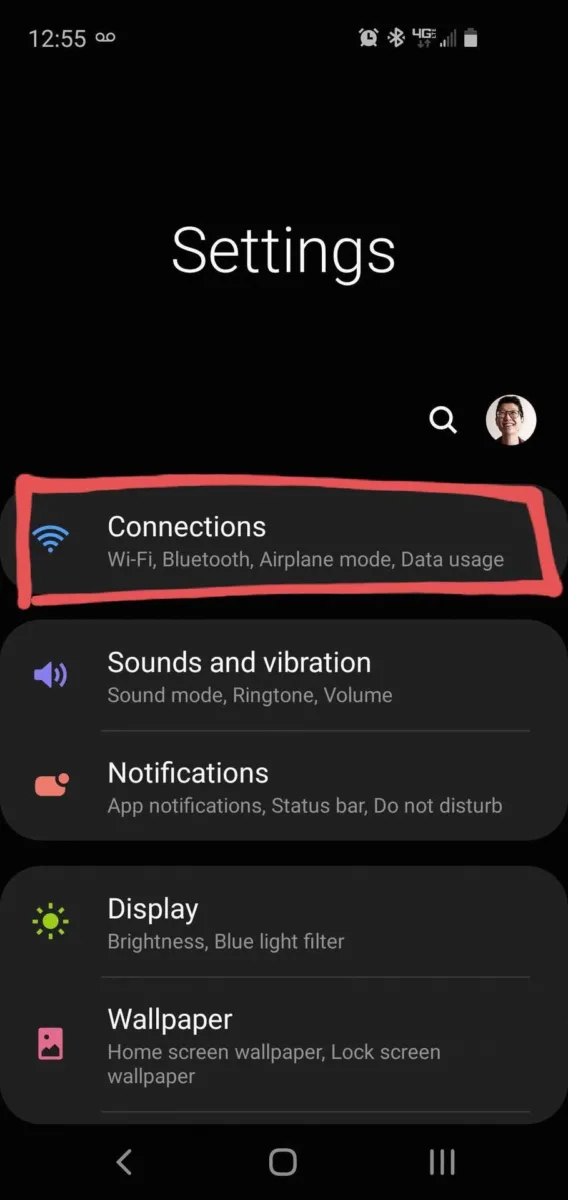
How Do You Enable Dual Audio on Android?
To enable dual audio on your Android device, follow these steps:
1. Open the Settings app on your Android device.
2. Look for the “Connected devices” option and tap on it.
3. Find the name of your device in the list and tap on the settings icon next to it.
4. In the device settings, you should see an option called “Multipoint.” Tap on it.
5. Once you are in the Multipoint settings, you can enable it by toggling the switch to the on position.
To use dual audio, you need to connect your headphones to two audio source devices. Here’s how you can do that:
1. Make sure your headphones are in pairing mode. Refer to the user manual of your headphones for specific instructions on how to do this.
2. On the first audio source device, go to the Bluetooth settings. You can usually find this in the Settings app or in the quick settings menu.
3. Look for the name of your headphones in the list of available devices and tap on it to pair and connect.
4. Repeat step 3 on the second audio source device to connect your headphones.
Now, you should be able to use dual audio with your headphones. Both audio sources will play simultaneously, allowing you to listen to different audio content from two devices at the same time.
It’s important to note that not all Android devices support dual audio, so make sure to check if your device is compatible before attempting to enable it.
Do All Androids Have Dual Audio?
Not all Android phones have dual audio capability. While many Android smartphones are equipped with Bluetooth technology that allows them to connect to multiple devices simultaneously, the specific feature known as “Dual Audio” is not universally supported.
Dual Audio, as offered by Samsung, enables users to stream audio to two Bluetooth devices simultaneously. This means you can connect your Android phone to two sets of Bluetooth headphones or speakers and enjoy audio playback on both devices at the same time. However, this feature is exclusive to Samsung devices and may not be available on other brands or models.
It’s worth noting that even without the Dual Audio feature, most Android smartphones can still connect to multiple Bluetooth devices. You can pair your Android phone with multiple Bluetooth devices such as headphones, speakers, or car audio systems. However, audio playback will typically be limited to one device at a time.
While not all Android phones have the Dual Audio feature, most can connect to multiple Bluetooth devices simultaneously. Dual Audio, as provided by Samsung, is a specific feature that allows audio playback on two Bluetooth devices simultaneously and is not available on all Android devices.
Did Samsung Remove Dual Audio?
Samsung has made some changes to the “Dual Audio” feature in Android 10. Previously, there was a separate menu for advanced Bluetooth settings where you could find the Dual Audio function. However, with the latest update, this separate menu has been removed.
Now, to access the Dual Audio feature, you need to go to the notification panel on your Android device. When you have two Bluetooth devices connected that support multimedia sound, you will see the Dual Audio option in the Media and device section of the notification panel.
By removing the separate menu for advanced Bluetooth settings, Samsung has simplified the process of using Dual Audio. This allows users to easily enable the Dual Audio feature and enjoy audio playback on two connected Bluetooth devices simultaneously.
Samsung has made improvements to the Dual Audio feature in Android 10, making it more accessible and user-friendly.
Can You Connect Two Speakers to Your Android Phone?
You can connect two speakers to your Android phone. There are several ways to achieve this:
1. Bluetooth: If both speakers have Bluetooth capability, you can pair them with your Android phone simultaneously. Simply go to the Bluetooth settings on your phone, search for available devices, and pair each speaker individually. Once connected, you can play audio through both speakers at the same time.
2. Audio splitter: Another option is to use an audio splitter cable. This cable typically has a 3.5mm audio jack on one end and two or more audio jacks on the other end. Plug the splitter into your phone’s headphone jack, and then connect each speaker to a separate audio jack on the splitter. This will allow you to send audio to both speakers simultaneously.
3. Audio output via USB: Some Android phones support USB audio output. If your phone has a USB-C port, you can use a USB-C to 3.5mm audio adapter to connect one speaker directly to your phone. Then, use either Bluetooth or an audio splitter to connect a second speaker to your phone.
Note that the specific method you use may depend on the available ports and features of your Android phone. Make sure to check the user manual or do some research to determine the best approach for your device.
You can connect two speakers to your Android phone using Bluetooth, an audio splitter, or a combination of USB audio output and Bluetooth or an audio splitter.
Conclusion
Dual audio is a feature available on some Android devices that allows you to connect and use two audio source devices simultaneously. While not all Android smartphones support this feature, virtually all Android devices can connect to two devices at once. On Android 10, improvements have been made to the dual audio feature, with the separate menu for advanced Bluetooth settings being removed. Instead, the dual audio function can now be found in the notification panel when two Bluetooth devices that support multimedia sound are connected. This feature enables you to send your media audio to two different Bluetooth devices at the same time, whether it’s two pairs of headphones or two sets of Bluetooth speakers. dual audio on Android provides a convenient and versatile way to enjoy your media with multiple audio devices.








