Do you ever wonder what is behind the image you share online? It’s not just the pixels but a lot of hidden data called metadata. Metadata is information about an image file, such as its size, resolution, author, and copyright status. It also includes location data from your camera (if enabled) and other technical details about how the photo was taken. It’s important to understand that this metadata can be seen by anyone who views your photo online or in an email.
In some cases, this metadata can reveal sensitive information about you or where you were when the photo was taken. This is why it’s important to strip metadata from your images before sharing them with the world. Stripping metadata from an image is a simple process and can be done with most image editing programs or even with some online tools.
The first step in stripping metadata from an image is to locate the details of the file itself. Right-click on the image file and select “Properties” to open up a window containing all of its metadata details. You can then view each piece of information included in the file and decide if you want to keep it or remove it.
Next, you should use an image editor like Photoshop or Gimp to edit out any specific metadata that you don’t want to be included in your final product. This could include removing GPS coordinates, copyright notices, or other personal information that could potentially be linked back to you. Once you have edited out all of the unwanted metadata, save your changes as a new file and check for any remaining metadata using a tool like ExifTool before uploading it online.
Finally, there are also some very useful tools available online that will allow you to easily strip metadata from multiple images at once without having to manually go through each individual file yourself. Some of the tools will even give you options for selectively deleting certain types of metadata while preserving others if desired.
Stripping metadata from images before sharing them is essential for protecting your identity and privacy online as well as preventing unauthorized use of your photos by others. Even if none of this information reveals anything particularly sensitive about yourself, it still pays off to take control over what kind of information gets associated with your photos when they are shared with others on the web!
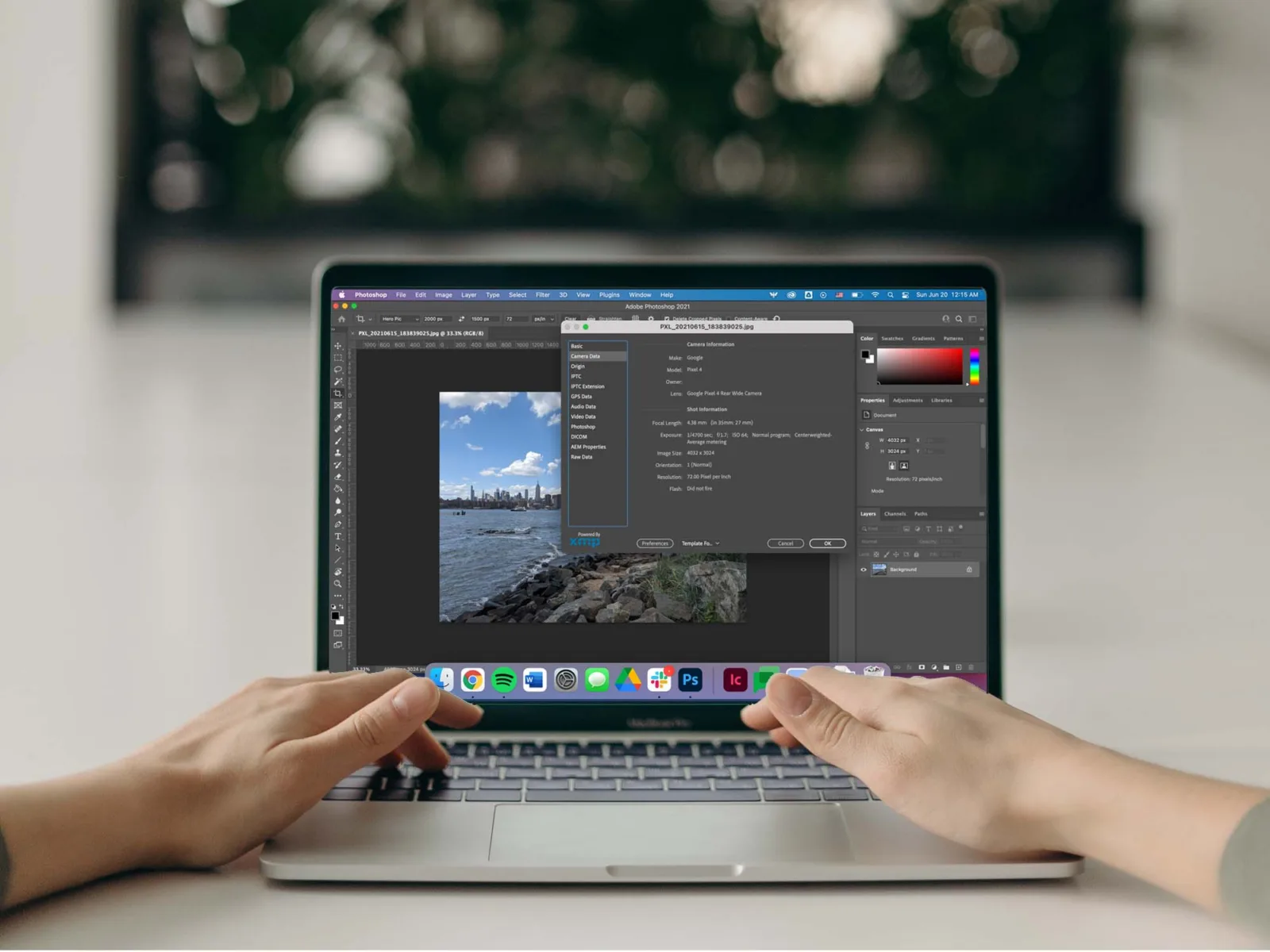
Removing EXIF Metadata From a JPEG
Removing EXIF (Exchangeable Image File Format) metadata from a JPEG file is a simple process. First, select the photos you want to remove the metadata from, then right-click on them and select “Properties.” This will open up the file’s properties window. In this window, click on the tab labeled “Details.” At the bottom of this page, you will find a link labeled “Remove Properties and Personal Information.” Clicking this link will bring up a dialog box with several options to choose from in regard to which data you want to remove. Once you have made your selections, click “OK” to apply the changes and delete the EXIF metadata from your JPEG file.
Removing Exif Data Completely
Removing EXIF data completely is a simple process, but it requires the right tools. Fortunately, most modern operating systems have the tools you need to do this.
First, right-click on the image file you want to remove EXIF data from and select “Properties”. Then, select the “Details” tab and click “Remove Properties and personal information”. You will then be presented with two options: create a copy of the file with all possible metadata removed or simply remove the data you specify without making a copy.
If you choose to create a copy that has all possible metadata removed, then your new file will not contain any EXIF data whatsoever. However, if you choose to simply remove certain data without creating a copy, then only the specific pieces of information that you selected for removal will be deleted and any other EXIF data that remains in the original image will stay intact.
Once you have chosen either option, click “OK” and your changes will be applied immediately. And with that, your EXIF data will have been successfully removed from your image file!
Should Metadata Be Removed From Photos?
Yes, it’s always best to remove metadata from photos before you share them online. Metadata can reveal a lot of information about the photo, including its location when it was taken, and even the device used to take the photo. This information can be used by malicious individuals to track your whereabouts or other personal details. By removing this data, you can protect your privacy and avoid giving away any sensitive information. Additionally, many social media platforms have started stripping out metadata automatically before allowing users to upload photos, so it’s important to make sure that any photos you post don’t contain any private data.
Removing EXIF Data and Geolocation
Removing EXIF data and geolocation from your files is a simple process. First, select all of the files you want to remove the EXIF data and geolocation from. Right-click anywhere in the selected fields and choose “Properties.” Next, click the “Details” tab. At the bottom of this tab, you’ll see a link titled “Remove Properties and Personal Information.” Click this link to open the Remove Properties dialog box. In this dialog box, you can check or uncheck any of the individual properties you want to remove. When you are finished making your selections, click “OK” to save your changes and remove the EXIF data and geolocation from your files.
Removing Metadata with Tools
MAT2 is a free open-source tool that can be used to remove metadata from image, audio, torrent, and document file types. It works by scanning the file for any information that could potentially be personal or sensitive and strips it out. This makes the file more secure and helps protect your privacy. MAT2 also allows you to choose which specific pieces of metadata you want to remove, giving you complete control over what data is kept and what is removed. Additionally, MAT2 can also be used to add custom metadata if desired.
Removing Metadata with Software
ExifCleaner is a great program for deleting metadata from images, videos, PDFs, and other types of files. It is open source and cross-platform, meaning it works on both Windows and Mac OSX. ExifCleaner allows users to easily remove all Exif metadata from a variety of file types with just a few clicks. It also provides an option to save the original file after removing the metadata, ensuring that no data is lost in the process. The user interface of ExifCleaner is simple and intuitive which makes it easy to use even for beginners. Additionally, users can also customize their settings to meet their specific needs.
Conclusion
In conclusion, metadata associated with images is a powerful tool for gaining information about the image and its origins. Metadata can contain information such as location, date and time, camera type and settings, and other useful data. It is important to be aware of this information, as it can be used to track or identify the originator of an image. If you would like to protect your privacy, it is best to remove metadata from photos before sharing them online or with others. This can easily be done by right-clicking the file and selecting “Properties”, then navigating to the “Details” tab and clicking “Remove Properties and Personal Information”.








