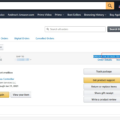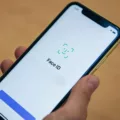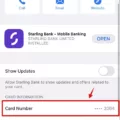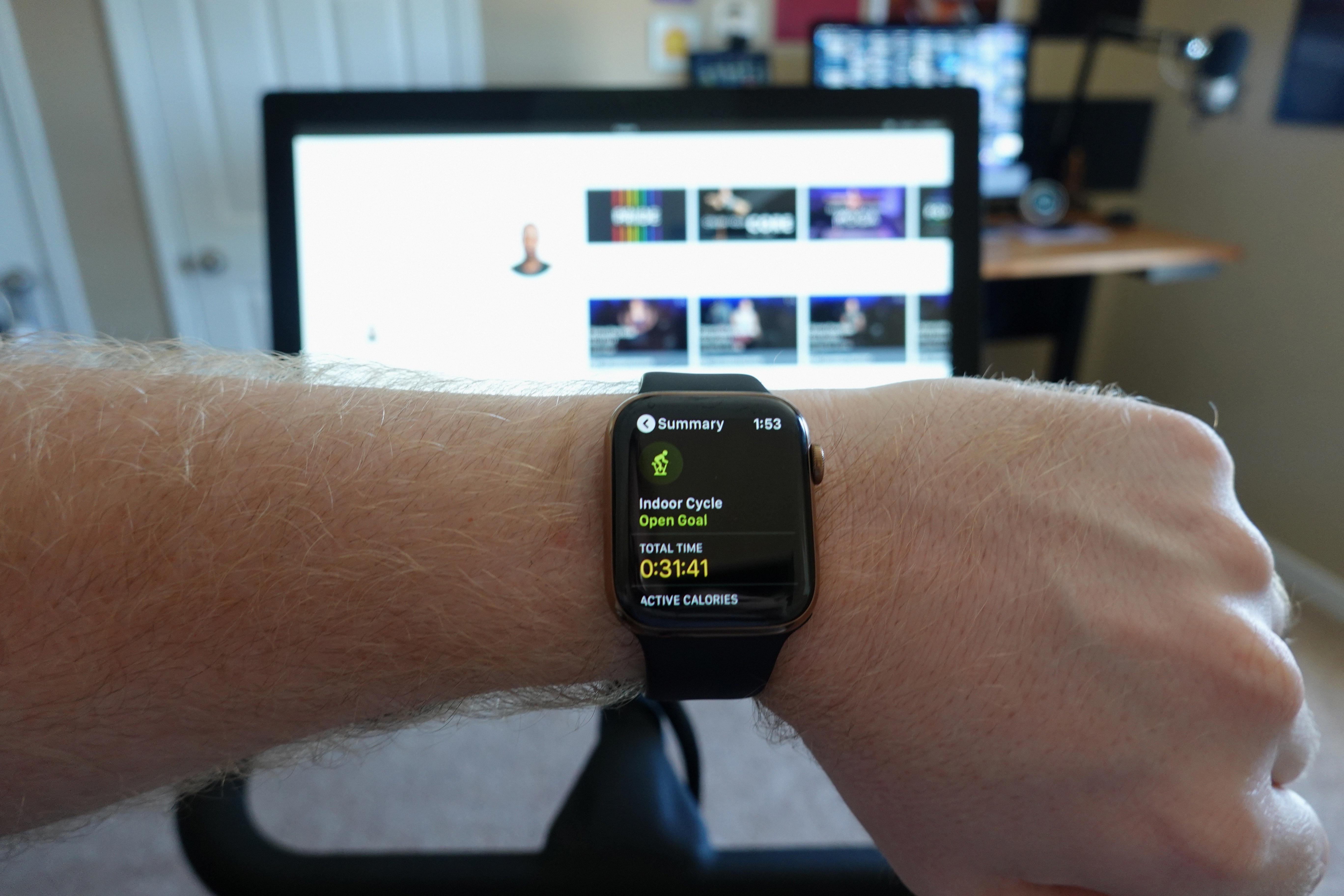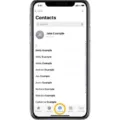Do you want to edit photos on your iPhone? In this guide, I will show you how to edit photos on your iPhone and remove unwanted objects using Apple’s built-in Clean Up tool as well as third-party apps like the TouchRetouch app.
Using the Retouch Tool on iPhone
iPhones now have a built-in retouch tool called Clean Up. It is powered by Apple Intelligence and uses AI to remove unwanted objects from your photos. It is a useful photo editing feature, as you don’t need any advanced photo editing skills to use it.
Just open a photo in Photos and then click on Edit. You will see a Clean Up option if your phone supports it. Click on Clean Up and then tap or circle an object you want to remove, and Apple will remove it for you while blending out the removed pixels to match the background.
Note that you need an iPhone 16, iPhone 15 Pro, or iPhone 15 Pro Max to use this feature. You also need iOS 18.1 or later (or iOS 18.4 if you live in the EU).
Using the TouchRetouch App on an iPhone
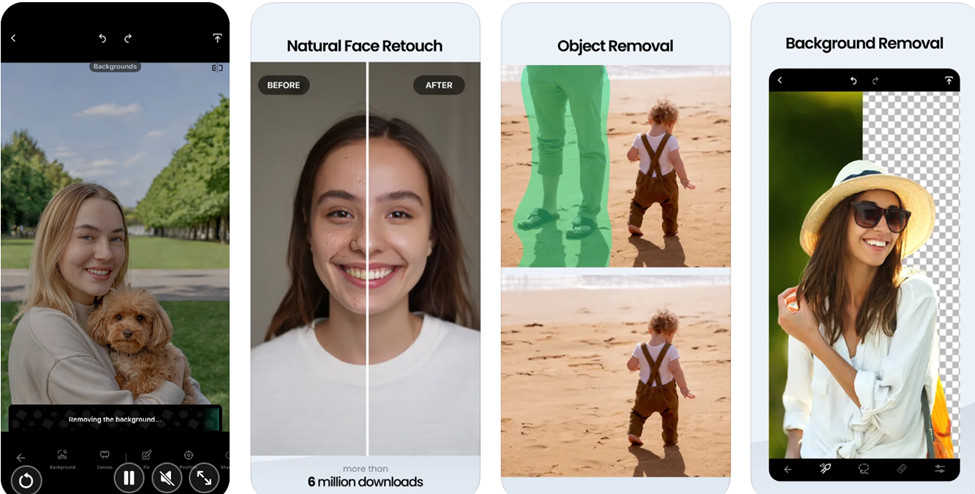
If you don’t have Apple Intelligence on your phone yet, or if your phone otherwise doesn’t support Clean Up, you can use a third-party app called TouchRetouch. It uses the power of AI to remove unwanted objects in the background, such as power lines, people photobombing your photos, garbage on the street, and anything else you just don’t want in your photo.
Just install the app, import a photo, and then tap on the item you want to remove. The app will do the rest for you using artificial intelligence.
This app requires iOS 14 or later.
Benefits of Editing Photos on an iPhone
There are many benefits to editing photos on your iPhone. With the power of AI, you can quickly remove objects in the background that detract from the quality of your photo. Have you ever taken a photo, for example, only to forget a bag in the background, or something else you don’t want people to see? With AI retouches, you can remove them without anyone noticing.
Final Touches on Your Photos: Enhancing Image Quality
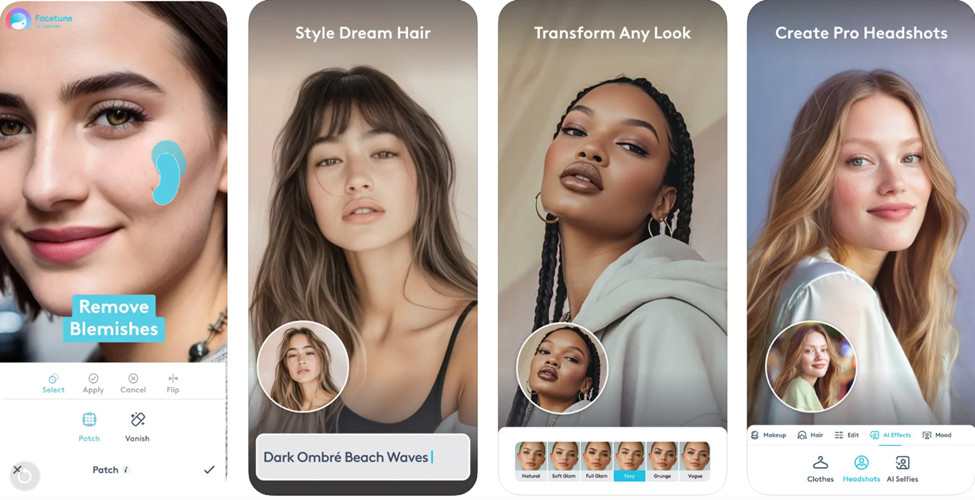
There’s a lot more you can do to enhance iPhone image quality! You’re not limited to removing objects. In the Photos app, you can use built-in tools like adjusting the exposure, color, brilliance, contrast, saturation, and more. You can also crop your photo and apply filters. Your iPhone can even automatically enhance your photo with the “Auto” enhancement feature.
Furthermore, you can download third-party apps, like FaceTune and Lightroom, for advanced photo enhancements.
Conclusion: Enjoy Professional Photo Edits on Your iPhone
I hope this guide was useful! You can now do professional photo edits without any photo editing tools, using the power of AI. Even if your phone does not support Apple Intelligence, you can use third-party apps like TouchRetouch to remove unwanted objects seamlessly.