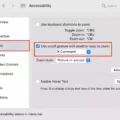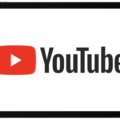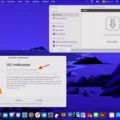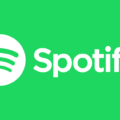If you’re an academic or a student who writes long documents in Word, EndNote can be a great tool for managing your citations and bibliographies. However, if you find that the EndNote tab is getting in the way of your work, it can be removed from Word.
EndNote is a program developed by Clarivate Analytics that helps researchers and students easily manage their citations and bibliographies. It integrates with Microsoft Word to make it easier to cite sources in your document without having to manually enter the information yourself. The EndNote tab provides quick access to all the features of EndNote, including inserting citations, creating bibliographies, and formatting references.
However, if you don’t need this feature or find that it’s taking up too much space on the ribbon bar, it can be easily disabled. Here’s how:
1. Open Microsoft Word and click on the EndNote X7 tab.
2. In the Bibliography section, click on Convert Citations and Bibliography. This will convert any existing citations and bibliographies into plain text so they won’t interfere with the manual editing of your document.
3. Next click on the Customizer option at the bottom of the EndNote menu.
4. Then select Uninstall from this menu which will remove the EndNote tab from Word completely.
5. Finally, save a backup copy of your document just in case something goes wrong during this process!
Removing the EndNote tab from Word is an easy way to free up space on its ribbon bar for more important features such as spellcheck and grammar checker that you may need more often while writing your documents in Word!
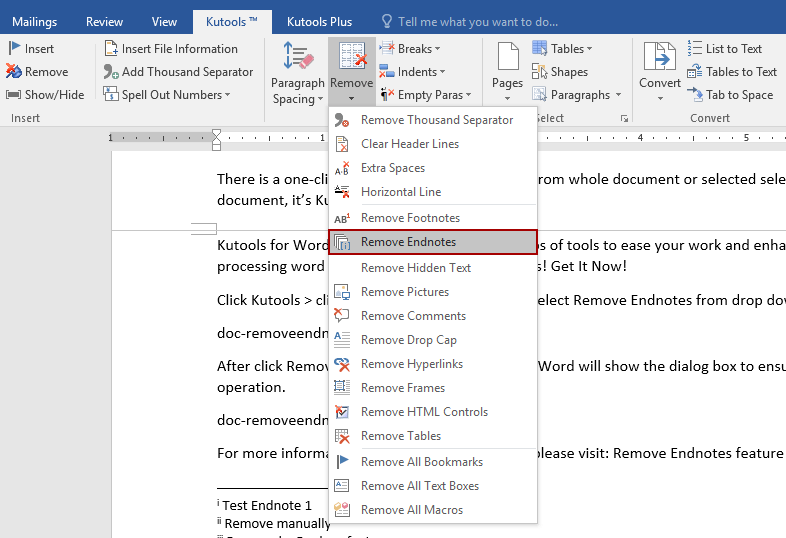
Removing the EndNote Toolbar From Word
To get rid of the EndNote toolbar in Microsoft Word, you will need to uninstall the EndNote program from your computer. To do this, open up the EndNote program and click on the EndNote menu. From here, select the Customizer option and then click Uninstall at the bottom of the menu. This will begin the uninstallation process for EndNote and will remove any associated components from Microsoft Word, including the EndNote toolbar. Once complete, restart your computer to ensure that all changes have been applied successfully.
Turning Off EndNote in Word
To turn off EndNote in Word, you need to first save a backup copy of your document. Then, click on the EndNote X7 tab in Word. In the Bibliography section, click on Convert Citations and Bibliography. Finally, click Convert to Plain Text to disable EndNote. This will remove all citations and bibliographies created with EndNote from your document.
The Location of the EndNote Tab in Microsoft Word
The EndNote tab in Word can be found by going to the Toolbars tab. From there, select the EndNote option and click View to make the floating toolbar appear. It should then be visible in the main Word window.
Conclusion
In conclusion, EndNote X7 is a powerful bibliographic software that helps you quickly and easily format citations and bibliographies in your Word documents. It allows you to quickly add references to your document without having to manually input each one. However, if you need to make manual edits to your document or have the flexibility of using plain text, you can easily disable the EndNote tab in Word by using the Customizer or Convert Citations and Bibliography option. Be sure to save a backup copy of your document before making any changes.