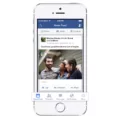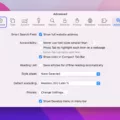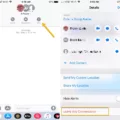The iPhone 11 is the latest device in Apple’s lineup of smartphones and it comes with a variety of new features and enhancements. The device has a 6.1-inch “Liquid Retina” display, an A13 Bionic chip, dual 12-megapixel rear cameras, and a 12MP front camera. Additionally, the phone features IP68 water resistance, wireless charging, and fast charging capabilities.
In addition to all its impressive features and specs, the iPhone 11 also has an incredibly user-friendly interface that makes it easy for users to navigate through its many features. One such feature is the ability to leave conversations on iMessage quickly and easily. If you’re part of a group chat but don’t want to be part of it anymore, here’s how you can leave the conversation on your iPhone 11:
First, open up the Messages app on your device. From there select the group chat that you want to leave and tap on the top of the conversation window. This will bring up more options for that conversation including an information icon (the “i”). Tap on this icon and scroll down until you see “Leave this Conversation” near the bottom of your screen. Select this option and you will be removed from the conversation immediately without any notifications being sent out or any other changes being made to the conversation itself.
That’s all there is to it! With just a few taps you can easily leave any conversations that you no longer want to be part of on your iPhone 11. So if you find yourself in a group chat that you don’t want to participate in anymore, now you know how to quickly remove yourself from it with ease!
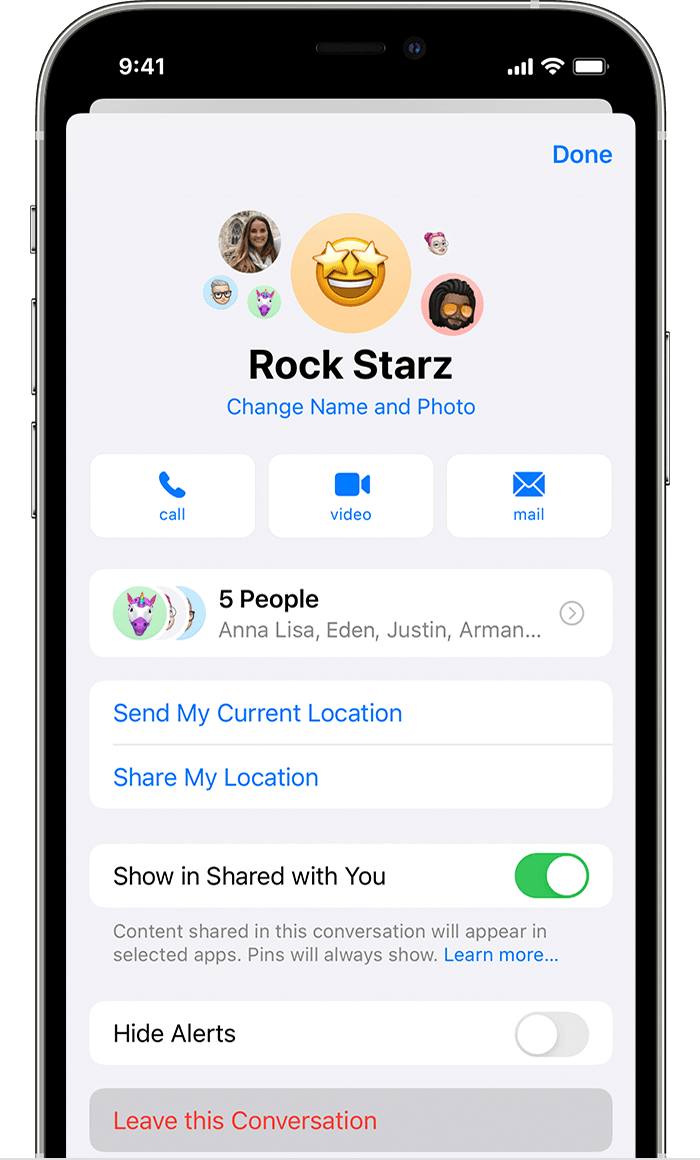
Leaving a Conversation on iPhone That Won’t Let You
If you’re trying to leave a conversation on your iPhone, but you don’t see the “Leave this Conversation” option, it means someone in the group text does not have iMessage on or isn’t running the latest version of iOS. Unfortunately, if that’s the case, you won’t be able to leave the conversation. The workaround is either to delete the message or mute notifications by selecting “Hide Alerts.”
Exiting a Conversation on iPhone
To exit a Conversation on your iPhone, open the Messages app and select the group chat that you want to leave. Tap the top of the conversation and then tap the information (“i”) icon. Scroll down and select Leave this Conversation. This will remove you from the group chat and you will no longer receive messages or notifications from it.
Removing Oneself from a Group Text on an iPhone
The inability to remove yourself from a group text on iPhone is due to the way Apple’s iMessage technology works. When someone adds you to a group text, your phone number is added to the group, and there is no way for you to remove yourself from it. The only way to stop receiving messages from the group text is to mute notifications or block contacts. If everyone in the group text uses iMessage, you can leave it by tapping the “Leave this Conversation” button. Alternatively, you can ask the creator of the group text to remake it without your phone number.
Leaving a Group Text Conversation
In order to leave a group text, you will need to access the group settings. This can be done by clicking on the group name (or tapping it, if you are using a mobile device). On the settings page that pops up, scroll down to the bottom and click “Exit Group”. After exiting the group, you will no longer receive messages sent to that group.