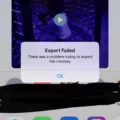If you want to upload a video to GarageBand, there are a few ways you can go about it.
Do you want to work with a video in GarageBand? On a Mac, GarageBand supports video imports, but this only allows you to sync existing audio you have in GarageBand to the video and not work with the video’s audio directly. Note that this option is not available on GarageBand on iPads and iPhones, only on macOS.
If you want to work with audio from a video and edit that audio, you will first need to extract the audio from the video and then import the audio file into GarageBand. We will discuss that later in this article. First, though, let’s discuss how to import a video into GarageBand so you can sync existing audio that you have to that video.
Confirm Support & Prepare Your Media
The first step is to check the file and make sure it’s in a video format, such as MP4 or MOV. You will also need to be using a Mac for this to work. Finally, make sure you have the latest version of macOS and GarageBand installed.
Import the Movie Into GarageBand (Mac)
You can import the video into GarageBand by going to File > Movie > Open Movie. Then, select the file from your computer by navigating to the folder it is located in. Finally, click on Open to open the video in GarageBand.
Replace the Soundtrack

You can replace the video’s existing audio with your own audio using GarageBand.
Next, you can drag and move the audio and sync it to the video. You can’t move the video around in GarageBand, but you can move the audio around the video until it syncs with the video, replacing the video’s default audio. Make sure to click on the Mute button on the video’s track so that it mutes its built-in audio.
Export the Film With Your New Audio
Finally, you can export the video with the new audio by navigating to File > Movie > Export Audio to Movie. Select a location to save the file to in your computer and save it to your computer. The movie will now have the new audio that you added from GarageBand.
Editing Audio From a Video in GarageBand
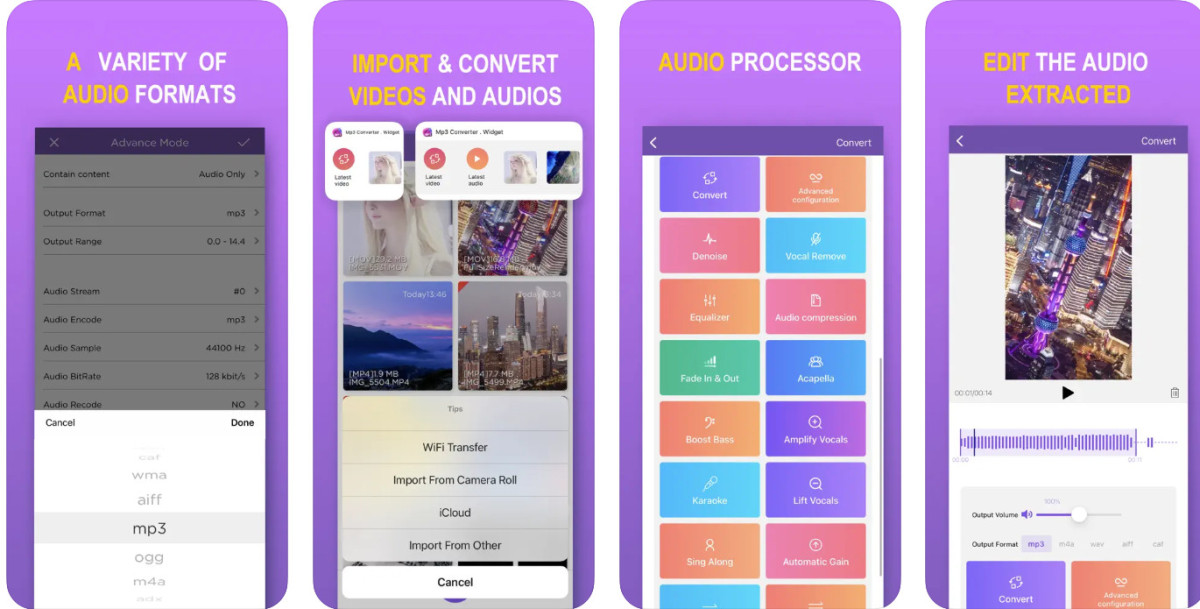
To edit a video’s audio in GarageBand, you need to first extract the audio using an app like MP3 Converter.
Until now, I have discussed adding audio that you already have in GarageBand to a movie, something you can only do on macOS.
If you would like to edit the audio from a video or movie and use it in GarageBand, you will first need to extract the audio from the video and download it as an audio file. Once that’s done, you can import it into GarageBand.
There are many ways to do this. On a Mac, you can use both GarageBand and Apple Music to convert an M4A file to an MP3 file, using the steps outlined here. On your iPhone, I recommend using the MP3 Converter app.
Once you have converted it into an MP3 file, go into Loops in GarageBand (it looks like a roller coaster icon in the top-right on the iOS app) and select the audio file. You can then manipulate it like any other audio file.
Conclusion
I hope this simple wrap-up was helpful! Remember, you can’t import a video and manipulate its audio directly. On a Mac, you can only import a video to add other audio to it. However, on any device, you can extract the audio from a video first and then upload it to GarageBand to edit it.