
Apple devices share data in various ways, but there are easy ways to turn off data sharing with other people and devices.
Do you want to stop your Apple device from sharing data with other devices or people? There are several ways Apple devices share data with each other and with other people. In this comprehensive guide, you will learn all you need to know about completely turning off sharing on Apple devices. Let’s get into it.
Use Safety Check to Quickly Stop Sharing (Fastest All-in-One Step)
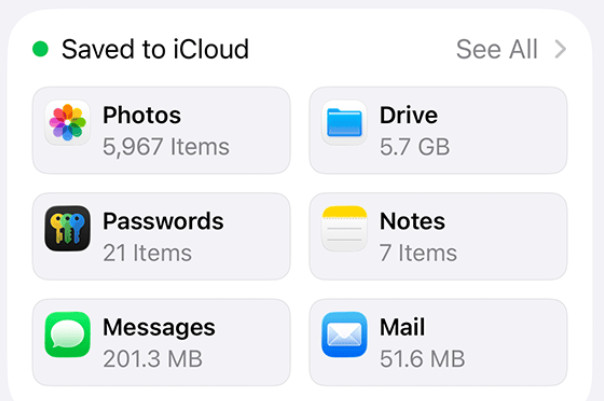
You can easily see everyone you are sharing data with and stop sharing by using Safety Check.
The first thing to do, if you want to stop sharing data with other devices, is to use Safety Check, which allows you to review sharing access and also use the emergency reset option to completely stop sharing data with others.
However, it requires iOS 16 or later. It is not available on earlier iOS versions.
Go to Settings > Privacy & Security > Safety Check to access it. There, you will see important information, such as who you are sharing data with, which devices are connected to your Apple Account, and more.
You’ll be taken through three steps:
- First, you’ll review who you are sharing access with. You can review which people you are sharing access with in the “People” tab, or you can go to the “Information” tab to sort by the type of information (such as your location) you are sharing.
- Next, you can review app access and reset permissions.
- Finally, in the third step, you can review which devices have access to your account and remove devices.
Turn Off iCloud Sync for Specific Apps (Photos, Messages, Drive, Safari, Keychain, etc.)
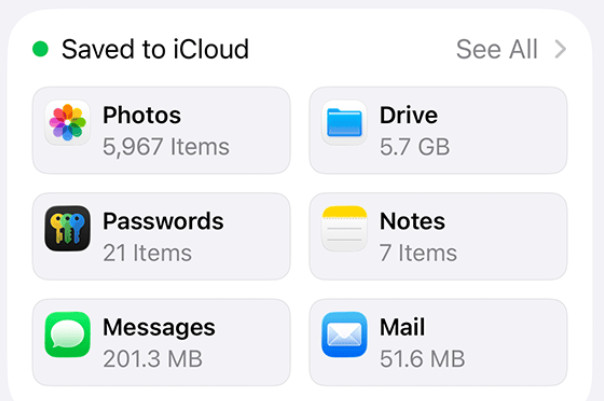
On your iPhone, go to Settings > [Your Name] > iCloud and click on “See All” to select which apps to stop syncing to iCloud.
Another thing you can do is turn off iCloud sync for specific apps, such as Photos. Go to your iPhone settings, click on your name, and then tap on iCloud and then on “See All” next to “Saved to iCloud.”
You will see a list of apps that are currently syncing to iCloud and can toggle iCloud sync on and off for each of them. You can do the same on your Mac by going to iCloud in the System Settings (or System Preferences).
Stop Continuity/Handoff and Universal Clipboard Between Devices
To turn off Continuity and Handoff, which are tools that allow different Apple devices to communicate with each other, open the settings on your iPhone and navigate to General > Airplay and Continuity/Handoff and toggle it off. On a Mac, go to System Settings (or System Preferences) > General > AirDrop & Handoff and toggle off Allow Handoff.
Turning off Handoff will also disable Universal Clipboard.
Control AirDrop So Nearby Devices Can’t Share to You
To make sure people can’t send you files via AirDrop, go to Settings > General > AirDrop and switch it to Receiving Off. This will ensure that nobody can send you files via AirDrop.
Alternatively, you can select Contacts Only, which will only allow people you have saved as a contact to send you files via AirDrop.
Stop Safari Sharing (iCloud Safari & Shared Tab Groups)

Stop sharing your tabs with collaborators if you don’t want them to see your browsing activity anymore.
To turn off Safari sharing, such as saved bookmarks, turn off iCloud sync for Safari. You can follow the process explained above for turning off iCloud sync for specific apps.
You can also stop sharing a group of tabs you have allowed others to collaborate on. To do that, tap the profile icon, which looks like the following: or
.
On an iPhone, it will be in the top-right corner on Safari. It will be in the Safari toolbar on your Mac. Then, click on Manage Shared Tab Group. You can then tap someone’s name and remove them.
Stop Sharing Your Location and Other Personal Data
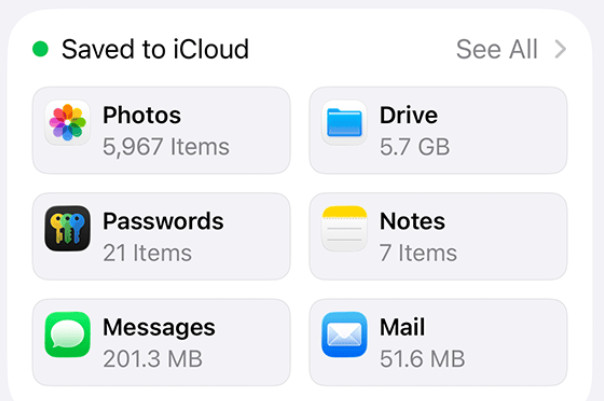
If you have an adult account, you can click on Stop Using Family Sharing to leave your family group.
The easiest way to stop sharing location and personal data is to use Safety Check, as explained earlier. However, if you do not have Safety Check on your iOS version, you can also remove people from the Find My app and stop sharing data with them. Open the Find My app, navigate to the People tab, and tap on a person’s name and then on Stop Sharing My Location.
Alternatively, head to the Me tab in Find My, where you can stop sharing your location with everyone at once.
You can also stop sharing a shared album in Photos. Open the Photos app and click on Albums and then on Shared Albums. Tap on an album and then on People. You can tap on a person’s name and stop sharing the album with them.
Leave Family Sharing
To stop Family Sharing, open your Settings and tap on your name and then on Family or Family Sharing. Find your name, tap on it, and click on Stop Using Family Sharing. On a Mac, go to System Settings > Family, find and tap on your name, and click on Stop Using Family Sharing.
Kids can not remove themselves from Family Sharing, so this only works if you are an adult.
Note that removing yourself from Family Sharing will remove yourself from the family group, which means you will lose access to shared subscriptions and purchases.
Conclusion
I hope this guide was useful! The most important thing to do is use Safety Check. That’s the best way to see all of the people you are sharing data with and which data you are sharing with them. It will allow you to quickly remove people and stop sharing data with them and also remove devices from your account and reset app permissions.






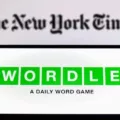

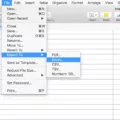
On my safety check iPhone 14 always says no verification. Never have be able to have it done