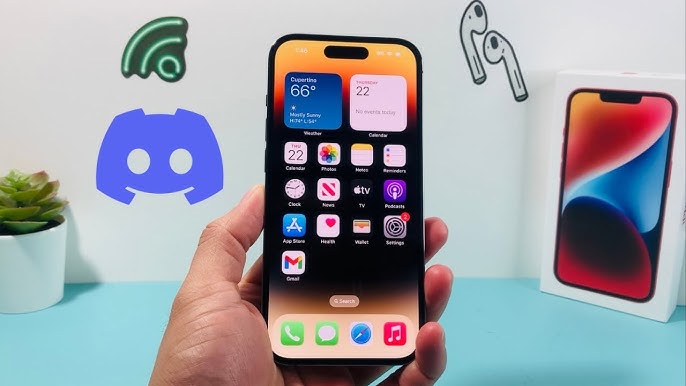
Are you experiencing audio problems when using AirPods with Discord? There are a number of reasons you might experience poor sound quality on Discord, such as Bluetooth interference, hardware cleanliness, and driver issues. Read on to learn how to fix AirPods mic distortions and other audio issues on Discord.
Adjusting Audio Settings on Discord
The first thing to try is to change the audio settings for your Discord input and output audio. Navigate to your Discord settings by clicking on the gear icon (click on your profile image first on mobile to see it). Then, navigate to Voice.
Try turning Auto Sensitivity off and manually adjusting the Input Sensitivity to solid green. For output, try raising the volume under “Output.” Make sure Noise Suppression is set to “Krisp” to reduce background noise and improve your AirPods’ audio quality.
Updating Bluetooth Drivers on Your Device
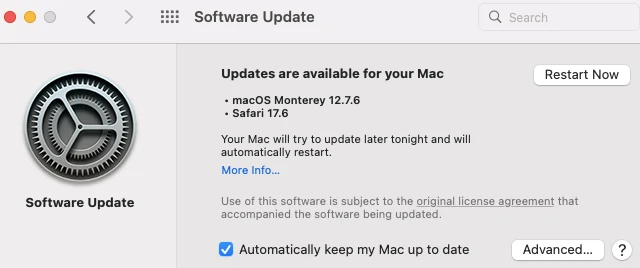
Updating your Bluetooth drivers can also fix Bluetooth issues. A driver update can fix AirPods sound issues if your drivers are outdated.
The good thing about Windows and Mac is that driver updates are included automatically with system updates. If your system is up to date, you will have the latest drivers as well.
However, you can check if any driver updates were missed. On Windows, go to Settings > Windows Update > Advanced Options > Optional Updates (the latter is under Additional Options). Select all the driver updates and click on “Download and Install.” If any driver updates are available, they will show up there.
You can also go to Settings > Windows Update and click on “Check for Updates.” This will check for any Windows OS updates.
Remember to restart your PC after installing any updates.
On a Mac, click on the Apple icon in the top-left of your screen and then on “About This Mac.” Click on “Software Update” to check if there are any software updates available to install. If there are, install them. Restart your Mac.
Minimizing Wireless Interference Around You
Another thing worth noting is that outside interference could interfere with your AirPods’ Bluetooth connection. If there are other Bluetooth devices in the room, such as speakers, turn them off. Move away from microwaves, which also emit Bluetooth radio waves.
If you are in a cafe, and many people are using Bluetooth devices, that can also be causing the issue, so try moving to a private area to avoid Bluetooth interference and reduce wireless disruption caused by it.
Cleaning AirPods to Fix Microphone Quality

Did you know that you can often fix muffled sound on AirPods by cleaning your AirPods? By cleaning your AirPods, you can improve the AirPods’ microphone audio quality as well as the output quality. Earwax can often get stuck in your AirPods, especially in the mesh area.
Use a soft bristled toothbrush and a slightly damp cloth to clean your AirPods. To clean the mesh area, try sucking on it with your mouth to remove earwax and debris that got stuck in it.
Using AirPods Correctly for Discord Calls
AirPods positioning tips can also help enhance mic clarity, especially when speaking into your AirPods.
When using AirPods for calls, make sure they are positioned correctly in your ear. Make sure they are in the correct ears and are snugly inside your ears. Twist them back and forth a few times to ensure a snug fit.
AirPods Mic Limitations When Using on PC
It’s also worth mentioning that AirPods may have certain limitations when used with Windows PCs instead of Macs. Certain features, such as spatial audio and automatic ear detection, may not work. That’s why you may feel like the AirPods’ sound quality is not clear on your PC if you are used to using them on a Mac.
Alternatives if the Problem Persists
If the problems persist, consider using alternatives to AirPods for Discord. You can use a wired headset and mic for voice chat. That can help you avoid many of the problems of Bluetooth headsets, and you can also talk directly into the mic for better input quality.
Conclusion
We hope these tips helped you fix AirPods audio issues on Discord. From cleaning your AirPods to checking for driver updates, these tips can help you resolve sound quality issues. Remember to maintain your AirPods and clean them regularly for the best sound quality!








