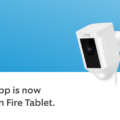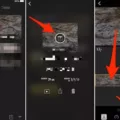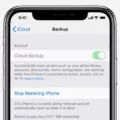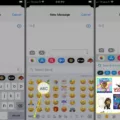YouTube has become a go-to platform for music lovers to discover and enjoy their favorite songs. With its vast collection of music videos, it’s no wonder that many people want to convert these videos into custom ringtones for their Android phones. In this article, we will guide you through the process of converting YouTube videos to ringtones on Android.
Step 1: Use a Reliable YouTube to MP3 Converter
The first step is to find a credible tool that can convert YouTube videos into MP3 format. There are numerous options available, but it’s important to choose a reliable one to ensure the quality and legality of the converted files. Look for a converter that is user-friendly and offers high-quality audio output.
Step 2: Download YouTube Video in MP3
Once you have chosen a suitable converter, you can proceed to download the YouTube video in MP3 format. Simply copy the URL of the YouTube video you want to convert and paste it into the converter’s input field. Then, select the MP3 format as the output and start the conversion process. The converter will extract the audio from the video and convert it into an MP3 file.
Step 3: Trim the Audio
After the conversion is complete, you may want to trim the audio to create a custom ringtone. You can use a dedicated audio editing tool or even a simple music player app that offers trimming capabilities. Trim the audio file to your desired length, ensuring that it is suitable for a ringtone.
Step 4: Set it as a Ringtone
Once you have the trimmed audio file ready, it’s time to set it as your ringtone. Open the Settings app on your Android phone and navigate to the Sound or Sound & Vibration section. Look for the option to set a custom ringtone and select the audio file you just created. Save the changes, and voila! Your custom ringtone is now set.
It’s important to note that the process of converting YouTube videos to ringtones should be done responsibly and within the boundaries of copyright laws. Make sure you have the necessary permissions to use the audio from the YouTube videos for personal use as a ringtone.
Converting YouTube videos to ringtones on Android is a relatively simple process. By using a reliable YouTube to MP3 converter, downloading the video in MP3 format, trimming the audio, and setting it as a ringtone, you can personalize your Android phone with your favorite music. Enjoy your custom ringtone and let your favorite songs accompany your incoming calls.
How Do I Convert YouTube To Ringtone On Android?
To convert YouTube videos to ringtones on Android, you can follow these steps:
Step 1: Use a Reliable YouTube to MP3 Converter
– Look for a trustworthy and reliable YouTube to MP3 converter tool. There are several options available, such as YTMP3.cc, Y2Mate, or FLVTO.
– Ensure that the tool you choose is safe, free from malware, and offers high-quality audio conversion.
Step 2: Download YouTube Video in MP3
– Open the YouTube video you want to convert into a ringtone on your Android device.
– Copy the URL of the video from the address bar.
– Open the YouTube to MP3 converter tool on your Android device.
– Paste the copied URL into the converter’s input field.
– Select the desired audio quality for the MP3 file.
– Click on the “Convert” or “Download” button to initiate the conversion process.
– Wait for the tool to extract the audio from the YouTube video and convert it into an MP3 file.
Step 3: Trim the Audio
– Once the MP3 file is downloaded, you may need to trim it to the desired length for your ringtone.
– You can use a dedicated audio editing app like Ringtone Maker, MP3 Cutter and Ringtone Maker, or Audacity (on your PC) to trim the MP3 file.
– Open the audio editing app and import the downloaded MP3 file.
– Use the app’s trim or cut feature to select the desired section of the MP3 file for your ringtone.
– Save the trimmed audio as a new file.
Step 4: Set it as a Ringtone
– Go to your Android device’s Settings.
– Look for the “Sound” or “Sound & vibration” option.
– Tap on “Phone ringtone” or “Default ringtone.”
– Choose the option to set a custom ringtone.
– Select the trimmed MP3 file from your device’s storage as the new ringtone.
– Save the changes, and your custom YouTube ringtone will be set.
Note: The exact steps may vary slightly depending on the Android device model and version of the operating system you are using.
Find a reliable YouTube to MP3 converter, download the YouTube video as an MP3 file, trim the audio to the desired length, and then set it as your Android device’s ringtone.
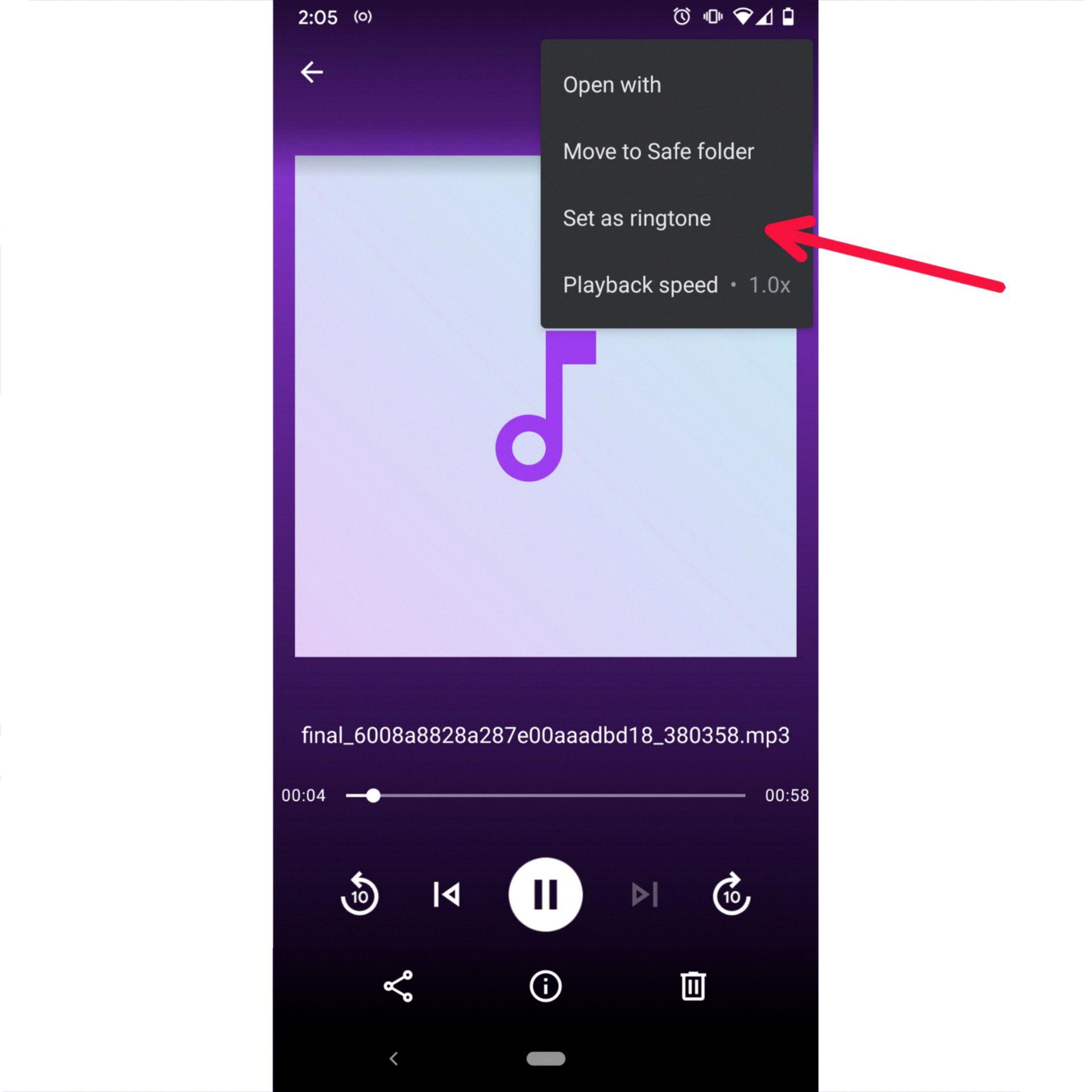
How Do I Use A YouTube Song As A Ringtone?
To use a YouTube song as a ringtone, you can follow these steps:
1. Download and Install ViWizard Audio Capture: First, you need to download and install a software called ViWizard Audio Capture on your computer. This software allows you to capture and record audio from your computer.
2. Configure Capture Settings: Once you have installed ViWizard Audio Capture, you need to configure the capture settings. Open the software and go to the settings menu to adjust the audio input source and format settings according to your preferences.
3. Record the YouTube Music Song: After configuring the capture settings, open YouTube and find the song you want to use as a ringtone. Play the song, and ViWizard Audio Capture will start recording the audio in real-time.
4. Edit and Trim the Captured Audio: Once you have finished recording the YouTube song, you can edit and trim the captured audio to select the specific part you want to use as a ringtone. ViWizard Audio Capture provides a built-in audio editor that allows you to cut, trim, and enhance the captured audio.
5. Export the Edited Audio: After editing and trimming the captured audio, you can export it in a suitable format for your phone. For iPhone, you can convert the audio file to the M4R format, while for Android phones, you can use common formats like MP3 or WAV. Save the exported audio file to your computer.
6. Transfer the Ringtone to Your Phone: To use the YouTube song as a ringtone on your iPhone, you need to connect your phone to your computer using a USB cable. Open iTunes, go to the device menu, and select the “Tones” option. Drag and drop the exported ringtone file into the iTunes window to add it to your phone. Sync your iPhone to transfer the ringtone.
7. Set the Ringtone on Your Phone: On your iPhone, go to the Settings app and select “Sounds & Haptics.” Under the “Sounds and Vibration Patterns” section, select “Ringtone” and choose the newly added YouTube song as your ringtone.
For Android phones, the process may vary depending on the device. Generally, you can transfer the exported ringtone file to your phone using a USB cable or by uploading it to a cloud storage service like Google Drive. Then, go to the Settings app on your Android phone, select “Sound” or “Sound & Vibration,” and choose the YouTube song as your ringtone from the available options.
Remember to check your phone’s user manual or search online for specific instructions if needed.
How Do I Turn A Song Into A Ringtone On My Android?
To turn a song into a ringtone on your Android device, follow these steps:
1. Download the song: First, you need to have the song you want to set as your ringtone downloaded on your Android device. You can download songs from various sources such as music streaming apps, websites, or even transfer them from your computer.
2. Locate the song: Once the song is downloaded, you need to locate it on your device. You can use a file manager app or go to your device’s “Downloads” folder to find the song.
3. Trim the song: To create a ringtone, you’ll need to trim the song to your desired length. There are several apps available on the Google Play Store that can help you with this. One popular app is “Ringtone Maker.” Install the app and open it.
4. Select the song: In the Ringtone Maker app, you’ll see a list of songs on your device. Select the song you want to turn into a ringtone.
5. Edit the song: Once you’ve selected the song, you’ll see a waveform representation of the song. You can use the sliders to adjust the start and end points of the ringtone. Trim the song to the desired length for your ringtone.
6. Save the ringtone: After you’ve edited the song, click on the “Save” or “Done” button in the app. You’ll be prompted to give the ringtone a name. Enter a name and save the ringtone.
7. Set the ringtone: Now that you have created the ringtone, you need to set it as your default ringtone. Go to your device’s “Settings” and find the “Sound” or “Sound & vibration” option. Look for the “Ringtone” or “Phone ringtone” setting.
8. Choose the new ringtone: In the ringtone settings, you’ll see a list of available ringtones. Scroll through the list and look for the name of the ringtone you created. Select it as your new ringtone.
Congratulations! You have successfully turned a song into a ringtone on your Android device. Now, whenever you receive a call, your custom ringtone will play.
Conclusion
Converting YouTube videos to ringtones on Android can be easily done by following a few simple steps. The first step is to find a reliable YouTube to MP3 converter tool that will allow you to extract the audio from the video. Once you have found a credible tool, you can proceed to download the YouTube video in MP3 format.
After downloading the MP3 file, you may need to trim the audio to select the specific portion that you want to use as a ringtone. Many converter tools offer editing features that allow you to cut and edit the audio file as per your preference.
Once you have edited and trimmed the audio, you can proceed to set it as a ringtone on your Android device. To do this, you can go to the settings of your phone and navigate to the sound or ringtone settings. From there, you can select the option to set a custom ringtone and choose the MP3 file that you have converted from the YouTube video.
It is important to note that copyright laws should be respected when using YouTube content for personal use. Make sure to only convert and use YouTube videos that you have the rights to or that are available under a creative commons license.
Converting YouTube videos to ringtones on Android is a straightforward process that can be easily accomplished with the help of a reliable converter tool. Enjoy customizing your phone’s ringtone with your favorite YouTube videos!