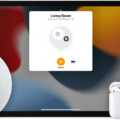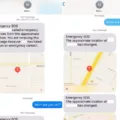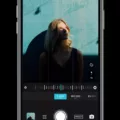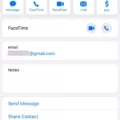Windows 10 Overscan: A Comprehensive Guide to Adjusting Screen Size
Are you experiencing overscan issues on your Windows 10 computer? Overscan occurs when the edges of your display are cut off, making it difficult to view the entire screen. Fortunately, Windows 10 provides several methods to adjust the screen size and eliminate this problem. In this article, we will walk you through the steps to customize the aspect ratio and resolve overscan on your Windows 10 device.
Method 1: Adjusting Screen Size through Graphics Properties
1. Right-click on your desktop and select “Graphics Properties.”
2. Navigate to the “Display” tab and choose the device you want to adjust.
3. Select “Customize Aspect Ratio” under Scaling.
4. Manually adjust the sliders to set the screen size according to your preference.
5. Make sure to select the monitor that is showing the overscan issue.
Method 2: Customizing Scale Settings
1. Right-click on your desktop and select “Graphics Properties.”
2. In the General tab, locate the “Scale” setting and click on the dropdown menu.
3. Choose “Custom” from the options provided.
4. Adjust the two sliders until the screen fits perfectly without any overscan.
Method 3: Changing Display Settings in Windows 10
1. Open the Start menu and select “Settings.”
2. Click on “System” and then choose “Display.”
3. Under the “Scale and layout” section, check the setting under “Change the size of text, apps, and other items.”
4. It is recommended to use the percentage marked as “(Recommended).”
Windows 10 Pro Upgrade (Optional)
If you have a Windows 10 Pro product key and want to upgrade your edition, follow these steps:
1. Select Start and go to Settings.
2. Click on “Update & Security” and then choose “Activation.”
3. Under “Upgrade your edition of Windows,” select “Change product key.”
4. Enter the 25-character Windows 10 Pro product key.
5. Select “Next” to start the upgrade process to Windows 10 Pro.
By following these methods, you can easily adjust the screen size and eliminate overscan on your Windows 10 computer. Whether you prefer customizing aspect ratios, scale settings, or changing display options, Windows 10 offers a range of solutions to ensure your screen fits perfectly without any cut-off edges. Enjoy a seamless viewing experience on your Windows 10 device by resolving overscan issues hassle-free.
Remember, every computer setup may have different settings, so it’s important to experiment with the available options until you find the perfect fit for your display.
How Do I Adjust Overscan In Windows 10?
To adjust overscan in Windows 10, follow these steps:
1. Right-click on your desktop and select “Graphics Properties.”
2. From the Graphics Properties menu, click on “Display.”
3. Select the display device that you want to adjust. If you have multiple monitors connected, choose the one you wish to modify.
4. Once you’ve selected the display, look for the “Customize Aspect Ratio” option under the “Scaling” section and click on it.
5. In the “Customize Aspect Ratio” window, you will see sliders that allow you to manually adjust the screen size. These sliders control the horizontal and vertical overscan settings.
6. To reduce overscan and fit the screen properly, move the sliders towards the left or decrease the percentage values.
7. Experiment with the sliders until you achieve the desired display size and ensure that there is no cutoff or distortion of the screen content.
8. Once you are satisfied with the adjustments, click on “Apply” or “OK” to save the changes.
By following these steps, you can fine-tune the overscan settings on your Windows 10 system and ensure that the display fits perfectly on your monitor.
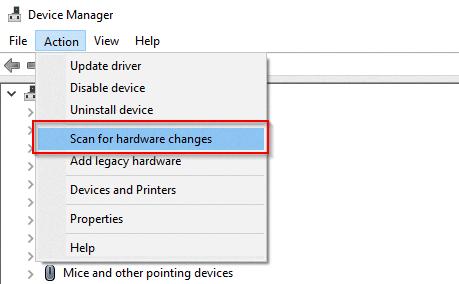
How Do I Fix Cut Off Edges In Windows 10?
To fix cut off edges in Windows 10, follow these steps:
1. Identify the monitor that is displaying the overscan issue. This is usually the external monitor or TV connected to your computer.
2. Right-click on the desktop and select “Display settings” from the dropdown menu.
3. In the Display settings window, scroll down to the “Scale and layout” section.
4. Look for the “Scale” setting and click on the dropdown menu. Select “Custom” from the options.
5. Once you have selected “Custom,” two sliders will appear below the Scale setting: “Change the size of text, apps, and other items” and “Adjust the size of what’s on the screen.”
6. Adjust the first slider, “Change the size of text, apps, and other items,” to make the screen elements larger or smaller. This will affect the overall size of the content on your screen.
7. Next, adjust the second slider, “Adjust the size of what’s on the screen,” to resize the display to fit your monitor properly. Move the slider to the left or right until the cut-off edges are no longer visible.
8. As you adjust the sliders, the changes will be applied in real-time, allowing you to see the effect immediately. Continue fine-tuning the sliders until the screen fits perfectly on your monitor.
9. Once you are satisfied with the adjustments, click on the “Apply” button to save the changes.
10. close the Display settings window and check if the cut-off edges issue has been resolved. The screen should now display the content without any portions being cut off.
By following these steps, you should be able to fix the cut-off edges issue in Windows 10 and ensure that your screen fits properly on your monitor.
How Do I Change Overscan In Windows?
To change overscan in Windows, you can follow the steps below:
1. Right-click on the desktop and select “Display settings” from the context menu.
2. In the Display settings window, scroll down to find the “Advanced display settings” link and click on it.
3. In the Advanced display settings window, click on the “Display adapter properties” link.
4. A new window will open. Go to the “Monitor” tab.
5. Under the “Monitor settings” section, you will find a drop-down menu labeled “Screen refresh rate.” Click on it and select the highest available refresh rate for your display.
6. Next, click on the “Advanced” button.
7. In the “Advanced settings” window, go to the “Adapter” tab.
8. Click on the “List All Modes” button.
9. A list of supported screen resolutions and refresh rates will appear. Select the resolution and refresh rate that best matches your display’s native settings.
10. Click on “OK” to close the list of modes.
11. Now, go back to the “Monitor” tab and under the “Monitor settings” section, you will find a check box labeled “Hide modes that this monitor cannot display.” Make sure this box is checked.
12. Click on “Apply” and then “OK” to save the changes.
By following these steps, you should be able to adjust the overscan settings on your Windows system.
How Do I Resize My Screen To Fit Windows 10?
To resize your screen to fit Windows 10, follow these steps:
1. Click on the Start button located at the bottom left corner of your screen.
2. From the Start menu, select Settings. This will open the Windows Settings window.
3. Inside the Windows Settings window, locate and click on the System option.
4. In the System settings, click on Display from the left-hand menu.
5. Under the Scale and layout section, you will find a setting called “Change the size of text, apps, and other items.” This setting allows you to adjust the size of elements on your screen.
6. Check the setting under “Change the size of text, apps, and other items.” Windows 10 will usually recommend a percentage that is suitable for your display. It is recommended to use this percentage for optimal viewing.
7. If you prefer a different size, you can choose from the available options by clicking on the drop-down menu.
8. Once you’ve selected the desired size, the changes will take effect immediately. You can see the difference in the preview window provided.
9. If you are not satisfied with the changes, you can try a different size until you find the one that suits you best.
10. Close the Settings window when you are finished adjusting the screen size.
By following these steps, you can easily resize your screen to fit Windows 10 and optimize your viewing experience.
Conclusion
Overscan is a common issue that can occur in Windows 10 when the edges of the screen are cut off or not fully visible. This can be frustrating as it can affect the overall viewing experience and may make it difficult to see certain content or access certain features.
Fortunately, Windows 10 provides several options to adjust the overscan settings and ensure that the screen is properly displayed. By right-clicking on the desktop and selecting Graphics Properties > Display > Select Display, you can choose the device to adjust and then select Customize Aspect Ratio under Scaling. From here, you can manually adjust the sliders to set the screen size and eliminate any overscan issues.
Additionally, if you are using a Windows 10 Pro version, you can also change the product key to upgrade to Windows 10 Pro, which may provide more advanced customization options and settings.
It is also important to check the Scale setting in the General tab and select Custom in the dropdown menu. By adjusting the two sliders, you can fine-tune the screen size and ensure that it fits properly without any overscan.
Furthermore, in Windows 10, you can access the Display settings by selecting Start > Settings > System > Display. Under Scale and layout, you can check the setting under Change the size of text, apps, and other items. It is recommended to use the percentage marked “(Recommended)” for the best viewing experience.
It is crucial to adjust the overscan settings in Windows 10 to ensure that the screen is properly displayed and all content is fully visible. By following the steps mentioned above, you can resolve overscan issues and enjoy a seamless and immersive viewing experience on your Windows 10 device.